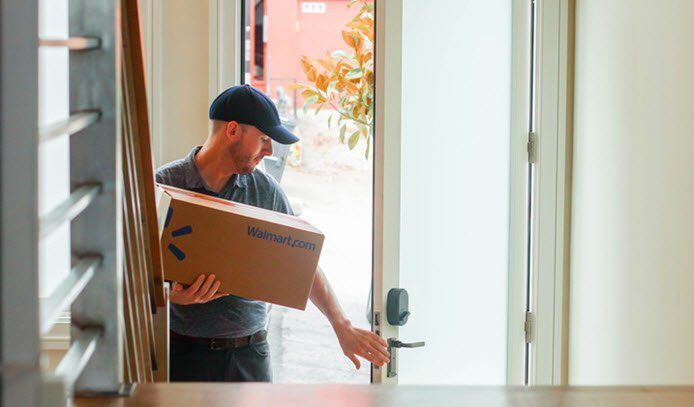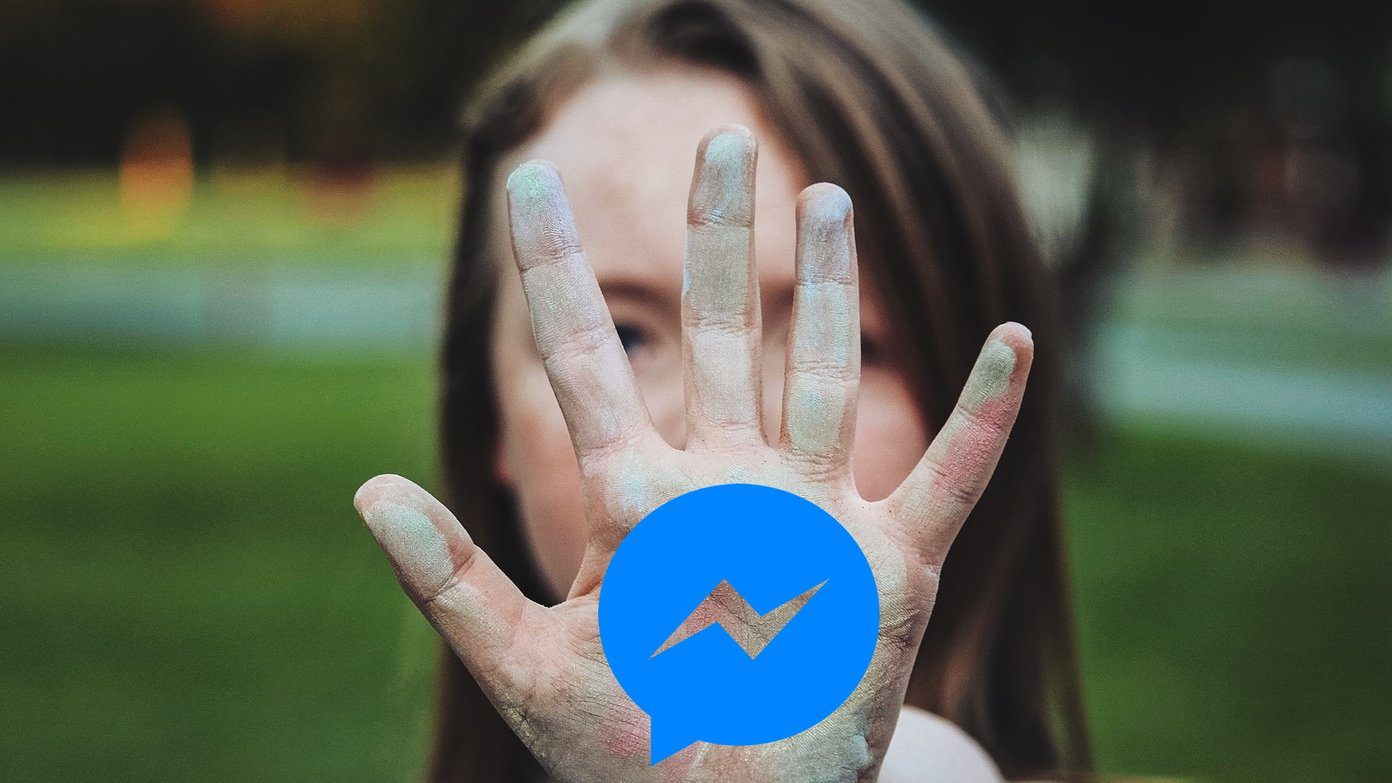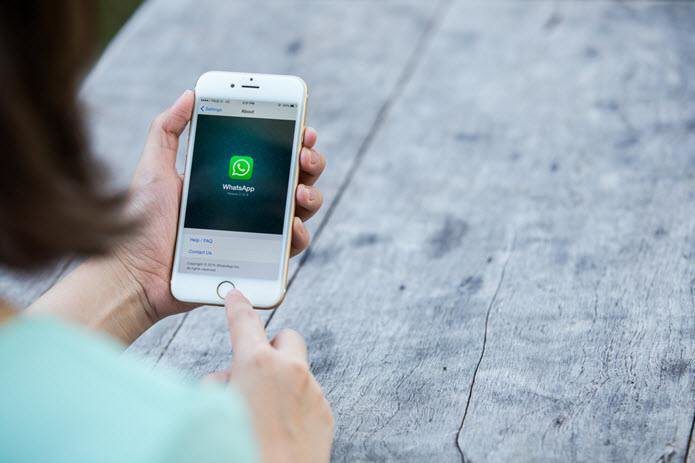downloading it to your computer ? Well if you have, today is your lucky day. We will see how we can open almost any type of file directly in our browser using an online service called rollApp (that’s how they like to write their name). rollApp is currently supported for Firefox and Chrome, but before we see how to install and use it, let’s take a look at how it works.
How rollApp Works
I didn’t find any official documentation online which could tell me how exactly rollApp is able to open hundreds of different file types directly in the browser. However, from what I understood, I think that rollApp acts as a server which stores various applications like LibreOffice, DIA, etc. When a user tries to open a file using rollApp, it takes the help of these applications which are stored in its server. rollApp also connects to one of your cloud storage accounts which serves as a launchpad for these applications.
Installing rollApp
Before you can start using rollApp on your computer, you will have to register for an account. You can use Google, Twitter, Facebook and few other third-party accounts to make an account in rollApp. rollApp will only read your email address, country and language from your connected account. Once you have logged in, rollApp will ask you to connect one of your online storage accounts. Currently rollApp supports only Google Drive, Dropbox and 4Shared and if you wish to open and edit files directly in your browser, you must have an account in any one of these. While connecting to the cloud storage account, you will be asked to create a new folder and the access to this particular folder will be granted only to rollApp. rollApp will be using this folder to download, modify and save the file. After you have connected the account you can go ahead and install the extension in the browser of your choice from the rollApp plugin page. The service will automatically detect the browser you are using and redirect you to respective store. Once you have downloaded the extension and restarted your browser, next time whenever you encounter a download link whose file type is supported by rollApp, you will see a pop-up frame which will ask you if you would like to download the file or open it directly in the browser. Once you open a file in the browser, rollApp will take some time to connect to the application in the server. Note: If you don’t see a new window which opens the desired file using rollApp, you will have to check the settings of your pop-up blocker. For rollApp to open the files, you must add it to pop-ups whitelist.
Conclusion
rollApp might take time to open the files, but it sure is the quickest way to see the content of any file directly in the browser without downloading it. That’s not all, you can also edit and save the files directly to the cloud account you connected it to. So try out rollApp today and tell us what you feel about it. The above article may contain affiliate links which help support Guiding Tech. However, it does not affect our editorial integrity. The content remains unbiased and authentic.