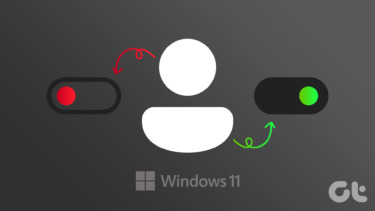played games like FreeCell, Hearts and Solitaire. And since these were deactivated, there was more fun in playing them. I used to activate the service and enjoy the 3 hour session (I was caught often and suspended for that too, but you know how it is when we’re in college). Now, while the college had those usual rules for prohibiting playing games, they didn’t block them. In fact, these games (and some other such features) are turned off by default in some editions of Windows 7. Today we will see how to enable or disable such features of Windows 7. Besides you might want to disable a feature temporarily and keep it out of reach of certain users. So knowing this method might help. Here’s the list of features that appear on my machine. Note the look of the check boxes. The ones that are checked mean that the feature (including sub-features) is completely activated and the clear ones mean the opposite. The ones that are blue-filled explain that the feature is partially active; some of the sub-features are ticked within them while others are not. Let us learn how to enable and disable them.
Steps to Turn Windows 7 Features On or Off
For the purpose of demonstration, we will disable a part of the games that come bundled with the OS. So, before we proceed let us check out the list of games present in the Games folder. Step 1: Launch the Control Panel. Click on the Start icon and click on Control Panel. Step 2: On the left pane of the Control Panel window, click on the option to Turn Windows features on or off. Step 3: The Windows Features dialog will show up. In order to disable a service uncheck the box against that service (if it is a sub-feature you should expand the list and uncheck that feature only). In you want to turn on something that is disabled then you should tick mark that box. Step 4: Click on Ok when done. A small message box will show the progress of activity. Wait until it is complete. Note: Under some circumstances you might have to restart you machine for the changes to take effect. Here’s the same Games folder with different contents. The features that I turned off do not appear any more. However, this does not mean that the feature has been uninstalled completely. Anybody using the admin credentials can activate the same. In the earlier versions of Windows you had to completely do away with a feature if you wished to disable it. There was an advantage of gaining the extra hard disk space then. Now, there is no reduction in space.
Conclusion
As an admin you can really control what features you want to keep exposed to others and what things you want to keep hidden. And since I knew the admin password of the computers at my labs, I enjoyed those sessions to the fullest. Top Image Credit: wA odi The above article may contain affiliate links which help support Guiding Tech. However, it does not affect our editorial integrity. The content remains unbiased and authentic.