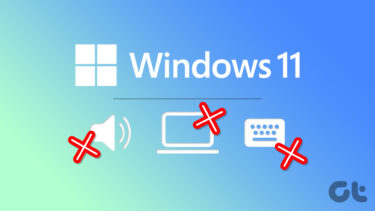While there are many utilities available for driver management, most of them force you to pay money to use. While some give you the option to evaluate the product for free, they come with a download speed cap that can really frustrate you. So today I am going to talk about an all-new app called DriveTheLife that is a one-stop, free driver management app that scores low on the frustration side. Let’s get started and check out how the app performs.
DriveTheLife for Windows
To get started, download and install DriveTheLife on your computer. The installation screen will have a big blue install button that will install the program to your default system drive and also set the backup directory automatically. However, if you wish to change that, click on the Customize option at the bottom-right hand side and choose both the installation and the backup folder of your choice. The installation process is quick and soon you will get a Start button on the screen to scan the drivers installed on your computer.
What the App Can Do
Once the app scans your computer, it will list all the drivers that need repair, update, or are not backed up by the system. The repair option next to the driver means that some files or components are missing. You can select all of them and click on Repair to fix any problems. The app will download all necessary drivers and install them. While the drivers are updated, it’s recommended to leave the PC idle, with no programs running. Reboot the computer once the job is done. Before you update to the recommended drivers, you can evaluate them for your computer and operating system version. Click on the evaluate option and the app will tell you whether the particular driver is fully compatible with your OS. You can then download all the drivers accordingly. The update of the drivers can only be performed after they are fixed. In the Manage tab, you can see the list of the drivers that can be backed up. The backup for each driver is saved as an individual ZIP file in the directory configured in the app. The updated versions are also saved in separate folders. These drivers can then be restored with one click using DriveTheLife. Cool Tip: Next time you are planning to reinstall Windows, you can take the backup of your drivers using DriveTheLife and then restore them in a single click. Simple and hassle free. Some of the basic configurations like backup and temporary folders can be changed in the app settings
Conclusion
So that was pretty much everything about DriveTheLife and how you can use it to take care of all your driver issues on Windows. The app is free to use without any limits on the number of drivers or download speed, which makes it a must-have app for every Windows user. Do try out the app and let us know your reviews. The above article may contain affiliate links which help support Guiding Tech. However, it does not affect our editorial integrity. The content remains unbiased and authentic.