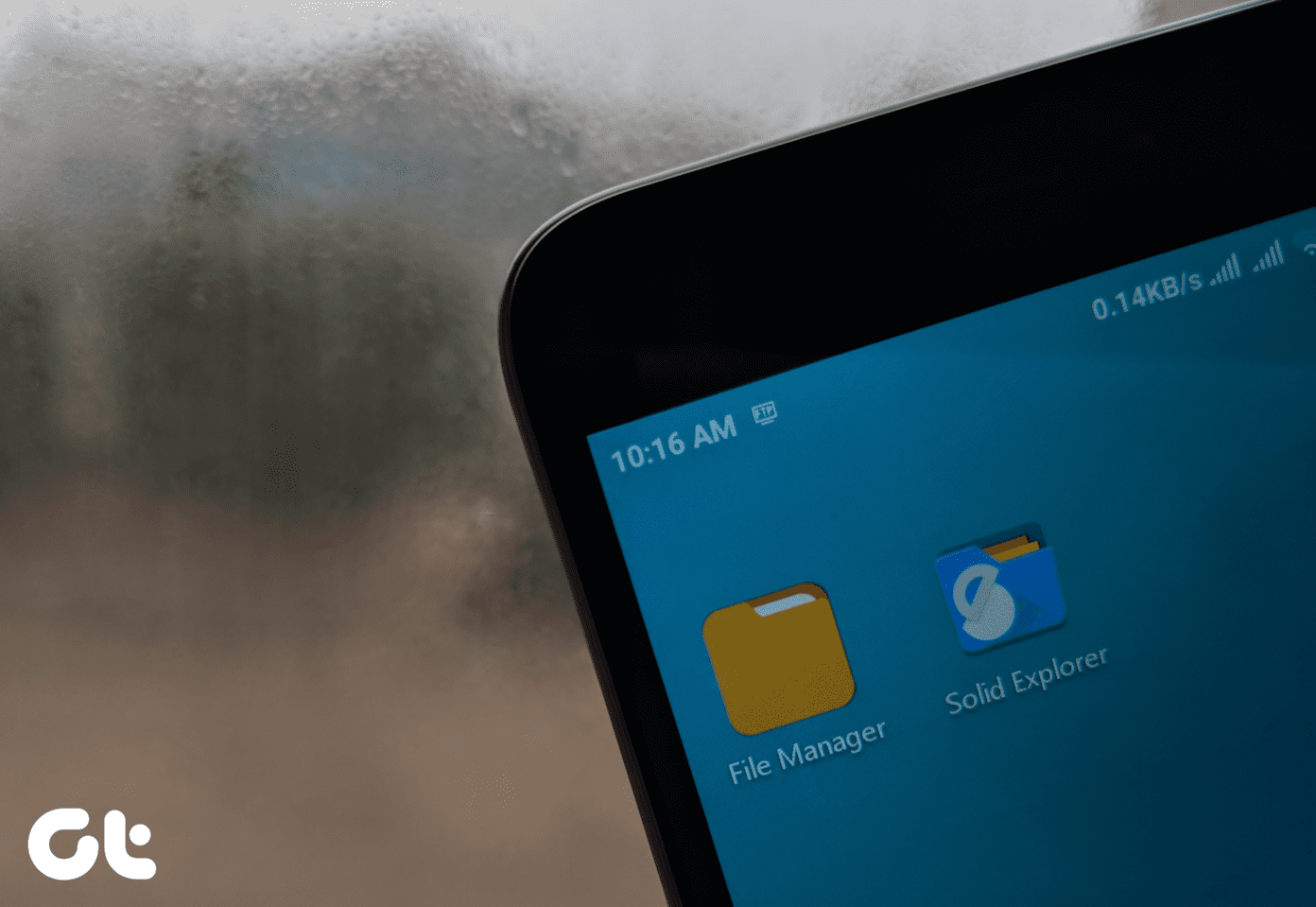If it’s just one file, making a change might not be too time consuming, but if you do this on a regular basis, then use this simple tool called TakeOwnershipPro to easily deal with file ownership issues.
TakeOwnershipPro for Windows
TakeOwnershipPro is a free, lightweight program that makes the process of gaining file ownership take not more than a mouse click. To get started, you can download the setup file and install it on your system. The installer is clean, with no third-party apps attached, so you can simply follow the onscreen instructions to complete the installation. Now if you need to take ownership of any folder, launch TakeOwnershipPro, click the Add button to choose the folder or file of which you want to take ownership, or simply drag and drop the file from Windows Explorer. Now all you need to do is click Take Ownership and wait for the tool to do its magic. Don’t forget to check the option Include subfolders and files if you wish to take ownership of everything that’s in the folder you selected. The tool also adds itself to the Windows right-click context menu, so you can simply right click on a file or a folder to take ownership. If the User Account Control dialog box appears, click Yes to allow TakeOwnershipPro to run and make changes.
How the Tool Works
The tool simply automates the task of taking ownership of a file through its folder security settings, but most everyday Windows users are unaware of what this means. TakeOwnershipPro adds ‘Everyone’ as an owner and gives full control of that particular folder to the user. If you wish to delete the complete ownership of the file, all you have to do is go into the Advanced Security Settings and delete the Everyone permission that has been added by TakeOwnershipPro
Conclusion
That was how you can easily take ownership of any file or folder. The app works on Windows 7 and above and is free to use without any limitations. So next time you get a message from Windows saying you don’t have permission to access a particular file or folder, all you need to do is use TakeOwnershipPro and show Windows who’s boss. The above article may contain affiliate links which help support Guiding Tech. However, it does not affect our editorial integrity. The content remains unbiased and authentic.





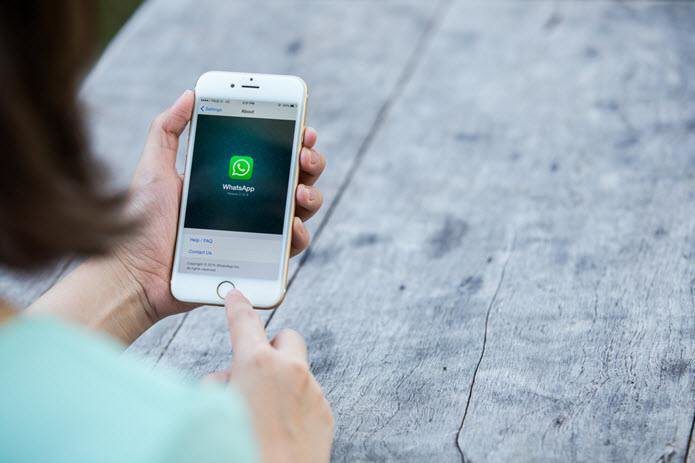


![]()