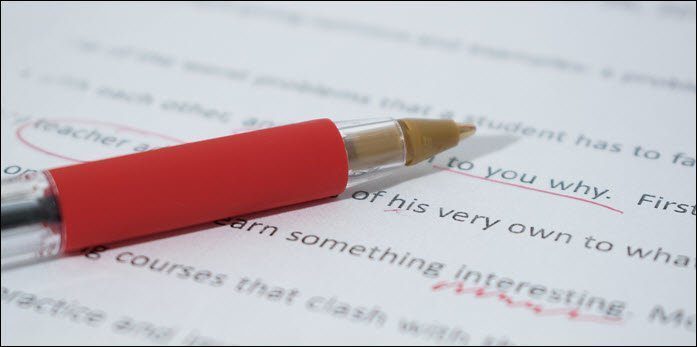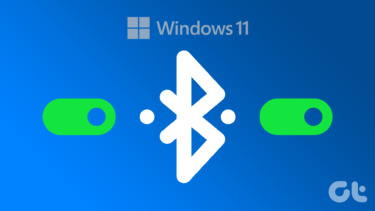But what I’d like to share today is an app that will let you quickly switch between apps. It’s a feasible solution to multitasking tray available on Android (in my opinion). So, let’s dig in and see what can this app offer you.
Easy App Switcher
Easy App switcher is a simple app that can help you switch between apps with a single tap. Consider this scenario – You want to copy text from one app to another. So, as a normal Android user you’ll copy the text, tap on the multitasking button (or Samsung users – long press home button), choose the app where you want and paste it there. Now, here you can cut down the tapping of multitasking button and search the app to just a single tap on a floating bubble. Easy App Switcher lets you switch between the current app and last opened app like a piece of cake. And it’s blazing fast. Let’s see its mechanism. How it works.
The Mechanism
It contains a floating bubble. As shown below, you can quickly switch between two recently opened apps with a tap on the bubble. Now, if you slide left or right (depending where the bubble is on your screen) you can see all the recently opened apps. The top line contains the recently opened apps and the app below the line are the favorite apps. Thus, you have quick access to recently opened apps and your favorite apps. No need to stretch your thumb down to the multitasking button. The apps remain in the memory of the phone. Next, let’s see how you can use it.
Setting it Up
Right after you install the app, you’ll need to enable it. On the top-right corner of the app, swipe the button to the right. It will activate the floating bubble. Now, the first setting is to set the default action for the bubble. Tap on it and you’ll see different actions. Now, if you want to quickly switch back and forth between two apps then you need to choose the first action. If you want to tap on the bubble and see for other recently opened apps then you got to select the second action. With the second action, you can set different icons in place of the bubble. You get the option for under Customize Floating Icon. Here, you can select the icon that you want. But, the icon will only be visible when you’ve selected the second Action. To add favorite apps to the bubble tap on Add Favorite Apps and select the apps which will appear below the line in the floating bubble.
Quickly Switch between 3 Apps
There’s a nifty little feature in the Advanced Settings that will let you switch between 3 recently opened app by just tapping on the bubble. Go to Advanced Settings in the app and select Picture in Picture. Its working is pretty simple. A single tap on the bubble will open the app with the bigger icon and double tap will open the app with the smaller icon. So in the second image above, if I single tap on the bubble then Chrome will open and if I double tap on it then Google Play Music will open. This way you can quickly switch between 3 open apps. The app will be locked in memory until you move to some other app. So, the apps will open up quickly.
Customization
You get full customization capabilities as it’s a free app. You can make the bubble be a bit bigger, smaller or make it disappear completely. You can choose to open the switcher from the edge of the screen too. You also get an app drawer under All Apps button.
Try it Yourself
The app can really be helpful for big screen smartphone users. As you need to stretch down your thumb to the multitasking button. If you doubt it to be the fastest app switcher then try it for yourself. It is the fastest app switcher I’ve ever used (which is FREE and with NO Ads). Big thumbs up to the developer. If you liked the app then there’s a donate version through which you can support the developer. Tell us what you think about the app. Is it really fast enough, in your opinion? ALSO SEE: 3 Apps to Help You Tame the Big Screen Android without Rooting The above article may contain affiliate links which help support Guiding Tech. However, it does not affect our editorial integrity. The content remains unbiased and authentic.


![]()
![]()