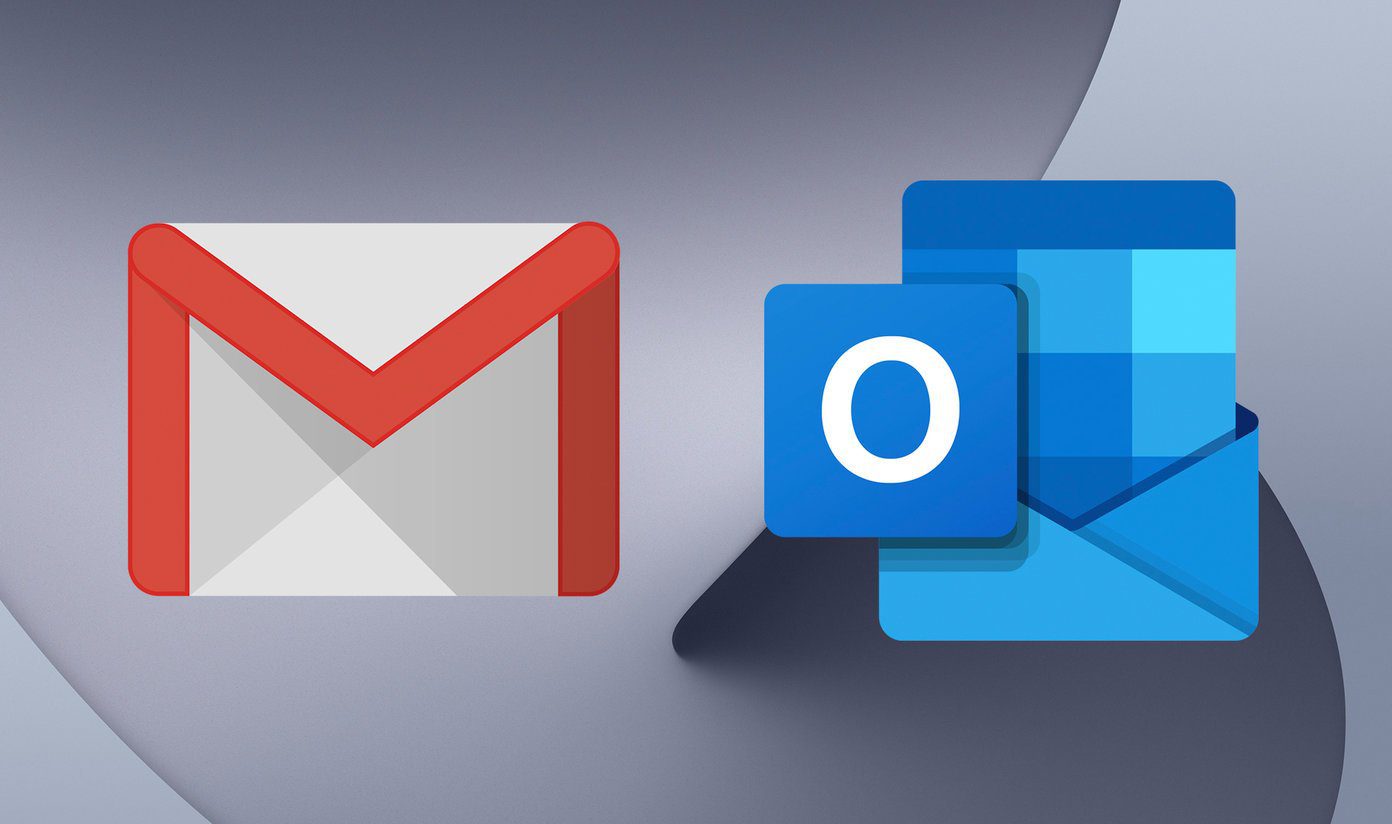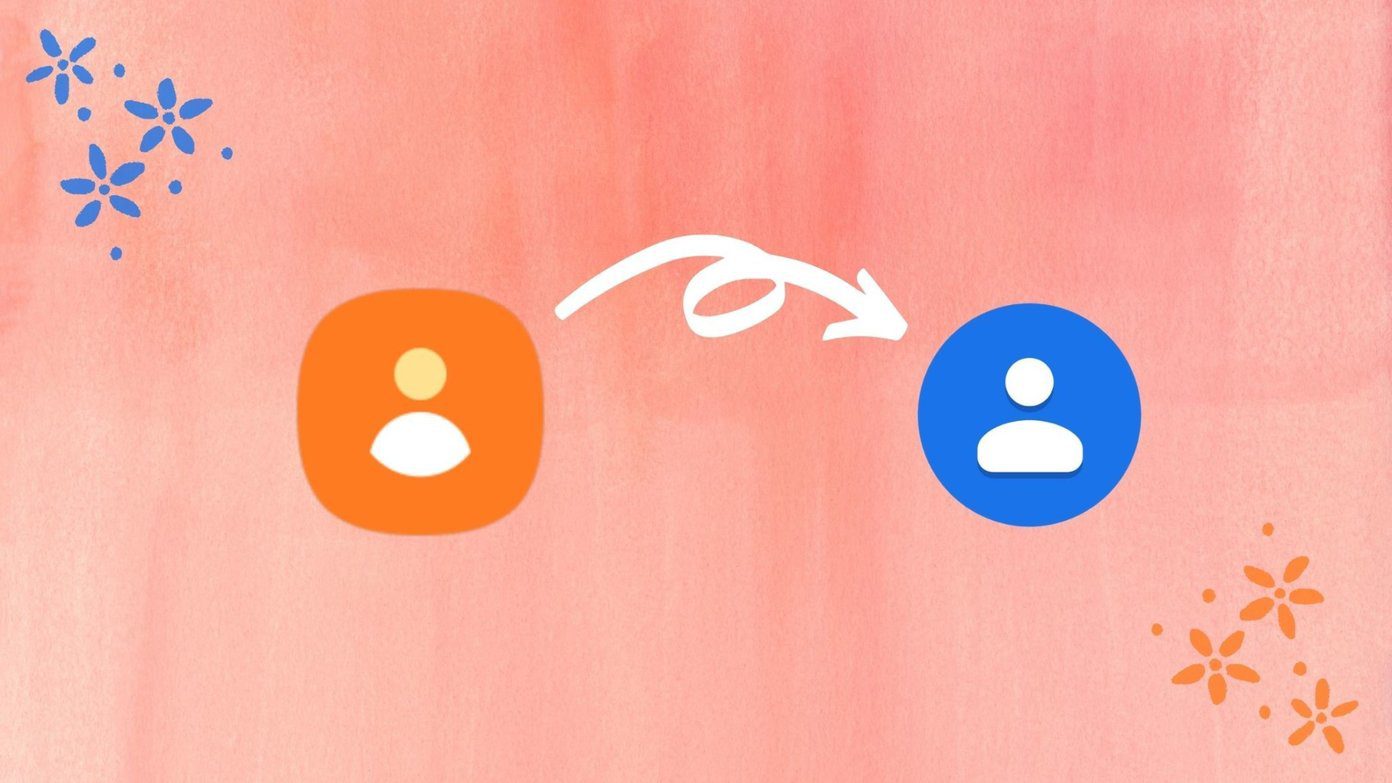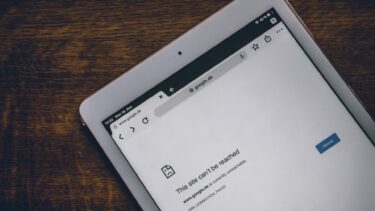Windows Live Mail or MS Outlook is one of the best ways to bring all your mail services together. Now, there is every chance that you have your Outlook.com account connected to one such tool and that you are using POP to download Outlook messages to that client. In such a case you will notice that if you delete a message (from that tool) it only gets removed to be sent to a special POP folder (on the server). In a way Outlook.com ignores your attempt to delete a message and you might face issues with your inbox getting cluttered on the web interface. And, if you ever have to use that interface (when your client is not accessible) you will find it difficult. The best way to counter this is to use IMAP (the protocol that provides both way sync) instead of POP, but if you prefer using POP, Outlook.com provides a way to make it happen. You can instruct the Outlook server to permanently delete messages from the server when they are deleted on a third party tool. Let us see how.
Steps to Sync Deletion of Messages
The process will enable your email client to be able to delete messages not just within its tool but also on Outlook. Step 1: Log in to your Outlook.com account. Step 2: Click on the Outlook settings icon (gear like icon on the top right) and then click on More mail settings. Step 3:On the Options page scroll to the section for Managing your account. Then click on the link reading POP and deleting downloaded messages. Step 4: You would be directed to another settings page. Here, select the radio button to make understand the statement, “Do what my other program says- if it says to delete messages, then delete them. Click on Save and return to your routine tasks. If you read the other option (that is set by default) you will understand what really happens. Henceforth, when you delete messages on a desktop client, your messages will get removed from the server permanently.
Conclusion
I really love the smaller things that Microsoft has taken care of in the Outlook.com email interface and this is a proof of that. Besides, I love the all new interface and appreciate their efforts to reduce the number of clicks required to perform a specific action. It sometimes lures me to leave my desktop email client and use the interface. And hence I have to make sure that deleting of messages are in perfect sync. 🙂 The above article may contain affiliate links which help support Guiding Tech. However, it does not affect our editorial integrity. The content remains unbiased and authentic.