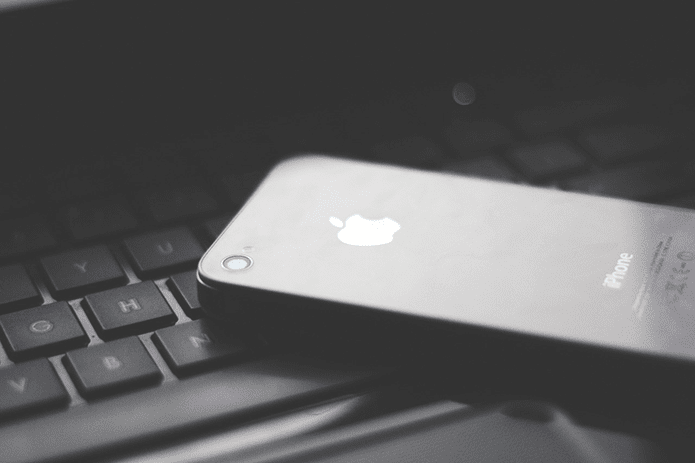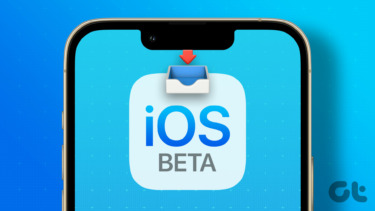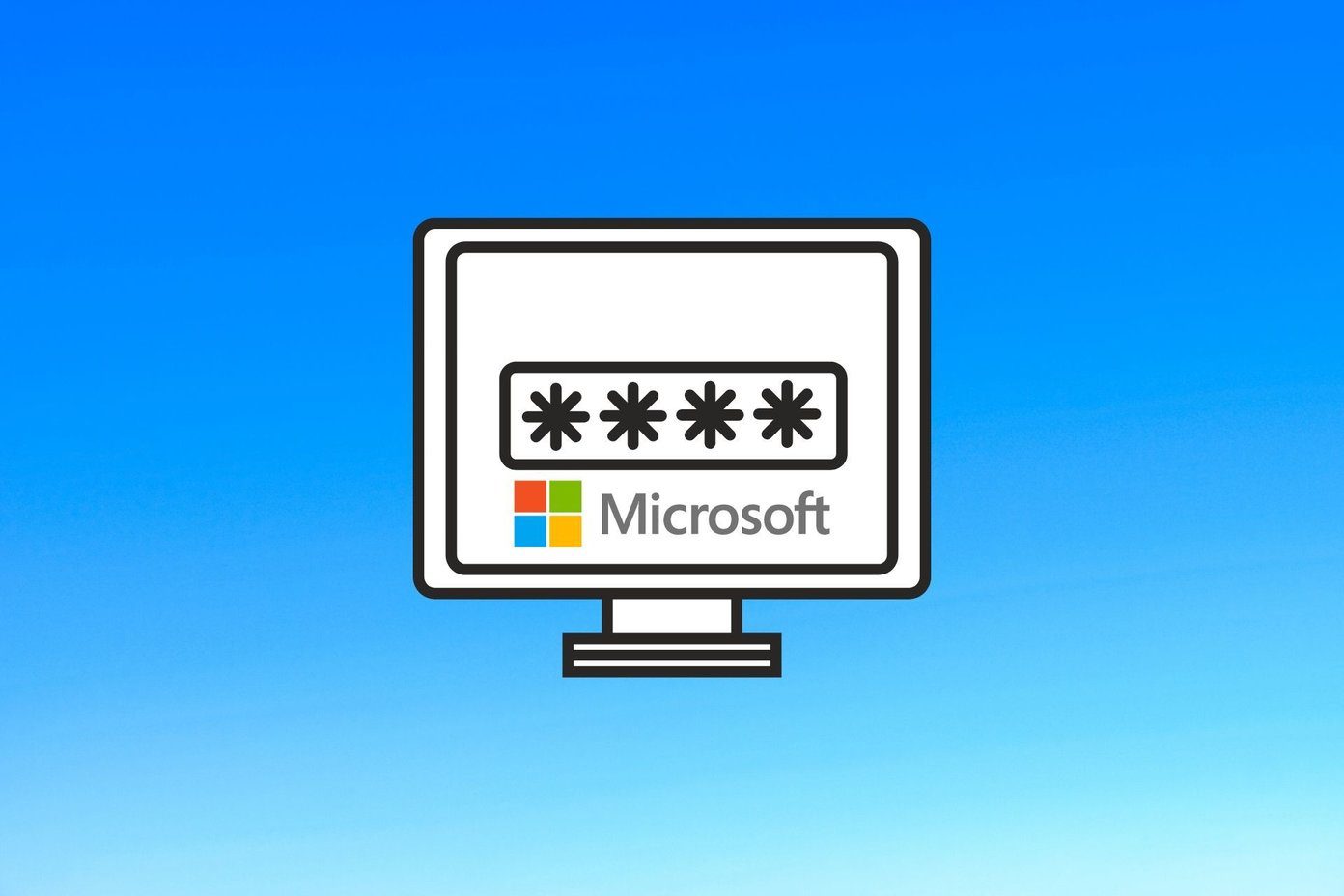To expand our choices, today we will see at to how we can download themes from Microsoft Windows 7 online theme collection. Microsoft provides lots of amazing themes for its users who are on Windows 7 Home Premium, Professional, Enterprise, and Ultimate editions. You can start exploring them right away on Microsoft Official Windows 7 themes repositories. The website makes it easy for us to hunt for themes by categorizing them under different category. If you are looking for themes like Rio, Kung-Fu-Panda or Captain America you can select the movie category. If you are not sure what you are looking for, you can always select the most popular category and see what others liked the most. We will now see how to download one of them.
Downloading and Installing a Theme
Once you find a theme of your choice you can straightaway download it to your computer using the download link below the theme thumbnail. After the download is completed all you need to do is run the file. Windows will automatically detect the theme file, unpack, install and apply it. You will instantly notice a change in your wallpaper, windows color and sounds depending upon the theme you have installed. Meanwhile you can access all your downloaded themes using Windows personalization under My Themes section. To apply a theme manually all you need to do is click one of them. After I selected Age of Empires theme pack, my desktop looked exactly as you see below. To delete a theme from your computer simply right click on it and select Delete theme. Warning: There are many other unofficial sources from where you can download themes for Windows. Be very careful while doing so because along with many legit sources there are some unauthentic sources that ship malware hidden in their themes. So what are you waiting for? Start decorating your desktop with all the amazing themes and don’t forget to share with us your personal favorite among them. The above article may contain affiliate links which help support Guiding Tech. However, it does not affect our editorial integrity. The content remains unbiased and authentic.