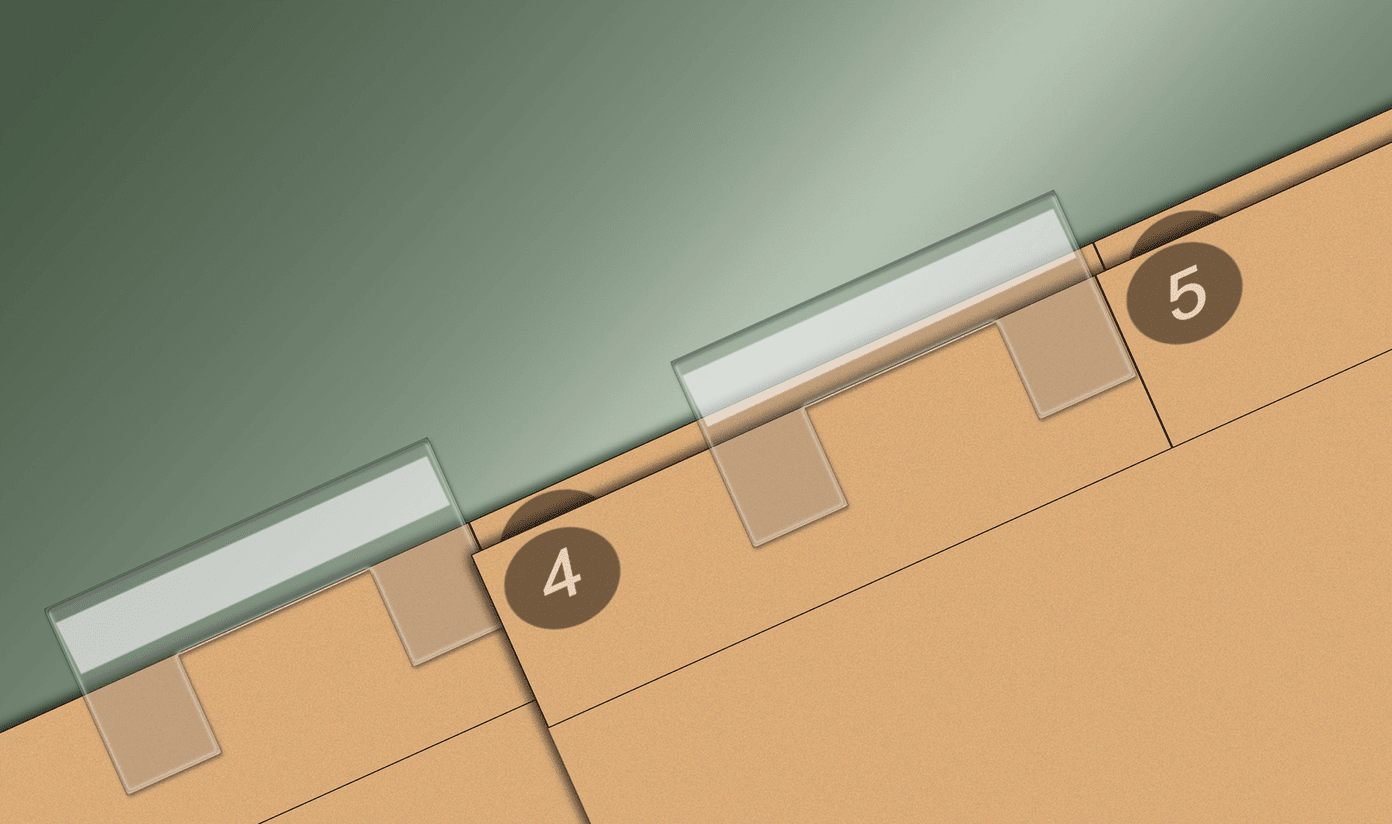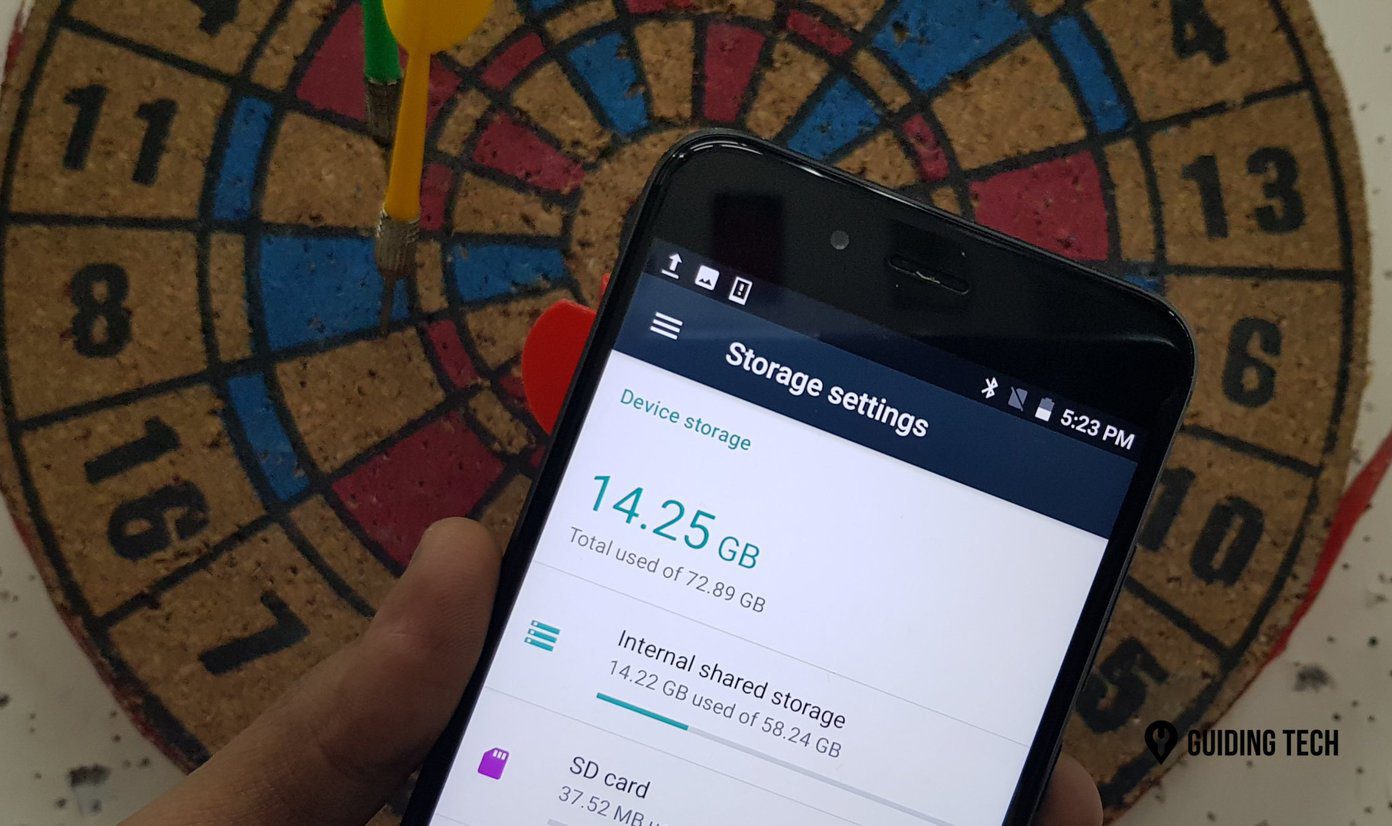many common issues that may require lot of troubleshooting . On the other hand, if you are planning to sell your phone, restoring it to factory condition will make sure that you don’t handover your personal data to the buyer. So let’s see how you can quickly factory reset an Android phone.
Factory Resetting an Android
Make sure you have backed up all the important data of the phone along with important files on the phone’s storage. Please do not backup the data on the phone storage using apps like Titanium Backup as all the data on your SD card will be deleted eventually. You can use a tool like Wondershare MobileGo to make a backup to your PC. Having done that, ICS and Jelly Bean users should open phone’s settings and navigate to Storage. Users who are running on previous Android versions should navigate to Settings—>Privacy. Scroll down to the end of the page and tap the option Factory data reset. After you make the selection, Android will warn you that you are about to wipe all the data on your phone’s internal memory. Also, you will be given the option to delete all the data from the phone’s storage and any external SD card. If your phone comes with an internal SD card, you must select the option. If your phone supports removable storage and you are not planning to give away the SD card along with the phone, you can choose to skip it. The phone will take a few moments to reset to factory condition and reboot eventually. You can now configure it again for your personal use or hand it over to buyer if you were planning to sell it. The above article may contain affiliate links which help support Guiding Tech. However, it does not affect our editorial integrity. The content remains unbiased and authentic.