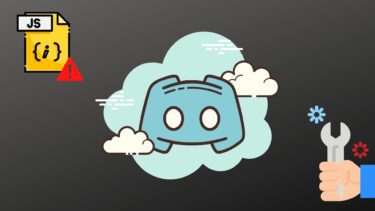Be it just 10 apps or 100, Titanium Backup makes the task a piece of cake every time you format your device. But if things are not optimal for the app to work, then restoring your data might not be a smooth sailing. So let’s have a look at two of these frequent errors you might get while restoring your data using Titanium Backup and see how to resolve them.
Titanium Backup Restore Stuck at 0%
At times, while batch restoring the apps, the process might get stuck at 0% and never install any of the apps that were backed up. Chances are that you’re getting this error because of outdated Super User binary files. So to fix the issue, install SuperSU from the Play Store and launch it. The app will point out the outdated binary files and you can tap on the update option to get that fixed. Make sure you are connected to the internet while the update is happening. Once it’s done, reboot the device and try to launch the Titanium Backup Restore. I am quite sure that the restore process will be successful this time.
Titanium Backup Stuck at Scanning Available Backup
Some users might find themselves stuck on the Scanning for Available Backup screen. This can happen if the Android’s file system was changed while flashing the ROM and the app is not able to locate the folder in which the backup was made. To resolve such errors, revoke the SU permissions of the app and open the preference option. Here, look for a backup folder location and once you open it, tap the option Auto Detect. Titanium Backup will ask you to scan the location. It’s very important that you choose to scan your whole device and not just the SD card. In most cases, Titanium Backup will auto detect the path. But for some reason it gives you the option to select. Choose the path that has the /legacy/. Finally, grant the SU permissions to TB and run the app. This time I am sure you will be able to access all the backups and restore them without any issues. Additional Tip: Grant and Revoke SU Access to an App. Once you have granted SU access to an app, it can be revoked back using the Super User app. Open the app and you will see a list of applications that access the root permission on the device. Here tap the app you wish to change the settings for and choose Deny from the pop-up screen. You can also choose for it to prompt you every time the app asks for root access on your device.
Conclusion
So that was how you can fix two of the most common issues when it comes to Titanium Backup restore. If you have any questions, post them in the comments and I will try my best to get things sorted. The above article may contain affiliate links which help support Guiding Tech. However, it does not affect our editorial integrity. The content remains unbiased and authentic.