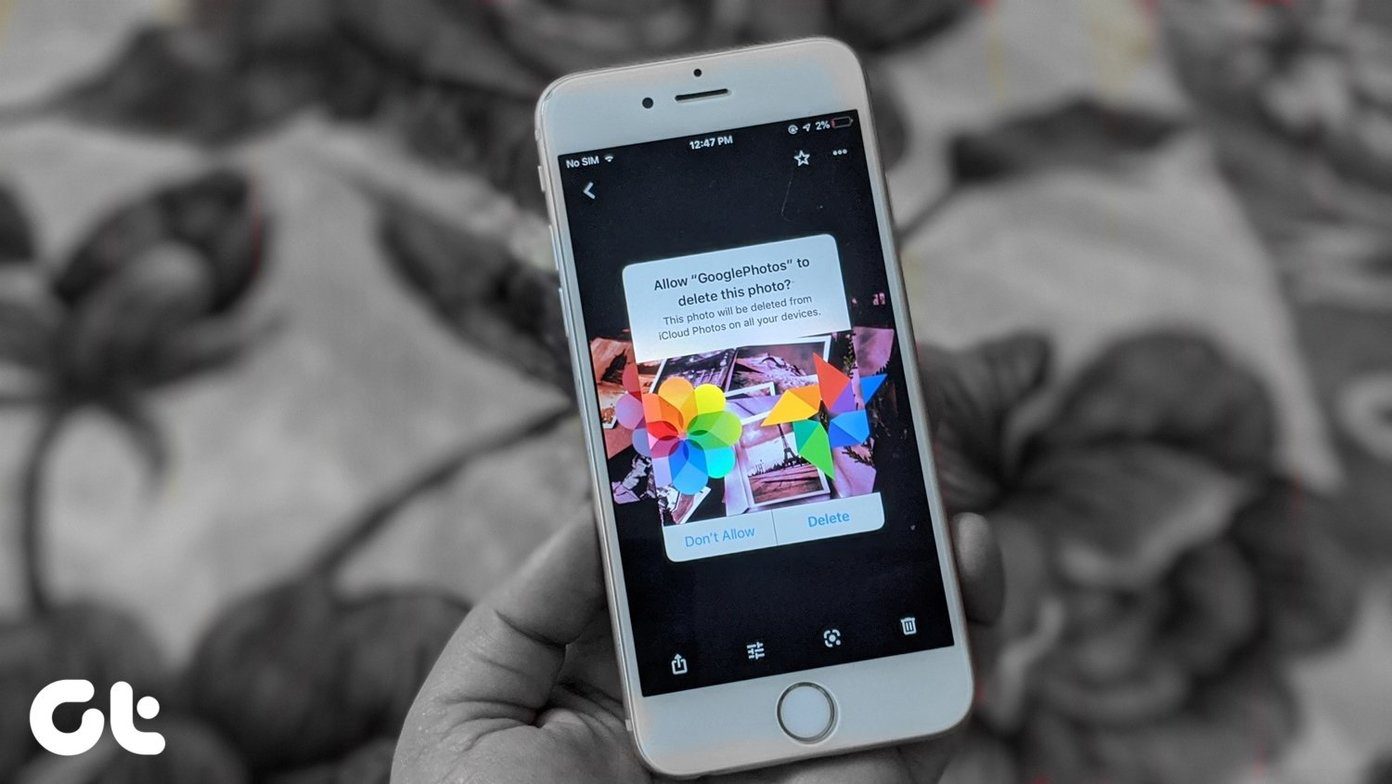If you’re having issues syncing friends’ Facebook photos to their appropriate contact cards, it’s time for a workaround. We have two potential solutions here: one is just a quick fix within the Settings menu and another requires a third-party app to get the job done for you.
Re-authenticate Facebook
This first step to take is a quick one but you could see success with it. All we’re going to do to re-authenticate your Facebook account with iOS is log out through Settings and then log back in again. To log out, go to Settings, then scroll down to Facebook. Tap your own name on this page to bring up your credentials and tap Delete Account. You’ll have to tap Delete one more time to confirm. If you’ve added Facebook to your Contacts in the past, iOS will ask you what you want to do with that information since it’s now scattered about your phone. You can choose to merge the Facebook information with your existing contacts or remove all of your Facebook contacts and just keep iCloud or other accounts. This is entirely up to you, but I recommend removing the Facebook information to start fresh. Once you’re logged out, just log back in with your username and password. Make sure Contacts is turned on and try tapping Update All Contacts again. I found that the logging out and logging back in process updated a few extra contacts from before, but still didn’t solve the problem entirely. If this produces a decent enough result for you, there is no need to go any further. Otherwise…
Download GoSync
When all else fails, a third-party app called GoSync works incredibly well to sync your contacts with their corresponding Facebook photos. It does cost $1.99 so you really have to be dedicated to fixing this but if you are, it’s pretty easy to set up and keep in sync. Purchase the app, open it and tap Start Sync. Link your Facebook account and GoSync will start scanning your entire friend list. Depending on how many Facebook friends you have, this can take anywhere from a few seconds to a couple of minutes. First, GoSync shows you all your existing matches. Uncheck if any are incorrect. Tap Next to then see suggested matches, which will pair a Facebook photo with a contact name. Again, uncheck if you see any that are incorrect. Lastly, if any contacts didn’t sync up, you can opt to just find one manually by selecting a Facebook friend and then their appropriate contact. Tap Done to sync everything up. GoSync was able to accurately match up nearly everyone in my contact list with their profile picture on Facebook. I managed to patch up the few stragglers myself using the manual tool. But overall, this third-party solution worked far better than the sync option in iOS Settings. ALSO SEE: How to Share GIFs on Facebook, Twitter or Your Own Blog The above article may contain affiliate links which help support Guiding Tech. However, it does not affect our editorial integrity. The content remains unbiased and authentic.