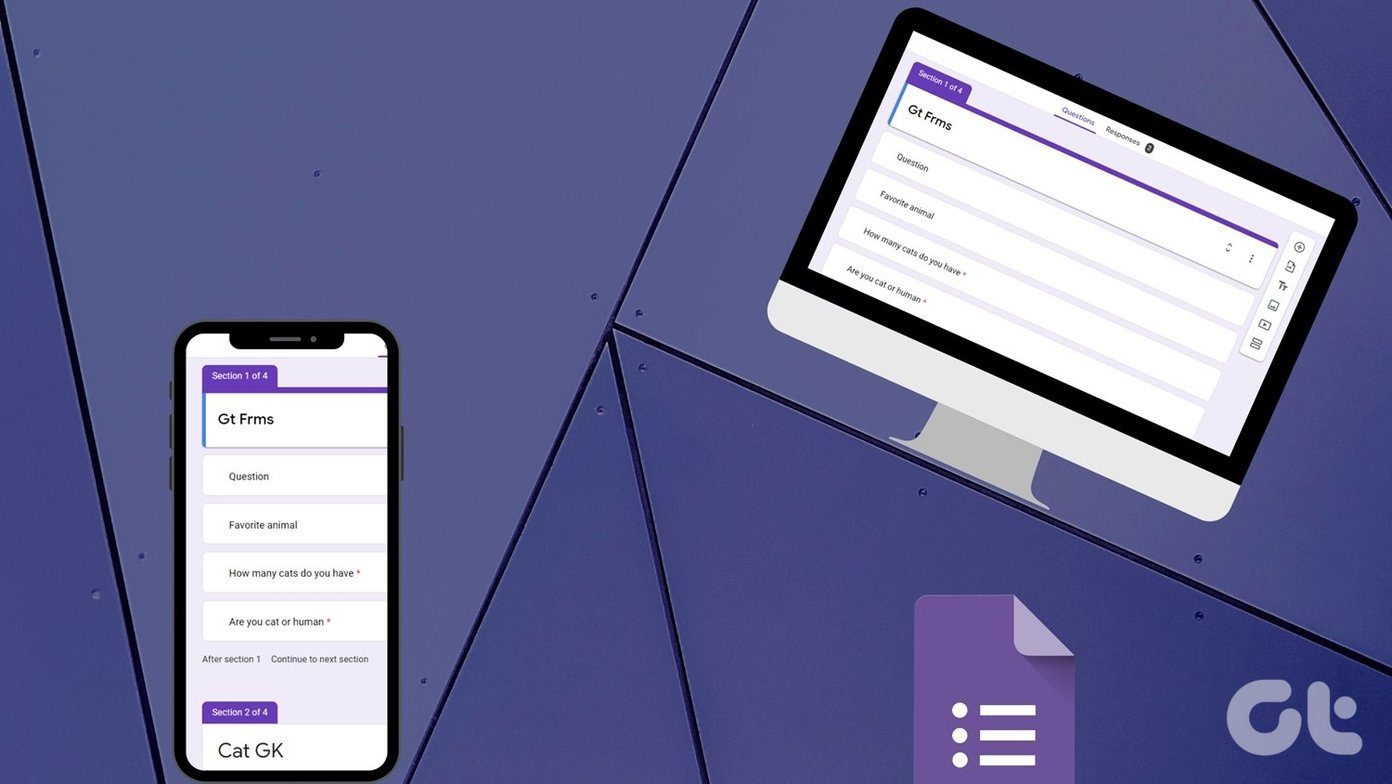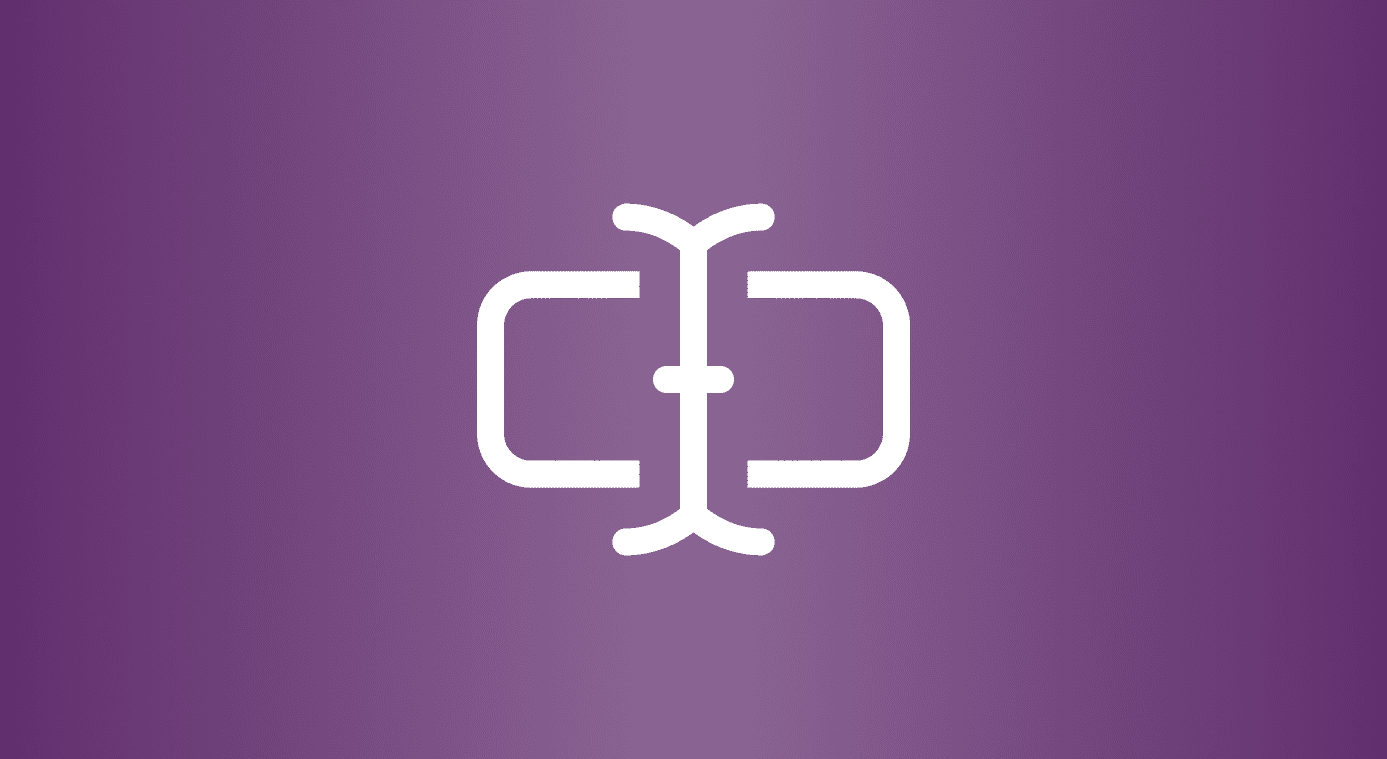A browser’s search bar also does the same if you have your settings enabled. And this helps you save quite some time. Though these are commonly known, very few people are aware of the fact that Windows Explorer and Run dialog box also have similar capability. On Windows the settings are disabled by default and maybe that’s the reason most of have missed out this wonderful experience. This article explains how you could enable them and have some fun.
Steps to Enable Inline Auto Complete in Windows Explorer and Run
Step 1: To begin with, you need to launch your Internet Options. You can open it from Control Panel or Internet Explorer. Or else type Internet Options in the Start menu search box. Step 2: Navigate to the Advanced tab and scroll the Settings section to find an option that reads “Use inline AutoComplete (outside of Internet Explorer)” or “Use inline AutoComplete in Windows Explorer and Run Dialog” (whatever be the case on your version). Step 3: Check that option and Apply the settings and hit Ok. With this you are ready to explore Windows more easily. Note: In case you wish to disable the feature, follow similar steps and uncheck the option that you had checked. Also check how to disable autocomplete feature for Internet Explorer. Let us check the results. On Run dialog, say, you start typing reg..the box will be will auto filled with something like regedit. This isn’t the default case (where you get suggestions but auto fill doesn’t happen). I tried a similar thing on Windows Explorer as is shown in the image below. I also feel that the feature can be really useful and helpful to locate files and folders that you may have lost track of. What say?
Conclusion
I had no notion that Windows had this feature until I came across Vishal’s article at askvg. I tried it, found it good and decided I should share it with our wonderful readers here at GT. Tell us about your experiences after you enable the feature. The above article may contain affiliate links which help support Guiding Tech. However, it does not affect our editorial integrity. The content remains unbiased and authentic.