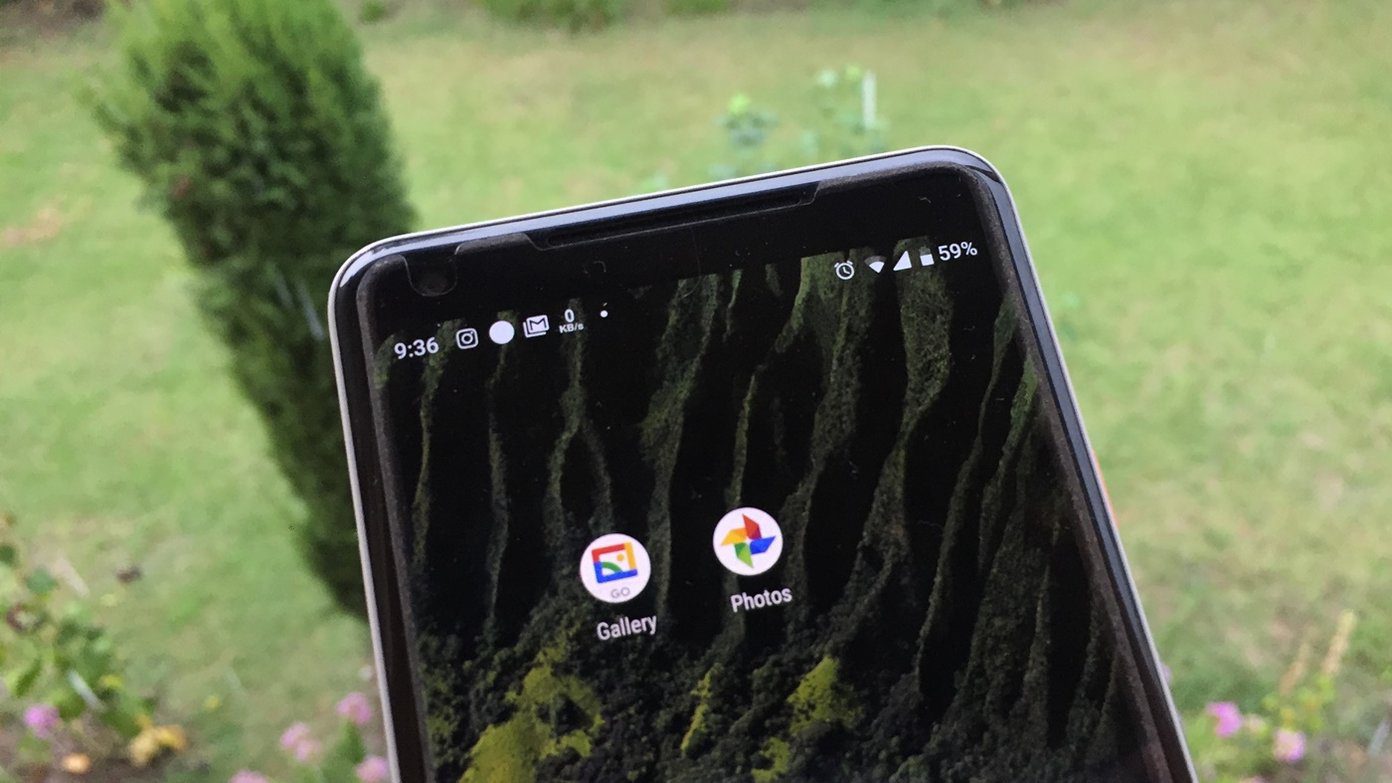The free iPhone app Remindify capitalizes on this idea. Instead of setting reminders for yourself using text, all you do in Remindify is pick a time, date, and one symbol to remind you of exactly what you need to do. As a result, it’s quick to add reminders and even quicker to get them and grasp the concepts – short, sweet and to the point.
Set Your Visual Reminders
First, if you haven’t already, you should probably download Remindify free for iPhone and iPod touch. Thankfully, there’s no special sign-up or registration to complete. Just launch the app, enable notifications and get started. Being that the app is pretty new, it’s bare bones for now, but that doesn’t mean it isn’t functional. Tap the Create Reminder icon on the bottom right to set your first reminder. The dates for the 30 days that surround your current date appear horizontally on top to pick one. Below, you have some pre-set times, a manual time set and the visual symbol to choose for this reminder. Tip: You’re probably better off choosing something other than the “General” reminder symbol. It seems pretty pointless, so scroll through some of the other ones like “Workout” or “Travel” to pick what best represents the task you need to accomplish. If you don’t see what you want right now, don’t worry, you can add more symbols later. When you’re done with your first reminder, tap the check mark to add it to the date of your choice.
Customize or Repeat Your Reminders
If you’re feeling like one of Remindify’s small symbols might leave you lost, you can add a tiny bit of customization to the reminder if necessary, but you can only do this once you already create the initial reminder. From here, just tap the reminder to view the four options associated with it. To add a very brief description, you can tap Description, though this defeats the purpose of the app. You can also tap Repeat for recurring reminders – every day, every week or every month. Lastly, either Edit the time and date from this menu or tap Dismiss if it’s complete.
Choose Which Symbols Work Best for You
The default set of reminder symbols aren’t all that versatile or descriptive: there’s only seven of them and they’re for simple reminders like meeting up with someone, going home, or going to work out. Luckily, Remindify heavily overcompensates with the rest of the symbols. I’m not even entirely sure why more of these aren’t enabled from the start, but there are over 200 of them and they bring so much power to the app. To add more symbols to your favorites list for easy access, tap the Settings icon on the top right. Tap the green Plus icon next to any symbol that you think suits your life. It doesn’t seem like there’s any order or structure to the way the symbols are arranged, so take some time to scroll through and pick which ones are right for you. Symbols include everything from “Mark Calendar” to “Report Problem” to “Listen to Album” to “Publish” and so much more. Get creative with it.
Visual Aids are Finally Here
That’s all there is to know about Remindify… for now. Don’t forget, it’s new to the App Store so it doesn’t have many features yet. With time and updates, it’s easy to see that Remindify can expand upon the foundation it’s laid down for using helpful visual cues as daily reminders. The above article may contain affiliate links which help support Guiding Tech. However, it does not affect our editorial integrity. The content remains unbiased and authentic.