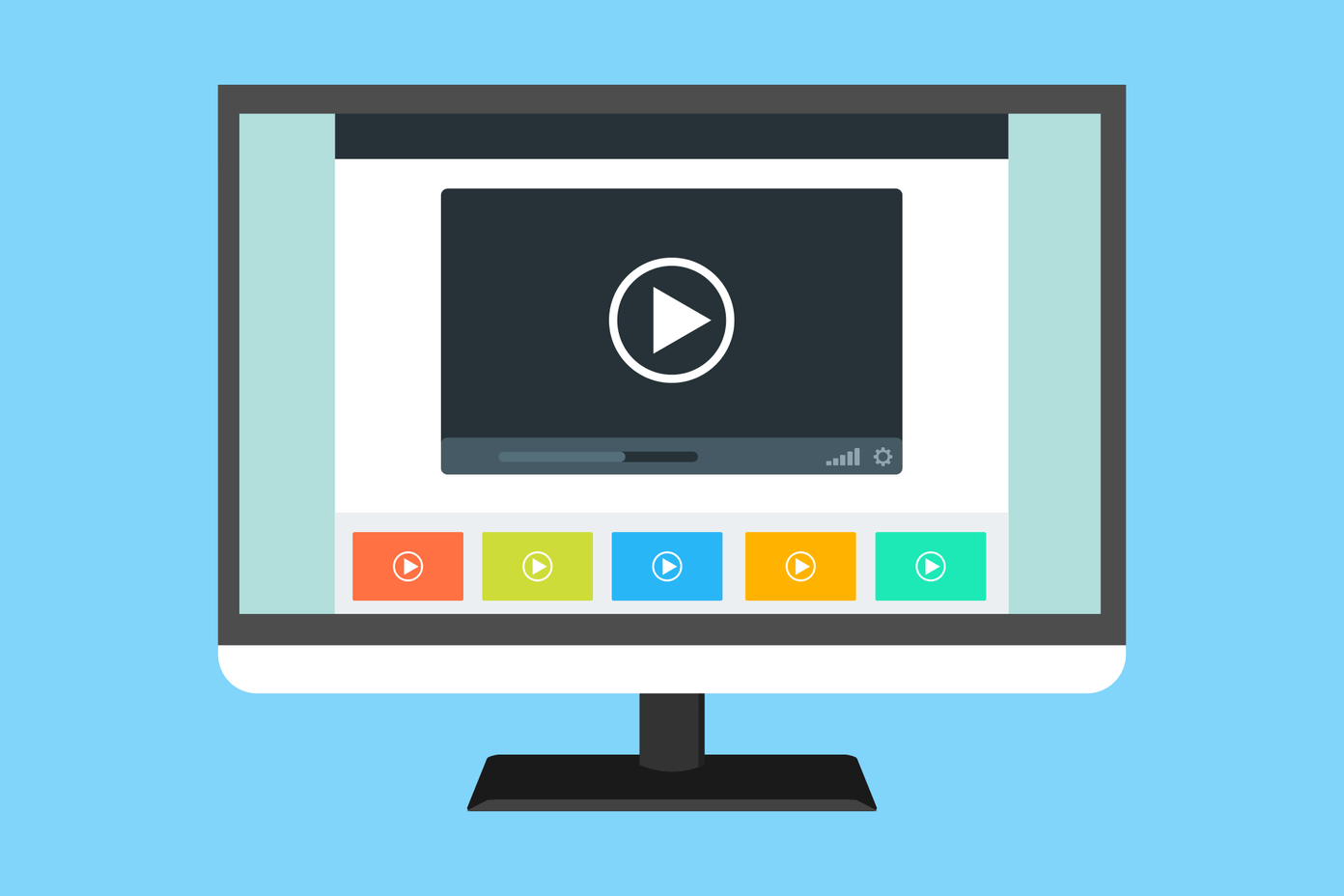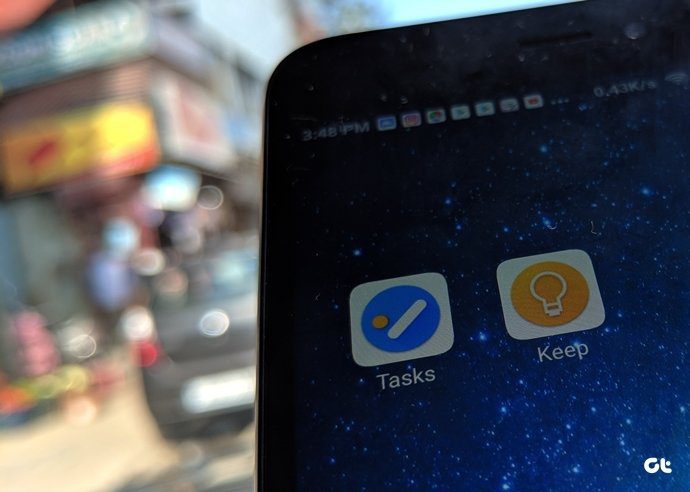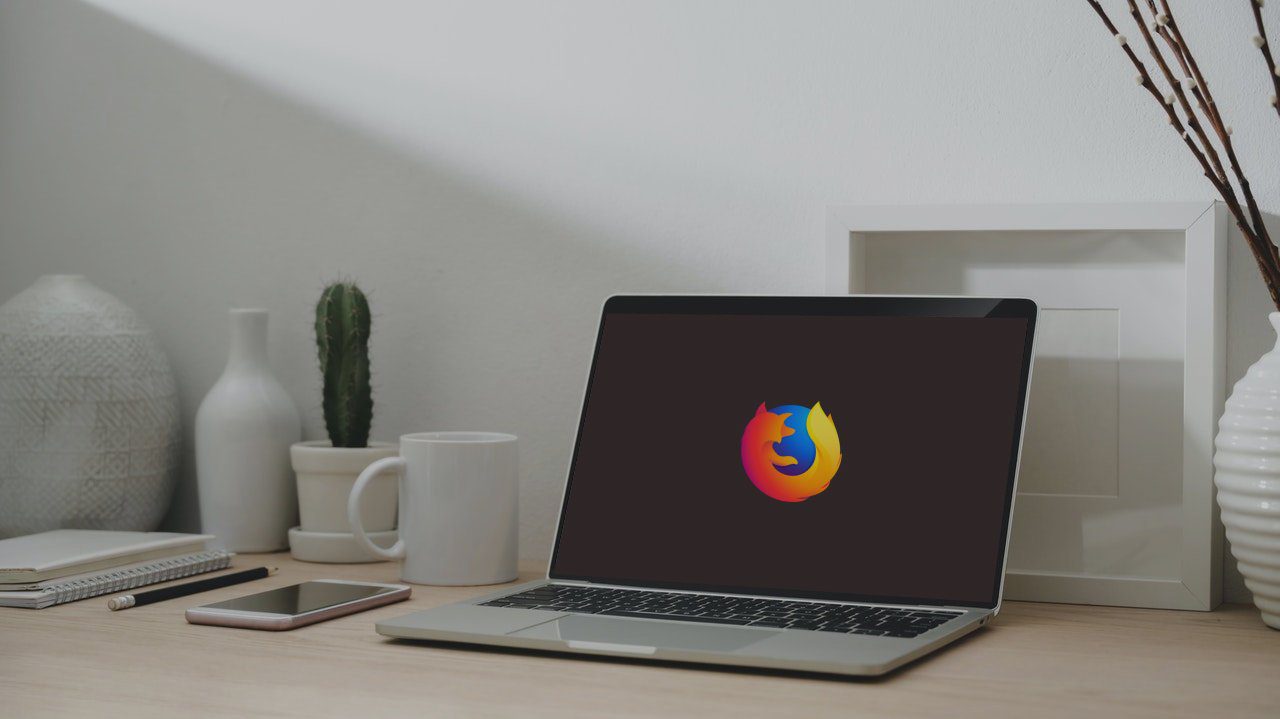Wunderlist has been around for a long time now and was acquired by Microsoft before they launched their To-Do app. Still alive and working, Wunderlist is known for its functional and clean UI, cross-platform compatibility, and natural language. Get Wunderlist Google Keep is a simple note-taking app that also doubles as a to-do list manager. It is known for its minimalist approach, color coding system, and integration with other Google apps like Calendar and Drive. Get Google Keep
1. Getting Started
Getting started with Keep is pretty straightforward. You register using your Google account and can begin taking notes or creating to-do lists immediately. You can take notes in text, audio, and image format. There is also a draw feature available if you like to doodle or prefer handwriting. If you are creating a to-do list with checkboxes, you can’t take notes in it. Keep distinguishes between them. Wunderlist is to-do list app which is also simple to use. Create an account using your Google/Facebook/Microsoft account. Some lists will be available by default like Work, Travel, and Inbox. As you begin creating tasks, you will notice the Today list appear. That is where you will see notifications and reminders from all other lists based on your today’s reminders. Similarly, you can view all the tasks for the coming week under the Week list. Finally, there are the individual lists that you have created for different categories or walks of life. If you schedule a task for later today in the Shopping list, it will appear in the Today list. Keep gives you more flexibility. You can record audio notes and Keep will automatically convert it to text and attach the audio file to the same note. Similarly, if I add an image with text, Keep will attach the photo and use OCR to grab text to the note. With Wunderlist, you can take notes inside tasks instead of tasks inside note as in Keep. Click on a task to reveal more options on the right where you can set reminders, create sub-tasks, and add notes. You can also attach files to each task. You can’t take notes and make a to-do list in the same note in Keep. It’s an either and or situation. Just select checkboxes in the options and begin typing. You can add a reminder to each note but not to each task within a note. There is no way to attach files but only links, images, and audio that you recorded using the app itself. One key distinction is that Keep also features location-based reminders which Wunderlist is missing. On the other hand, Keep lacks push notification. This makes Wunderlist a better alternative if you have a constant flow of new tasks every day and want to know what’s on your plate on any day, or the coming week. It also makes Keep a better alternative if you need to take notes and not just create tasks, and need more flexibility with the type of notes that you can create.
2. Sorting, Organizing, and Managing
Once you begin to rely on a system, you will end up with hundreds of notes and tasks in a short period. This is where you need to plan and organize your notes and tasks such that it is easy to make sense of it later. Both Keep and Wunderlist take a different approach here. Keep takes a colorful approach where you can color code each note. Simply assign one color to each activity or project. You can also add labels (think tags) to each note. Keep will later let you sort notes based on both labels and colors easily. You can also sort them based on drawings, lists, images, and reminders. Wunderlist is not so visually appealing but is easy to use. You can sort all tasks based on lists that you have created, and lists that Wunderlist will populate automatically for you like Inbox, Today, and Week. Tasks can also be sorted alphabetically, by reminders, date of creation, and priority. Then there are folders which can be used to store more than one list, like when they belong to the same project. Just drag and drop one list on top of another to create one. If a task is too important, you can bookmark it.
3. Collaborating and Sharing
Both Keep and Wunderlist will let you collaborate with peers on notes and tasks. In Keep, just click on the share button to send an email invite to anyone. He or she can then edit notes or to-do list tasks. More useful for situations where you are working with a common list like shopping. Similarly, Wunderlist can be used to collaborate with others. Collaboration works on a list level and not on the individual task level. Go to list options by right-clicking the list to send email invites. Invitees can then add to or edit lists and comment on different tasks and share their thoughts. Because Wunderlist helps with collaboration, there is a convenient notification system where you can see all the comments and reminders in a neat drop-down menu.
4. Platforms & Pricing
Keep is entirely free to use and there are no ads whatsoever, and that is surprising seeing it is a Google product. It is not part of Google Drive, so there is no limit of storage either. Keep is available on the web, Android, iOS, Windows, and there are extensions/add-ons for both Chrome and Firefox so you can clip web pages too. Wunderlist is part of the Microsoft family of apps. There is a free version where file size is limited to 4MB, pro plan that will cost you $4.99 and a business plan that will cost equally per user. Wunderlist is also available on the web, Android, iOS, Windows, MacOS, and there are extensions for Chrome, Firefox, and Safari.
Google Keep vs. Wunderlist
Here is the thing. Because Microsoft bought Wunderlist and the tech giant recently launched their to-do app, in all likeliness, Wunderlist will be shut down. It makes sense for them, and though fans are not happy, I would recommend new users to look at alternatives. Other than that, Wunderlist is a robust task manager app whereas Keep is an amazing note-taking app where you can manage tasks, but not as effectively as in Wunderlist. Next up: Looking for more options when it comes to creating tasks? Check out our in-depth comparison of Google Keep and Todoist, another popular task manager. The above article may contain affiliate links which help support Guiding Tech. However, it does not affect our editorial integrity. The content remains unbiased and authentic.