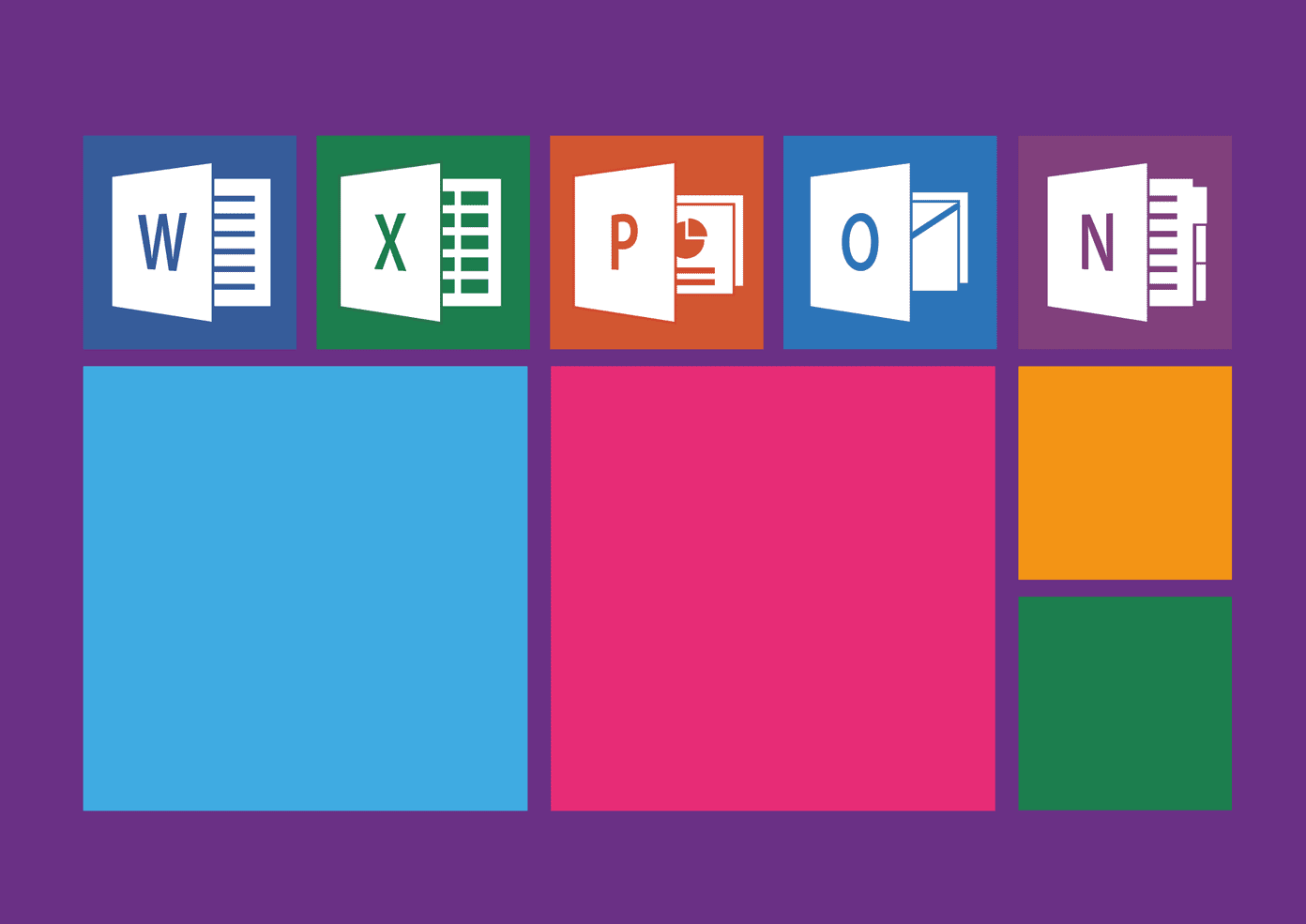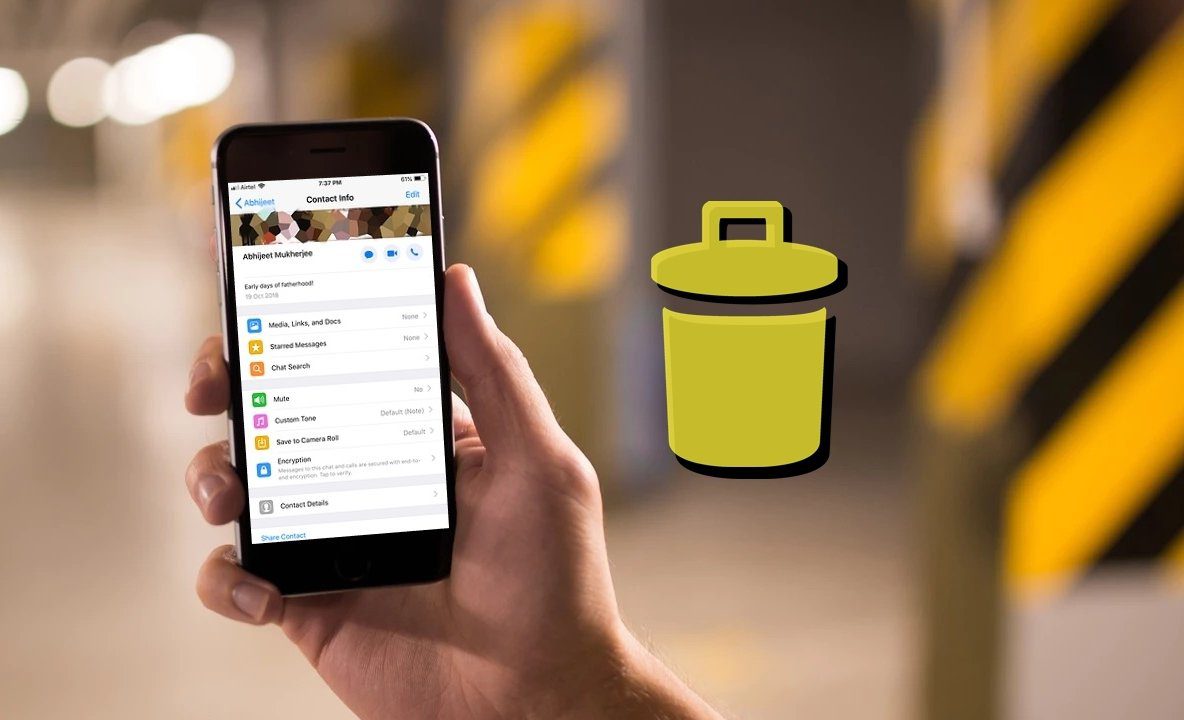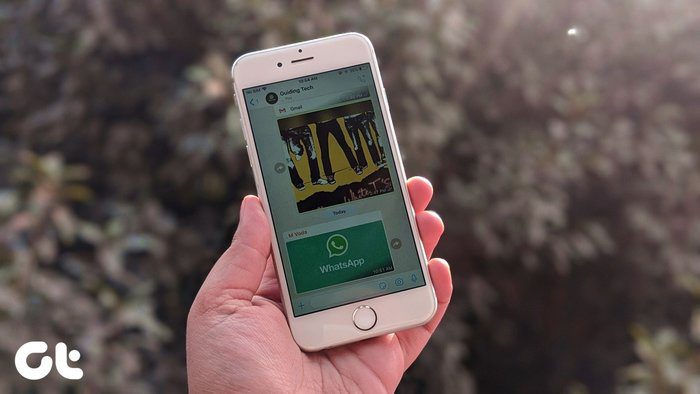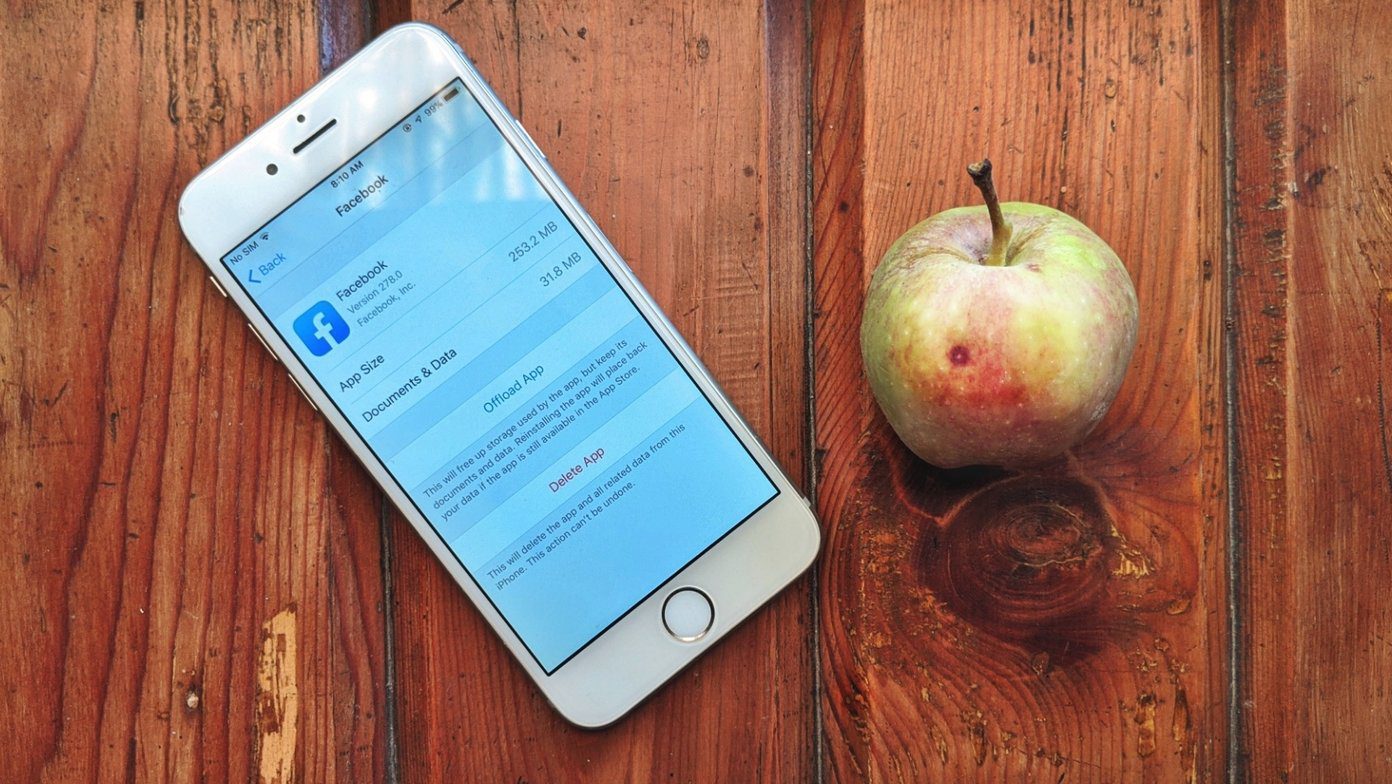When you install applications from Google Play (formerly known as Android Market) everything is automated and you don’t get to know where the files are being downloaded, what is the extension of the file and how the installation is being performed. (image credit: Lynn) So as long as you are using Google Play alone to install apps on your Android, you don’t have to worry about a thing. But there may be instances when you want to install an application manually, could be a beta application from developer’s website or maybe your friend transferred it to you over Bluetooth (we will see how to do that in my next post). As I mentioned, the apps come as APK files so that they could be installed on an Android device. Now the thing is, unlike the .exe and .dmg files, these files cannot be installed directly, and we will have to make some arrangements on our Android device first. So let’s see how can you install these APK files manually when you get one someday.
Steps to Install APK Files on Android
First of all, we will have to enable the option to install the applications from unknown source on our Android. Open your Android system settings and click on Applications (Programs for some of the HTC devices) and check the option Unknown source. Those of you who are on Android ICS 4.0 you will find these settings under the security settings. On most of the devices, you can now simply click on the file using any of the file managers to install them, using the built-in package manager. If your device does not have a package installer by default, you can download and install an APK installer application from Google Play.
Using the APK Installer App to Quickly Install Third-party APK Files
When you want to install an APK manually, just open the APK installer app and navigate to the folder where you have your APK files saved. Now, simply click on the application to bring on the installation screen. Click the install button to successfully install the application. Before I conclude, I should caution you to be a bit careful while installing apps from unknown sources. Always make sure that the source is reliable and trustworthy because there are many Android malware on the loose over the internet just waiting for you to make a mistake. If you are a longtime Android user and have some APK tricks up your sleeve, fire away in the comments! The above article may contain affiliate links which help support Guiding Tech. However, it does not affect our editorial integrity. The content remains unbiased and authentic.






![]()