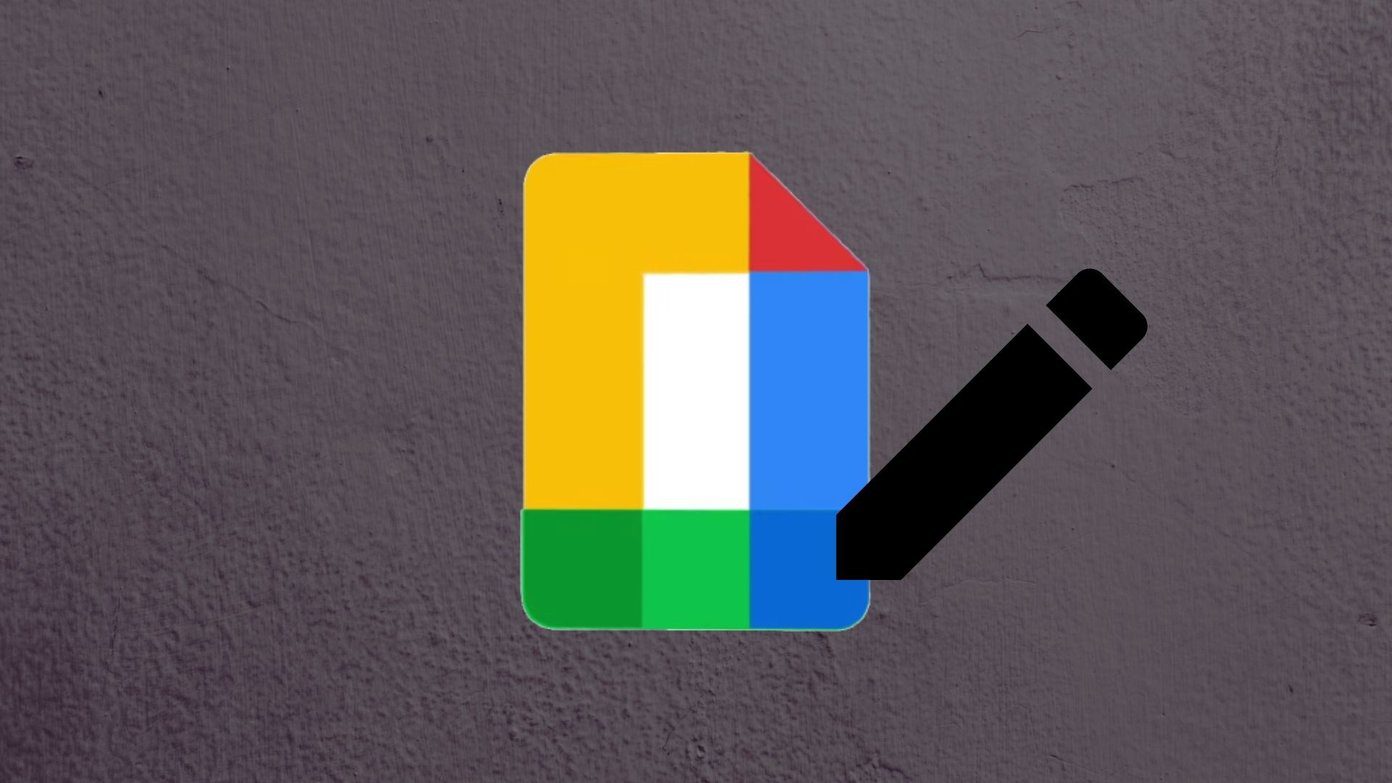So, how do you handle emails seamlessly? Surely, the built-in email client includes tools for flagging and color- coded reminders, but wouldn’t it be lovely if we could have a chic interface to take care of the tasks and reminders? Handle is one such tool which lets you handle Gmail better and it accomplishes this task like a pro. So, let’s dive straight into it and its many features.
Handle: An Overview
Handle is a Chrome extension that brings together a bevy of features to make you more productive and also helps in accomplishing tasks neatly and on time. This extension is touted as the reason for the Google Inbox users to turn back to Gmail by Lifehacker, it surely has a lot of potential to live up to the comparison. Not only does it create task and reminders in an exceptionally easy process, it also merges them with the calendar so that you stay on top of your appointments, schedules, and targets. It brings together a neat interface which attaches itself to your Gmail account.
Features
This agile Chrome extension packs in a few nifty features like To-Dos, Reminders, Projects and even lets you add reminders based on location.
1. To-do’s
To-Do’s can be created as easily as pressing a key. Just hit the T and the pane will pop-up on the right side. The option to add the due date, reminder and independent notes are at the bottom of the pane. To-Do’s includes Google keywords like Today, Tommorrow or Next week. And if you want to make a reminder beyond these keywords, the custom date and time will do the job. Handle creates a label by the name of, you guessed it right, Handle, and all the emails goes into it. So, in case you want to get a broader perspective, a tap on this label and you are done.
2. Projects
Projects are more like mini Handle folders that let you break down specific tasks into smaller and manageable folders. Depending on the priority of the work, Projects can also be color coded. A tap on Move to Project will add a particular email to the folder, so that you have everything organized.
3. Location
This extension comes with a built-in contextualreminder system that is built to remind you of specific tasks when you arrive at specific locations. Say, for instance, the next time you are near the neighborhood stationery shop, it will remind you that you have to pick up some desk organizers. Location integrates seamlessly with Google Maps and it also allows you to save certain locations to it. So if you need to be frequently reminded when you are at the office HQ, you just have to name it and save it. Although the Chrome extension would require you either to carry your laptop or tablet whenever you want to be reminded of a few stuff at specific locations.
4. Calendar
The handle calendar needs to be enabled manually, settings for which can be found in the full-screen mode. You can choose to add other calendars as well. Once it’s saved, you can view the daily to-do’s and reminders from the calendar itself.
Drawbacks
No tool is perfect and the same goes for Handle as well. The panel lacks a close button, which was a bit annoying initially. Though the Windows Escape button later did the trick, a close button would have been an apt option.
The Final Say
Handle is a pretty great extension if you’re looking to streamline your emails and tasks. Plus for the iPhone users, the iOS app stick to your goals, where ever you are. So, try it out and let us know how much it helped you accomplish. And as far as the Android users are concerned, we just have to wait for it. Also Read: 21 superb Chrome extensions to boost productivity The above article may contain affiliate links which help support Guiding Tech. However, it does not affect our editorial integrity. The content remains unbiased and authentic.