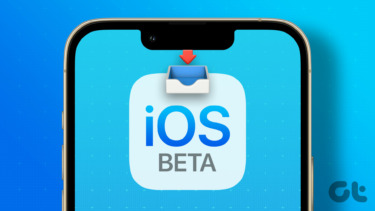The company has released the Windows 10 Insider Preview Build 16257 and Windows 10 Mobile Insider Preview Build 15237 to Insiders in the Fast ring. To be able to use the feature, a compatible eye tracker is required. Microsoft aims to empower people with disabilities, helping them operate the Windows 10 PC with just their eyes and the current test update is meant to improve the final product experience. “The experience requires a compatible eye tracker, which unlocks access to the Windows operating system to be able to do the tasks one could previously accomplish with a physical mouse and keyboard,” the company stated. The company mentioned that the Tobii Eye Tracker 4C is currently compatible and in the coming days the following devices would be supported too: Tobii Dynavox PCEye Mini, PCEyePlus, EyeMobile Plus, and I-series. Currently, the Eye Control feature only supports US English keyboard layout.
How to Setup Eye Control?
If you have a Tobii Eye Tracker 4C, update to Tobii’s Core eye tracking hot fix release 2.10.11.6458 and then run the calibration. The current beta update for Eye Control will automatically download the Tobii Eye Tracker HIDClass Driver. Now go to ‘Settings’ > ‘Ease of Access’ > ‘Other Options’ > ‘Eye Control (beta)’ and the then turn on the feature. After turning on the Eye Control feature, a launch pad will appear on the screen which allows users to access mouse, keyboard and text-to-speech. To interact with the Launchpad, all you need to do is look at it until a circle cursor appears on the screen, which means that the Eye Control is active. Eye Control Mouse To select it, look at the mouse icon on the launch pad. Once selected, the cursor will move where you look at the screen. After the cursor has been positioned at the desired location, you can select which option to choose from among the following: ‘left click, double left click, right click, or cancel’. Eye Control Keyboard To select it, look at the keyboard icon on the launch pad. Once selected, a keyboard will appear and all you need to do is position your eyes at the alphabets you wish to type one by one. Eye Control Shape-Writing An optional feature of the Eye Control keyboard which can be turned on from the keyboard settings via ‘Fn’ key. Using this feature, users can type quicker by looking at the first and last character of the word and gazing across the alphabets on the keyboard in between them. This will enable the machine to predict the word and if incorrect, you can choose from the other predicted options. Eye Control Text-to-Speech Users can communicate with family and friends in-person by using this feature by selecting the chat box icon from the launch pad. This will enable users to type their message using the keyboard which will then be read aloud by the PC. The voice can be changed from the Settings. The update also gets other improvements to Microsoft Edge, console colour improvements, input improvements, improvements to Windows Defender Application Guard, support for 3D in Office apps on Mobile and more general fixes. It can’t yet be said when Microsoft will be ready to roll out a completed version of this feature to the masses, but given that the beta roll out took only a day to surface after the announcement, looks like the company is working fast and hard to bring the feature live. The above article may contain affiliate links which help support Guiding Tech. However, it does not affect our editorial integrity. The content remains unbiased and authentic.