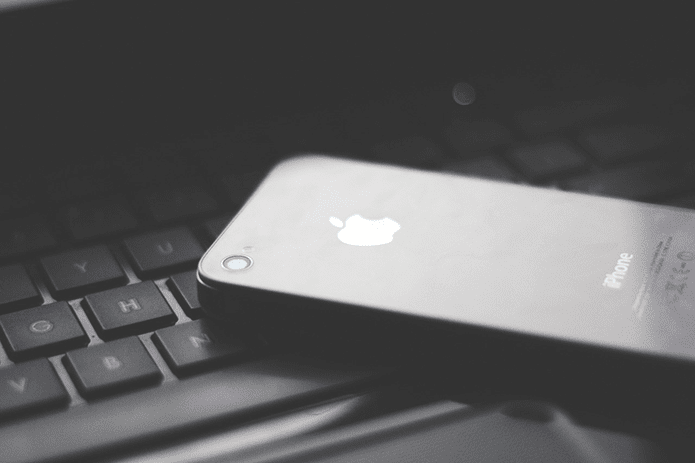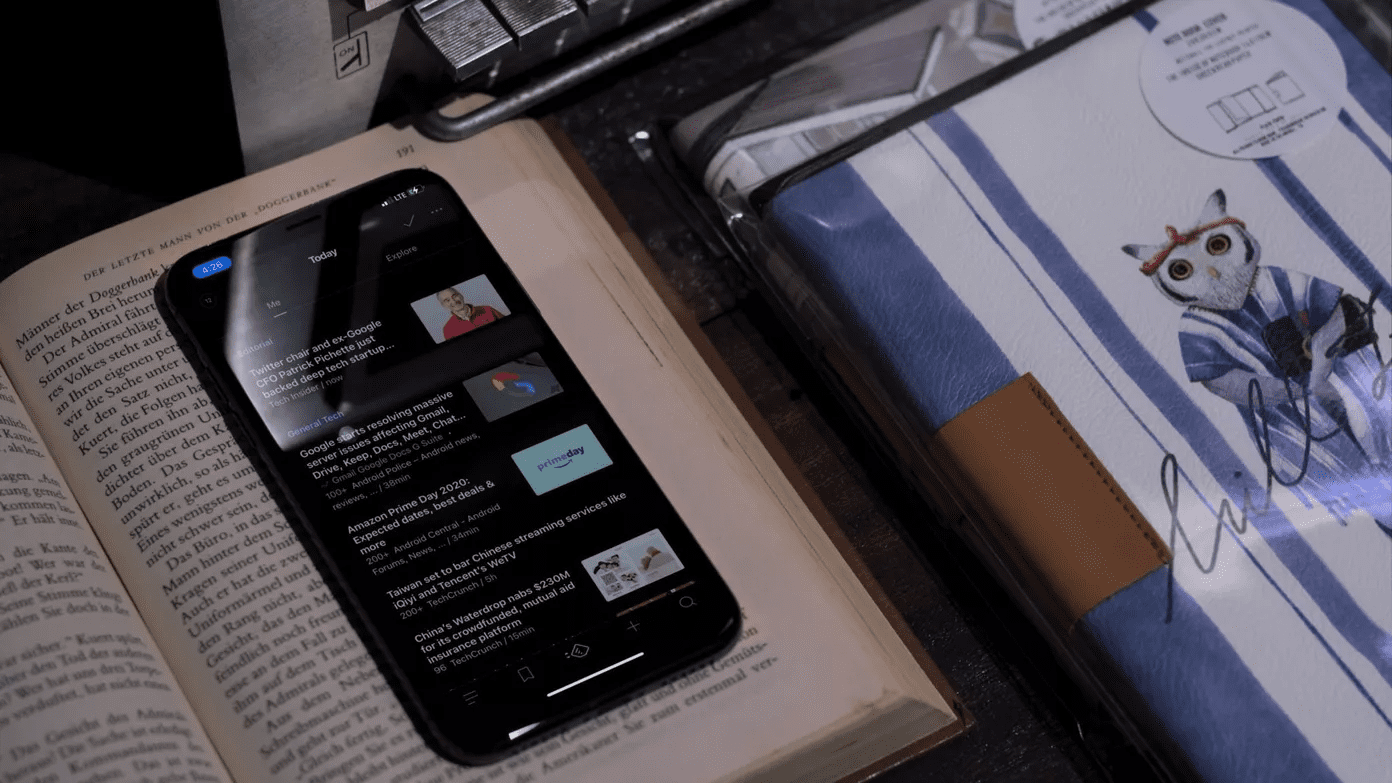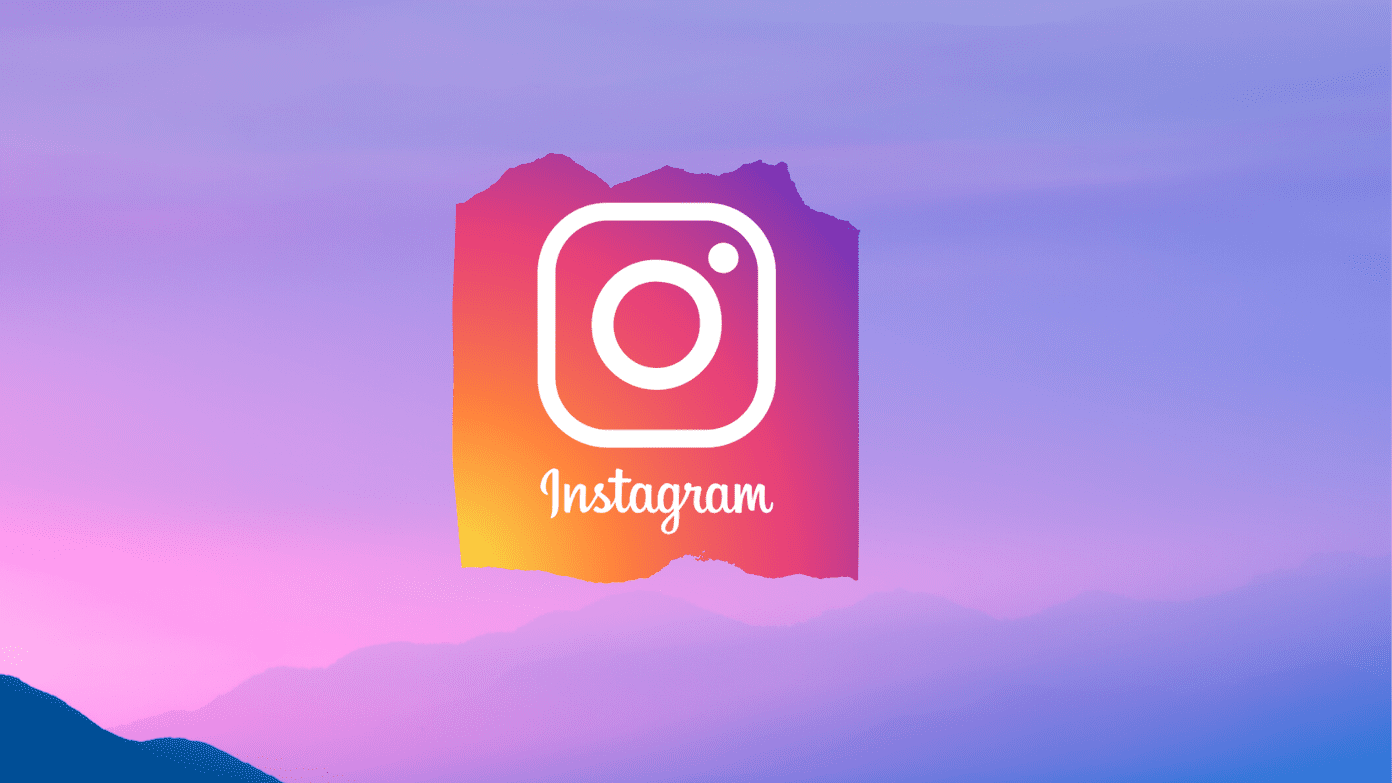Moreover, there will invariably be times when you wish to access data that is available on one device from the other. Now, one would expect that a laptop running macOS will play along nicely only with a portable device running iOS. But is the experience going to be the same on a laptop running Window 10? Microsoft Phone Companion in Windows 10 aims to make communication between your laptop and mobile device as hassle free as possible. Let’s explore exactly how it does this in the context of iOS.
What is Microsoft Phone Companion?
If you are looking for a seamless way of syncing your iOS and Windows 10 devices, then Microsoft Phone Companion might just be what you have been looking for. Phone Companion pulls together the data from both of your devices. It makes the data available without you having to think about it after the initial setup. Phone Companion guides you through all of the necessary steps you need to take in order to complete the syncing process. Microsoft Phone companion facilitates the following functionality:
Installing Microsoft Cortana as your personal assistantSyncing photosSyncing musicSyncing notesInstalling SkypeSyncing documents across the Microsoft Office Productivity suite
How Does It Work?
The process of syncing the information highlighted above follows the same general process across the board. For this reason we will only be walking through how to do it in the case of syncing your music in order to avoid monotony. Note: The first step you should take is making sure that you have OneDrive installed on your computer. It is essential for most of the apps used in conjunction with Phone Companion. After you have ensured that OneDrive is installed you should then move the music that you want shared to the OneDrive music folder on your Winows 10 device.
Then you should then install the Microsoft Groove music app onto your iOS device.
You will then need to sign in with your Microsoft account in Groove. Next, after allowing for the syncing process to complete, you will have access to your songs on both your Windows 10 and iOS devices.
Phone companion also lets users transfer photos manually from their computers to their iOS device. This can be done either from within File Explorer or through a wizard.
Available storage is also visible within the Phone Companion app.
Final Thoughts
Phone Companion is basically a wizard which gives you instructions on how to set up different pieces of Microsoft software on both your iOS and Windows 10 devices. This allows for access to your information from both devices. In general, the required apps are downloaded and you are prompted to sign in with your Microsoft account on your iOS device. Your files will be synced through the OneDrive cloud. If you are in the US, you can also have access to Cortana on both devices. Everyone will be able to sync their Skype across their devices. This allows for quick resumption of conversations regardless of if you are on your Windows 10 computer or iOS device.
The above article may contain affiliate links which help support Guiding Tech. However, it does not affect our editorial integrity. The content remains unbiased and authentic.