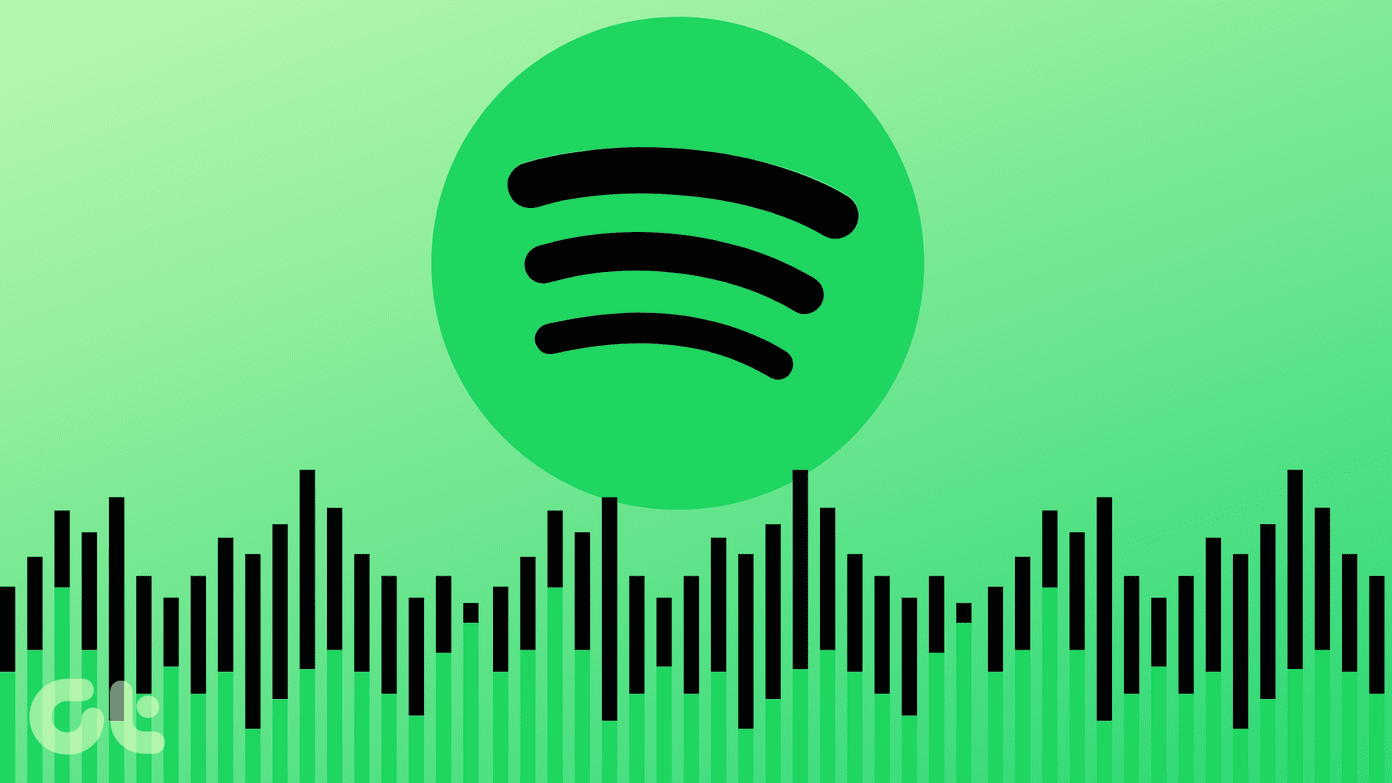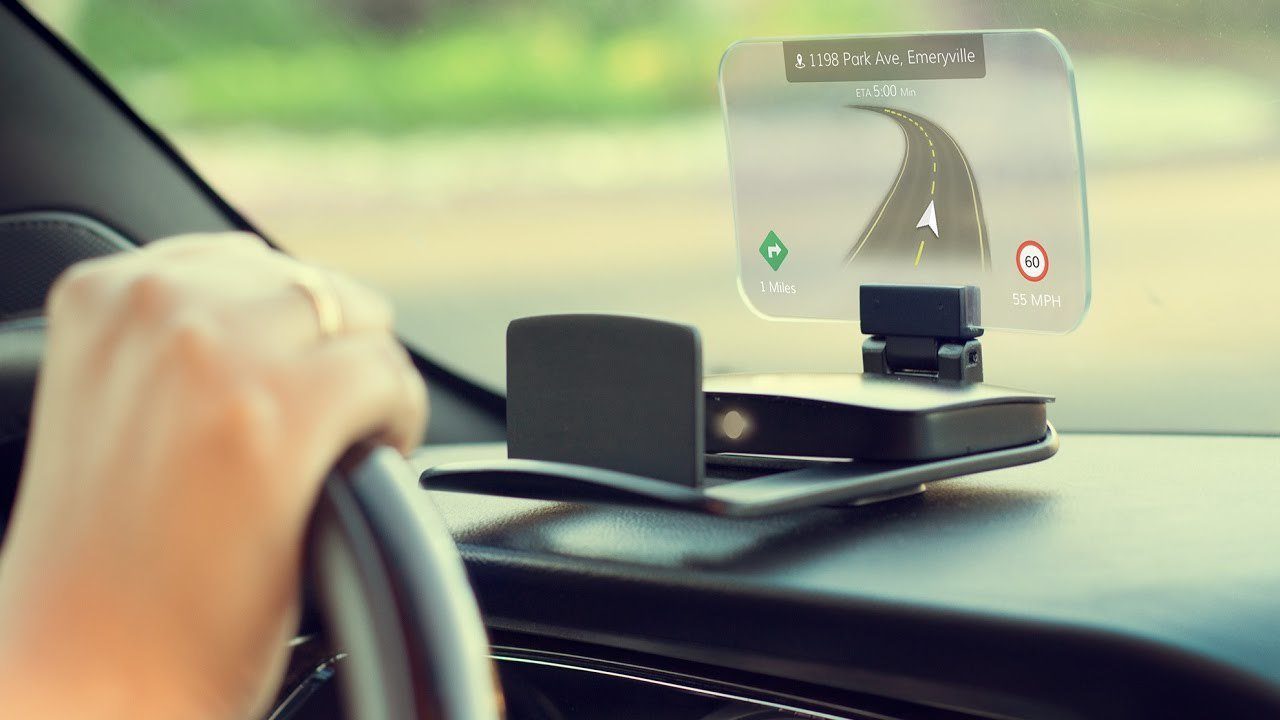However, that’s not the reason why we like the VLC player. The main reason is that, despite being a free software, it offers many more functionality than any of the paid software out there in the market even today. Of many things that the VLC player has to offer, Mouse gestures is something really awesome. However, most users don’t know about this feature. Similar to the keyboard shortcuts, with Mouse gestures, you can simply move a mouse around the screen and control the playback.
How to Enable Mouse Gestures on VLC Player
Step 1. Open the VLC player and go to Tools > Preferences from the task bar. Step 2. On the following screen, click on ‘All’ under ‘Show settings’ and navigate to Advanced settings. Step 3. Now, navigate to ‘Interface‘ and from there move to ‘Control interfaces‘. Once there, check the option that says ‘Mouse gestures control interface‘. Step 4. Under ‘Control Interfaces‘, select the gestures tab and on the corresponding screen, choose the key that you would like to choose as the trigger key on your mouse. It can be the left, right or the middle key. Once you are done, press ‘Save’ and exit the player. Restart the application to make use of the mouse gestures.
Mouse Gestures
Similar to keyboard shortcuts, the VLC player has a number of mouse gestures and it will take you some time to memorize and learn all of them. This might seem a bit difficult compared to the keyboard shortcuts at the start but once you get used to it, controlling media playback becomes very simple and the people, who are already using it, swear by it.
How to Use Mouse Gestures?
Do you remember the trigger key that you had chosen in Step 4 while enabling the mouse gestures? If yes, great! There are a number of gestures that you can use with the VLC player and all these gestures are categorized into simple and a bit Complex ones. All the mouse gestures will only work once the trigger key is pressed because the player also has to understand when a gesture is being made.
Simple Mouse Gestures
There are some straightforward mouse gestures that are easy to learn. These include moving the mouse in one direction to trigger some basic playback controls.
Move mouse to left: Navigate 10 seconds backwardMove mouse to the right: Navigate 10 seconds forwardMove mouse up: Increase the volumeMove mouse down: Decrease the volume
More Complex Mouse Gestures
Once you have mastered the simple mouse gestures, you can move on to the complex ones. These include several movements at one go, followed with the trigger key. If you manage to master all these, you’ll never have to look at the player to control playback ever again.
Move mouse left and then right: Toggle play or pauseMove mouse up and then down: Mute volumeMove mouse left and then up: Slow down playing speedMove mouse right and then up: Increase playing speedMove mouse left and then down: Play previous track of playlistMove mouse right and then down: Play next track in playlistMove mouse up and then right: Switch the audio trackMove mouse down and then right: Switch the subtitle trackMove mouse up and then left: Enables full screenMove mouse down and then left: Exit VLC media player
The Mighty Mouse
Although adding mouse gestures not only extends the usability of the VLC player, it also gives users a new way to interact with the software. The gestures, though a bit hard to grasp at one go, they definitely are worth a shot.
LIKED THE ARTICLE? THEN YOU WOULD LOVE OUR EBOOK ON VLC
Here’s the link, check it out: The Ultimate Guide to VLC Media Player. The above article may contain affiliate links which help support Guiding Tech. However, it does not affect our editorial integrity. The content remains unbiased and authentic.