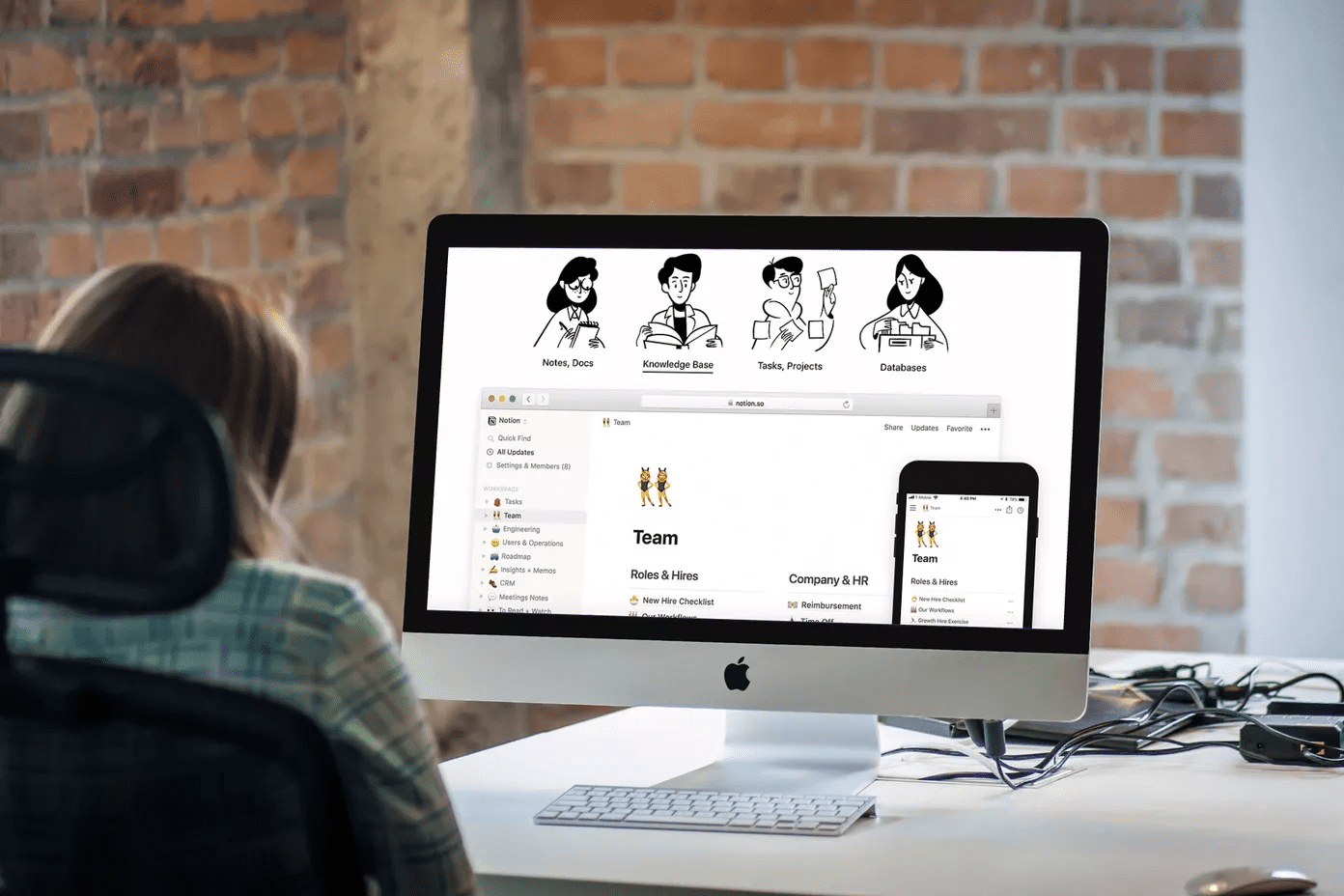When it comes to streaming music on YouTube, I don’t have many complaints. The tab just sits in the background and streams my playlists. But while watching interesting videos, I often face issues when I accidentally switch tabs. Whether it be a friend’s ping on Facebook or an colleague’s query on Slack, the video keeps on playing in the background. And when I return to the video, I have to navigate back to the place I left off. A real mood killer! The idea is to automatically pause these videos whenever I have to switch tabs to attend to other issues. Also, I will show you how to get a video to force buffer even when it’s not being played. As always, there’s an extension for that and we will be using two of them designed for YouTube. So let’s have a look at them one by one.
Smart Pause for YouTube
Smart Pause extension is available for Chrome and Firefox and it automatically pauses the video if you switch to a different tab and automatically resumes playback once you return to the page. After you install and activate the module, you will see a pause button near the YouTube player. Whenever you need to auto-pause a video, click on the pause button and it will activate the extension for the particular video. The extension works flawlessly and you can auto-enable the settings for all the videos on YouTube. But you might want to skip on that setting if you listen to a lot of music with YouTube. Apart from that, there is nothing much to configure in the extension.
SmartVideo for YouTube
SmartVideo is yet another extension available for both Chrome and Firefox and it helps to force buffer videos for those on slow connections. You can also select the default quality of streaming for videos and auto loop a video if required. After the extension is installed, you will see the settings when you hover the mouse over the video. Here you can choose to force buffer a video. To open the full settings, click on Global Preferences. Here you can configure the force buffering, auto loop, and playback quality of videos. There is a different section for videos that are embedded on other websites and the ones you watch on YouTube – changes have to be made to each of them. A few features are experimental for HTML 5 videos, but it worked fine for me in the initial testing.
Conclusion
Those were two of my latest favorite extensions, and I am quite pleased by the fact that YouTube now works a bit smarter on my computer. Like me, users who consider YouTube to be their daily source of entertainment, news, and music are going to enjoy these two extensions. If you would like to recommend any of your favorite extensions for YouTube that you think can be useful for our readers, please comment. Who doesn’t like a healthy discussion? The above article may contain affiliate links which help support Guiding Tech. However, it does not affect our editorial integrity. The content remains unbiased and authentic.