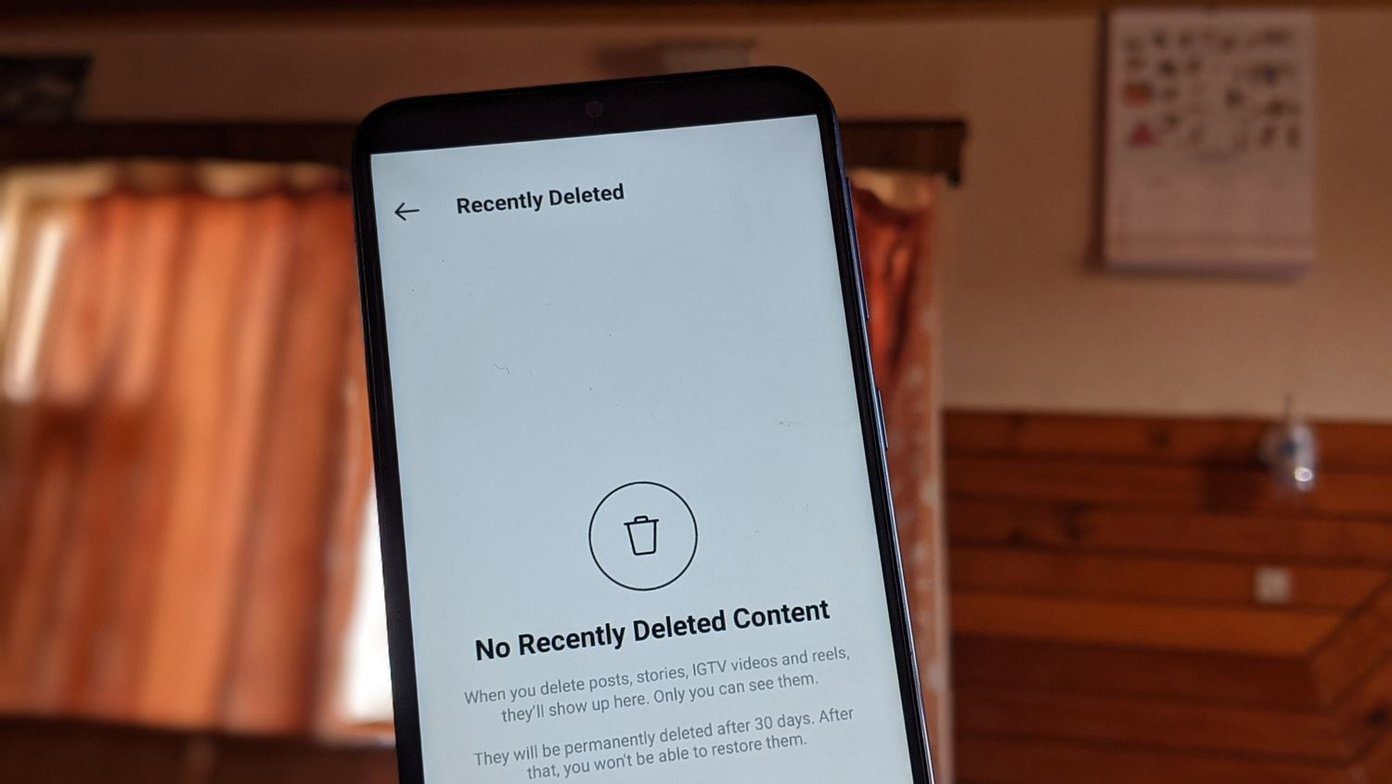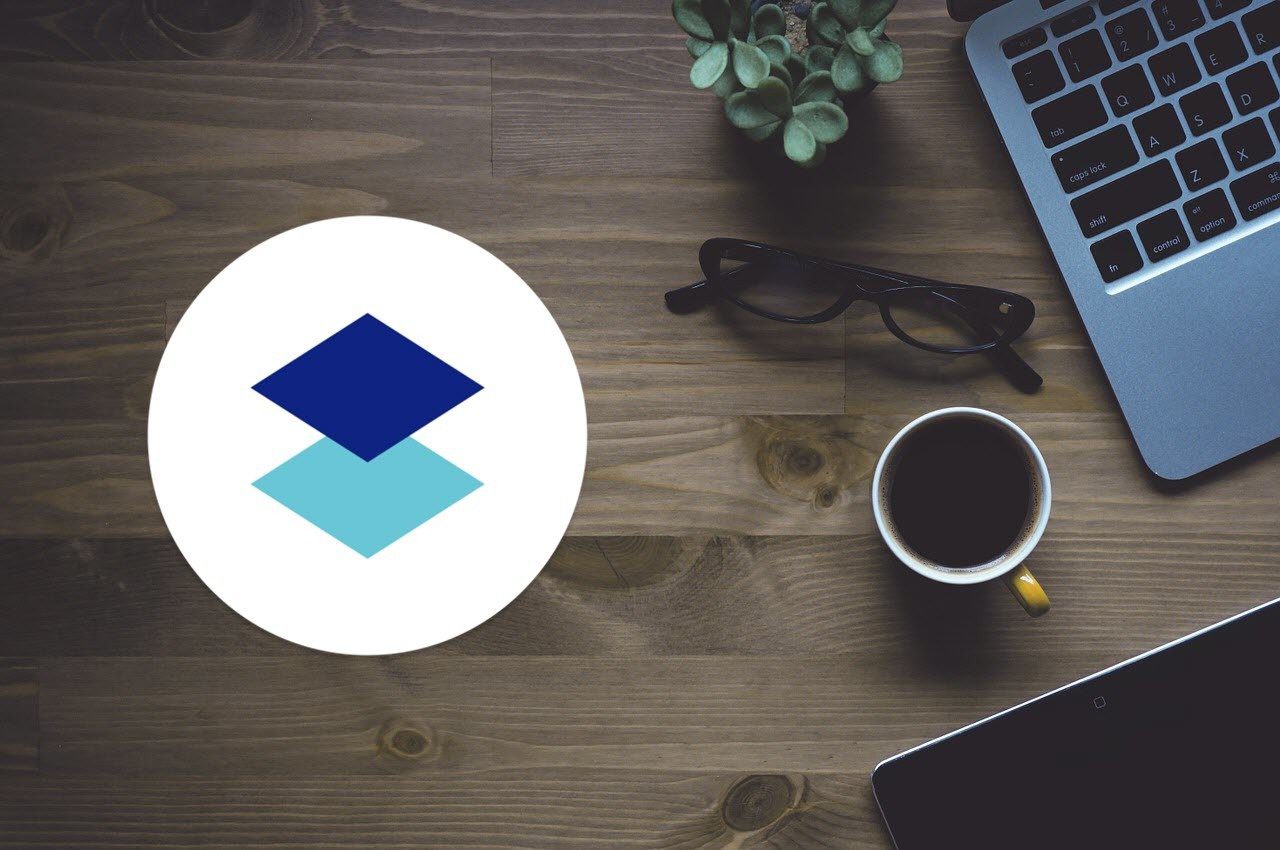sharing those huge video files among them privately via torrents . However, there has to be a download time associated with everything and that’s what I can’t stand when I wish to watch the videos. So, I devised a mechanism to get rid of the waiting period. Sounds interesting? Read on if you are a torrent freak. You do not have to change the way you download things. What you can actually do is to manage them remotely. This means that your computer at home would prepare itself while you are away. You just need to feed the torrent links which a tool like BitTorrent is supposed to pick up and start seeding. Disclaimer: Make sure that the content you wish to download is not copyright protected or illegal in any sense. Or you should have the permissions in place before you begin. The best thing here is that if I find a new link when I am not at home, I do not have to store it for reference when I get back. I can trigger the download right from where I am. Here’s how I do that using my Dropbox account. Note: Before you begin, make sure that you have both Dropbox and BitTorrent installed on your machine. Of course you could configure it any torrent client as long as it supports the configuration.
Steps to Configure BitTorrent for Auto Download
Pushing torrents links to the queue remotely is just one part of the process. What’s more important is BitTorrent should monitor the queue. Let us configure that first. Step 1: Open BitTorrent. Navigate to Options -> Preferences. Alternatively, you may use the Ctrl + P combination. Step 2: When the Preferences window shows up, select the Directories option from the left pane. Step 3: On the right side, tick mark the last option, Automatically load .torrents from. Then, browse to the directory that the tool is supposed to monitor. Here, navigate to the Dropbox folder and choose a directory in it. I created a separate folder named Torrents. Why this folder in Dropbox? Well, that folder will act as the torrent queue where BitTorrent will pick up torrent files from. Cool Tip: There is also a cloud storage service called Maxxo. It allows you to download torrents directly to the cloud.
Managing Torrents Remotely
By now you must have guessed what I am going to suggest. Whenever you want to trigger a download remotely you need to find the torrent for and place it in your Dropbox folder from any device of yours that runs Dropbox. Since, most of us are equipped with a smartphone or a tablet (which we always carry), we can really capitalize on this process. Of course, you must have Dropbox in it. Once the file is in place, Dropbox will sync it to the machine at home. And, when the synchronization is complete, BitTorrent will load the torrent from that folder and start seeding. So, when you reach home your system will be ready to serve your mood. 🙂
Important Note
There is one important thing you need to take care of. Whenever you trigger a download on BitTorrent, it shows a configuration window for you to select the save in folder and things alike. Make sure you have Don’t show this again ticked. Else, the trigger will stop on this window and the seeding will never happen.
Conclusion
This way you will never have to waste time in waiting for a download to happen. Besides, you don’t have to wait to get back home and start a download for something interesting that you came across during the day. Is that going to help you? Tell us in the comments section. Cool Tip: We have some wonder tricks on using Dropbox to sync your sticky notes across computers and keep desktops of multiple computers in sync. Do not forget to check them out. The above article may contain affiliate links which help support Guiding Tech. However, it does not affect our editorial integrity. The content remains unbiased and authentic.