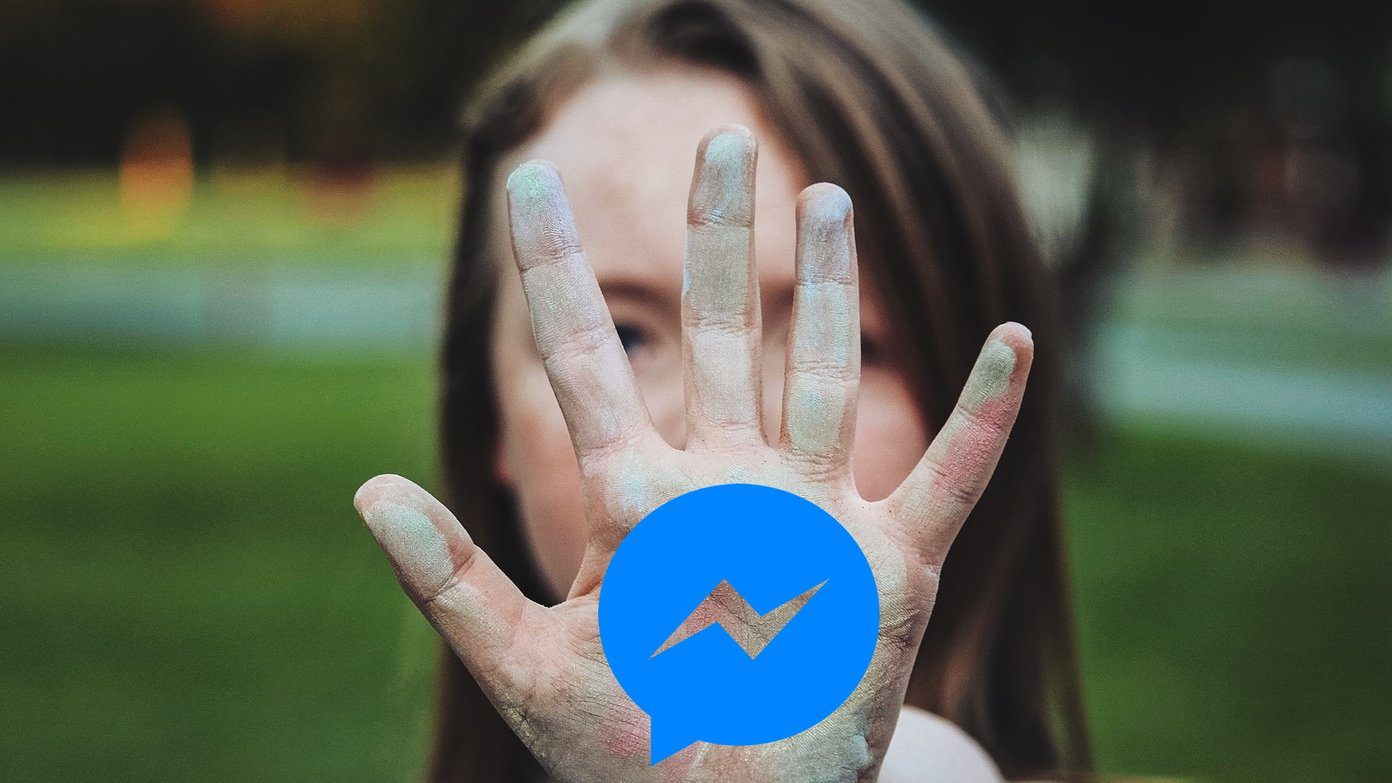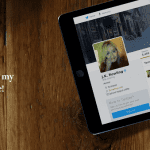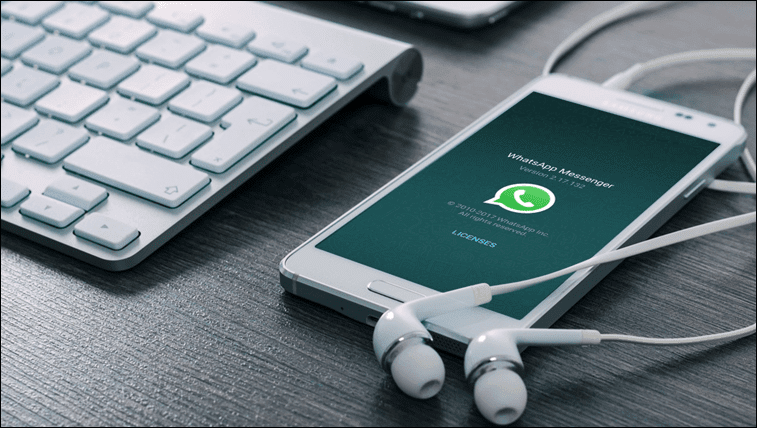Thankfully, the wonders of Android are many, and one such include blocking such offensive pop-ups or ads with just some minor tweaks in the phone. Today, we will be exploring two options for of blocking websites on Android phones — on rooted Android devices and unrooted ones. So, let’s begin.
1. Rooted Phones
It’s no secret that rooted Android phones have certain advantages and one such advantage is that it lets you block a certain website easily. This method takes the help of the Root Browser app. The app will assist you in locating the host file of your Android device. Start off by launching the app and navigating to System > etc. Once there, scroll down until you see a file named hosts. Tap on it and select the option to Open as and select RB Text Editor in the next prompt, which will land you in the edit mode. All you need to do now is add the name of the site which you want to block. But be cautious when you are editing these hosts files. Plus never skip taking a backup before you begin making any changes to them. Start off the site name by starting with 127.0.0.1 followed by the site name for each site you want to block. Once you have completed your list, reboot your device and the next thing you know, you aren’t bothered with any unwanted ads and pop-ups anymore.
2. Unrooted Phones
Unfortunately, unrooted Android phones do not enjoy the independence that rooted smartphones do. So, we have to tweak the settings in the browser level. If you have Firefox, get an add-on called Simple URL Blocker. Once installed, head over to Tools > Add-ons and open the Simple add-on. All you have to do now is recollect the names of the websites and enter them in the Regular Expression list. For instance, if you have entered and saved the string as Facebook, it will block all the sites which include this string, including FB itself. So choose wisely. Once completed, go back and enjoy distraction free surfing.
Browse Safe, Folks!
So, this was how you can block any websites on your Android. Given the trend of the security issues and stolen passwords that have been doing their rounds lately, it’s crucial that one stays clear of suspicious links and websites. See Next: Save More Data With Google Triangle App on Android The above article may contain affiliate links which help support Guiding Tech. However, it does not affect our editorial integrity. The content remains unbiased and authentic.