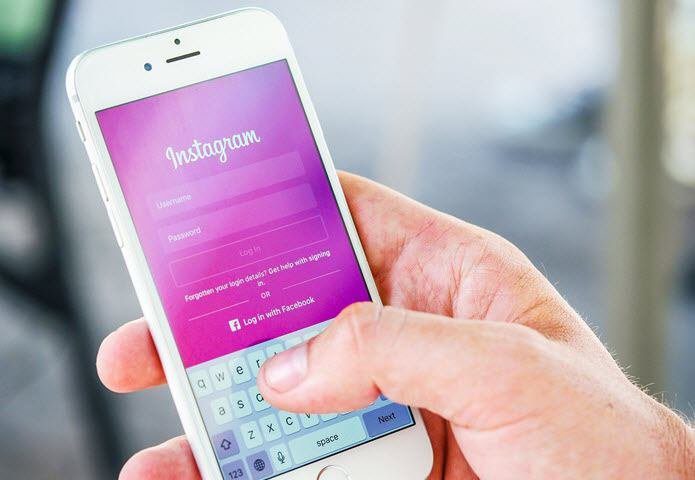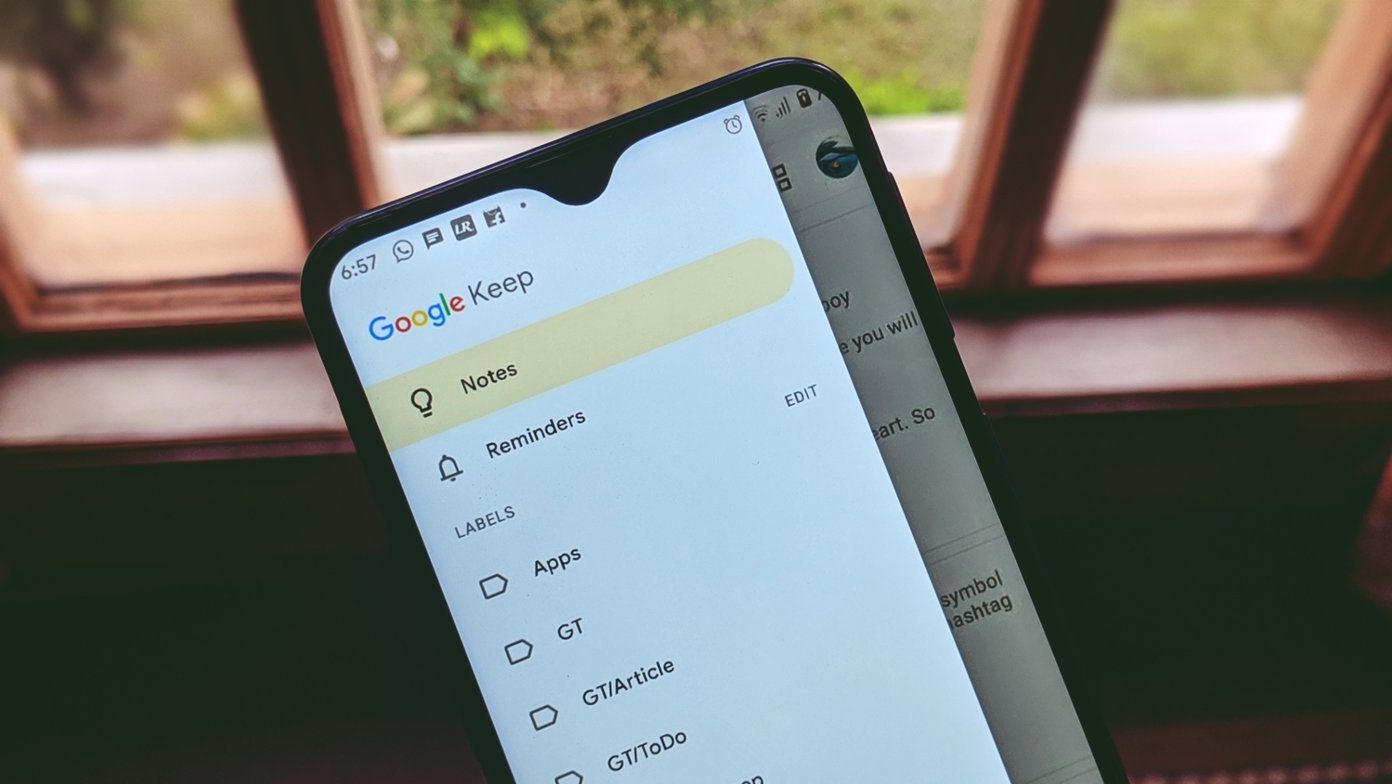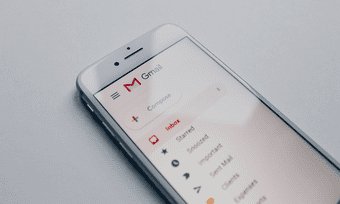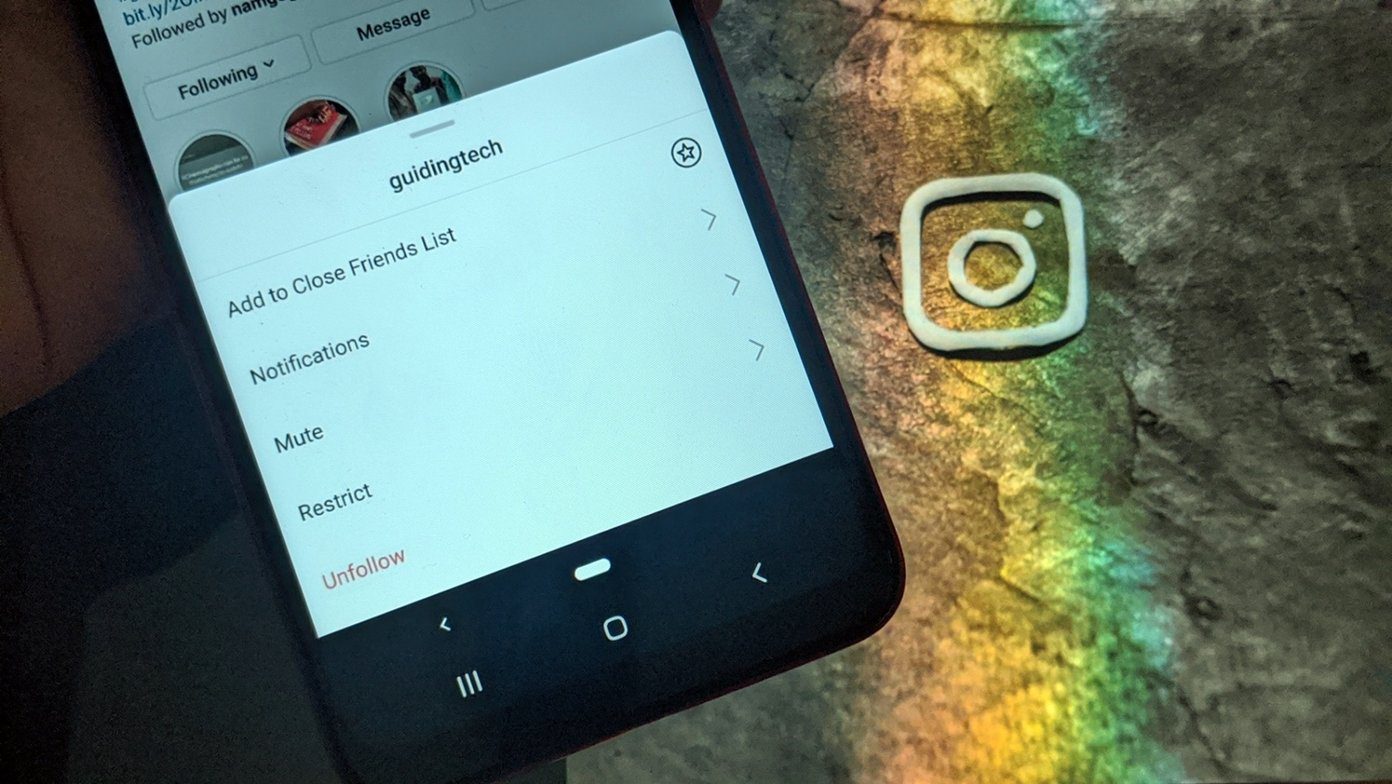But being such a massive platform comes with its own challenges and Twitter is trying to fight its battle against cyber bullies and trolls. If you’re facing a cyberbully or a troll on Twitter, or just want to block some user from appearing on your feed or trying to contact you then there is an easy fix for that. Before we begin, it’s important that you know what all happens when you block a user on Twitter.
Once you block an account, that user will be unable to follow you and you can’t follow them either.They won’t be able to view your Tweets when logged in on Twitter, view your following or followers list, likes and find your tweets in search.They won’t be able to add your account to their lists, tag you in a photo, send you direct messagesIf you block an account that you’re currently following, they will be automatically unfollowed post the block.You’ll have to follow the user again in case you decide to unblock the account.When you block a user, they won’t be notified of the same, but if they visit your profile, they will be able to see that they’re blocked.Blocked users won’t be able to mention you and you won’t be notified if someone else that you don’t follow mentions you in a tweet by the blocked profile.However, if an account you follow mentions you in the blocked user’s tweet, you will be notified.
According to Twitter,”If the account you’ve blocked isn’t logged in or is accessing Twitter content via a third party, they may be able to see your public Tweets.”
How to Block Someone on Twitter on the Web?
There are two ways to block someone. Either it can be done via a Tweet that they have sent out or by going to their profile. If you see a tweet from the profile you intend to block, press on the ‘three-dot’ menu on the tweet and select ‘Block’ from the drop-down menu. Otherwise, you can also visit the concerned user’s profile page on Twitter, click on the ‘gear’ icon and select ‘Block’ from the menu. Click ‘Block’ to confirm. You can do the same via a tweet by the user. Click on the ‘downward-pointing arrow’ on the top right of their tweet, and select ‘Block @username’ from the drop-down menu.
How to Block Someone on Twitter on Android?
Similar to blocking on the web, blocking here can also be done in two ways — either from a tweet or from the user’s profile page. If you see a tweet from the profile, tap on the ‘downward arrow’ icon located on the top of the tweet and tap on ‘Block’ and confirm by selecting ‘Block’ again. You can also visit the profile of the user you wish to block, tap the ‘three-dot’ menu, tap on ‘Block’ and confirm by selecting ‘Block’ again.
How to Block Someone on Twitter on iOS?
Blocking someone on Twitter from your iOS device is similar to blocking via Android. Blocking from a tweet is done via the ‘downward arrow’ icon while blocking from the user’s profile is done by accessing the ‘Gear’ menu (same as the three-dot menu on Android), and selecting and confirming ‘Block’.
How to Unblock Someone on Twitter?
In case you’ve blocked an account by mistake, there is an easy way to unblock the user and follow them back. Once you’ve blocked an account, you’ll see ‘@username is blocked’ and a ‘Blocked’ tab on their profile whenever you visit. To Unblock, simply tap on the ‘Blocked’ tab and select ‘Unblock’ for web and iOS and ‘Yes’ for Android. The above article may contain affiliate links which help support Guiding Tech. However, it does not affect our editorial integrity. The content remains unbiased and authentic.