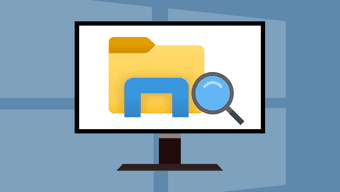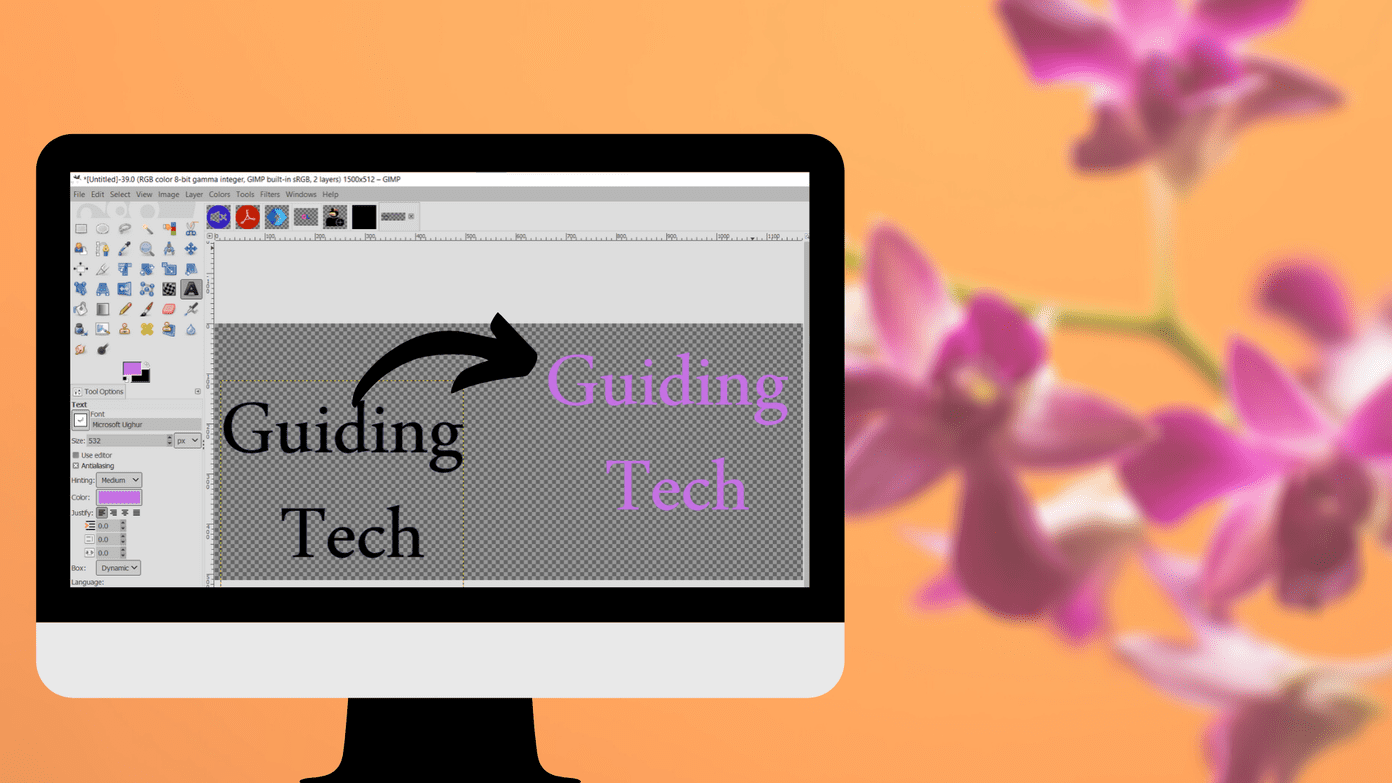This article will tell you how you could change it to Google or some other search provider, and also how you could prevent third-party programs from setting their own search engines as the default. Here are the steps. Open IE and click the lower triangular icon in IE search bar, and then choose “Find More Providers”.
The Internet Explorer Add-ons Gallery website will open. You can add your favorite search provider by clicking the yellow “Add to Internet Explorer” button. In the “Add Search Provider” dialog box, check the “Make this my default search provider” option and then press Add.
Now you can use the desired engine to search the Internet from the IE search bar. Additionally, in case some applications try to modify this setting (certain applications tend to install unnecessary toolbars and change the default search engine to something else), you could take preemptive action by configuring the related options in IE.
Click “Tools > Manage Add-ons” then select “Search Providers” in the left navigation pane and you will see the options to remove or reset the provider as default. There, at the bottom, you’ll see a box saying, “Prevent programs from suggesting changes to my default search provider.” You can check this option and save the setting.
Once you check that box, other programs would not be able to change the default search provider you’ve set in internet explorer. The above article may contain affiliate links which help support Guiding Tech. However, it does not affect our editorial integrity. The content remains unbiased and authentic.