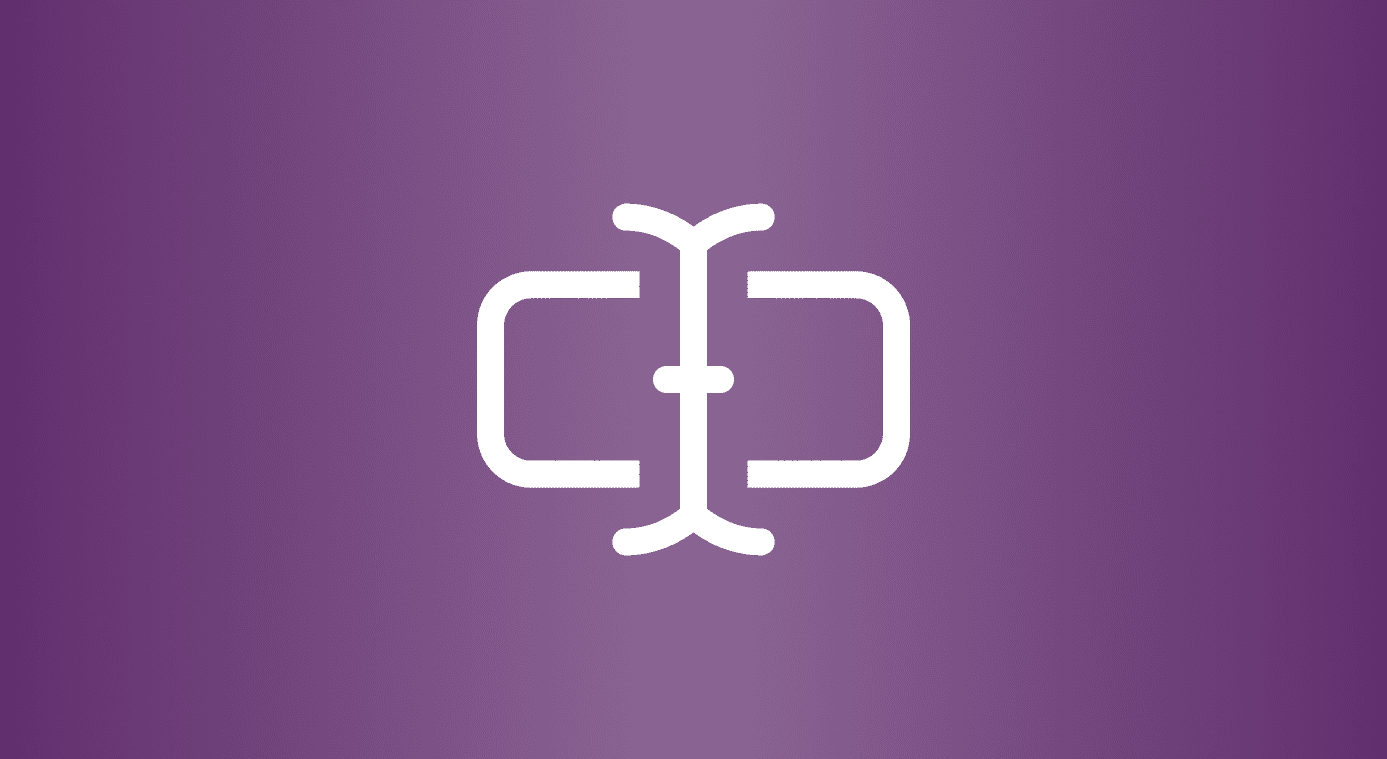remember the username and password for your account, you might just be able to log in. That’s because the username and the password are pre-filled in a login form if the browser has them stored. In such a scenario you may be lucky enough to retrieve your password either from your account or from the browser memory. We have discussed that under finding saved passwords in Firefox and Chrome. Now, consider another scenario – say, you are typing a password and you are sure that you are typing it right. But, somehow you’re repeatedly shown that the password is incorrect. Maybe your keyboard isn’t functioning properly and you are indeed typing the password incorrectly. Maybe it is something else. There is a quick trick to help you get out of these situations and read the password hidden under the asterisks. We will show you how to do that on Chrome and Firefox. And, we will do so with the help of Inspect Element feature. Cool Tip: If you fear storing your passwords on Firefox you may want to give a try to its Master Password feature. The best part about the trick is that it is not a permanent setting. So, you do not have to worry about having changed the password field to text. It is one-time and is valid for the session in hand only.
Reveal Password on Chrome
Step 1: Open the web page or login form that you wish to uncover the password from. It will either have the form filled as in the first scenario or you may have typed something as in the second scenario. Step 2: Right-click on the password field and then click on Inspect element. Step 3: When you do that the browser will be divided into two halves. The lower half will show some code (as in the image below). Search for something like that highlighted in blue. Step 4: Double click on the type=”password” and change it to type=”text”. Step 5: The moment you hit Enter after changing the code your password will be revealed in the password text box.
Reveal Password on Firefox
Step 1: Do the same as in the case of Google Chrome. Step 2: Right-click on the password field and then click on Inspect Element. Step 3: When you do that the browser will show some codes and buttons on the lower half (as in the image below). Search for the section of password you are looking for. Ideally, when you start Inspect Element for the password field, it is highlighted. Step 4: Now, double click on the type=”password” and change it to type=”text”.The moment you hit Enter after changing the code your password will be revealed in the password text box. Cool, right?
Conclusion
So, have you forgotten a password and want it back? It shows on the login form but you cannot read it? You want to verify that you are typing the correct password? This is probably the easiest way to do that. Our only suggestion is that you don’t try it on someone else’s computer and on someone else’s browser, for obvious reasons. Top Image Credit: woodleywonderworks The above article may contain affiliate links which help support Guiding Tech. However, it does not affect our editorial integrity. The content remains unbiased and authentic.