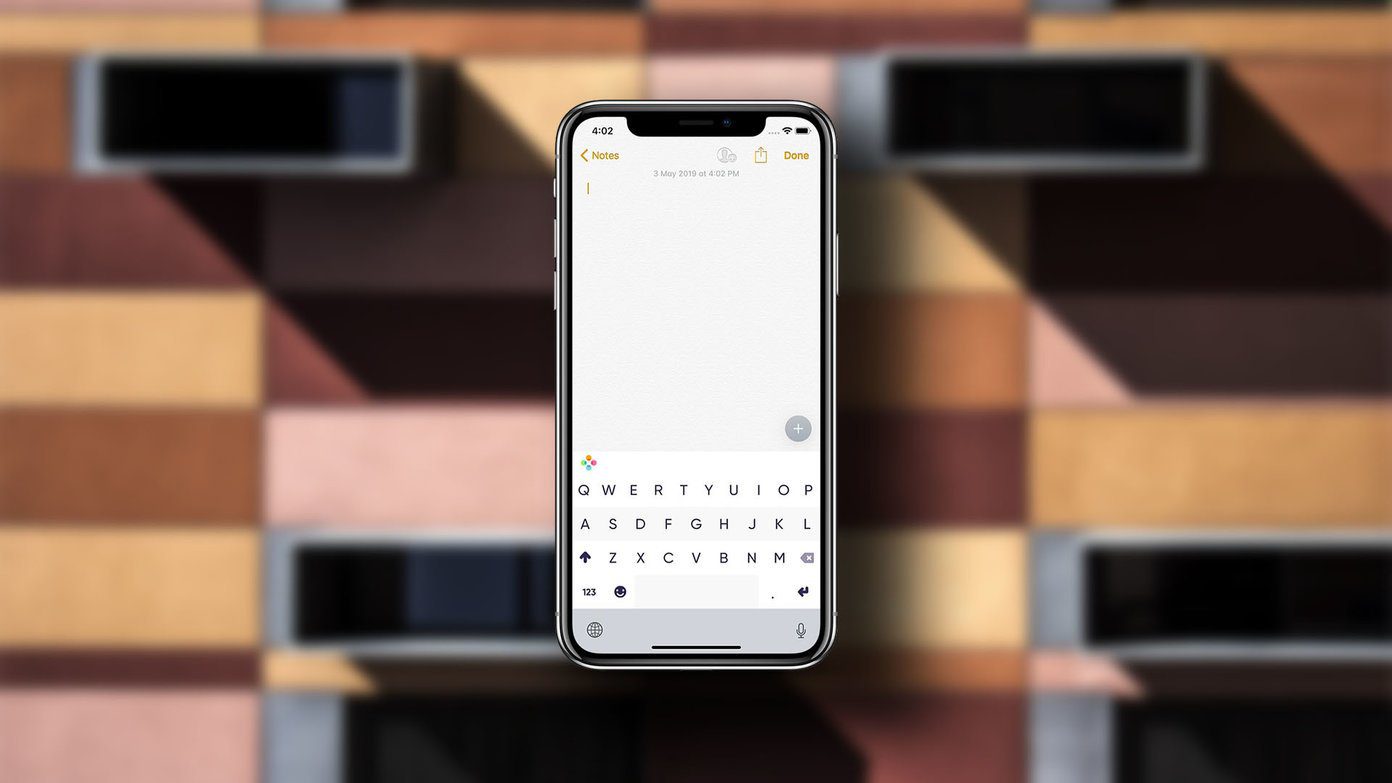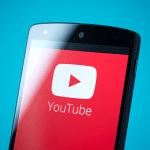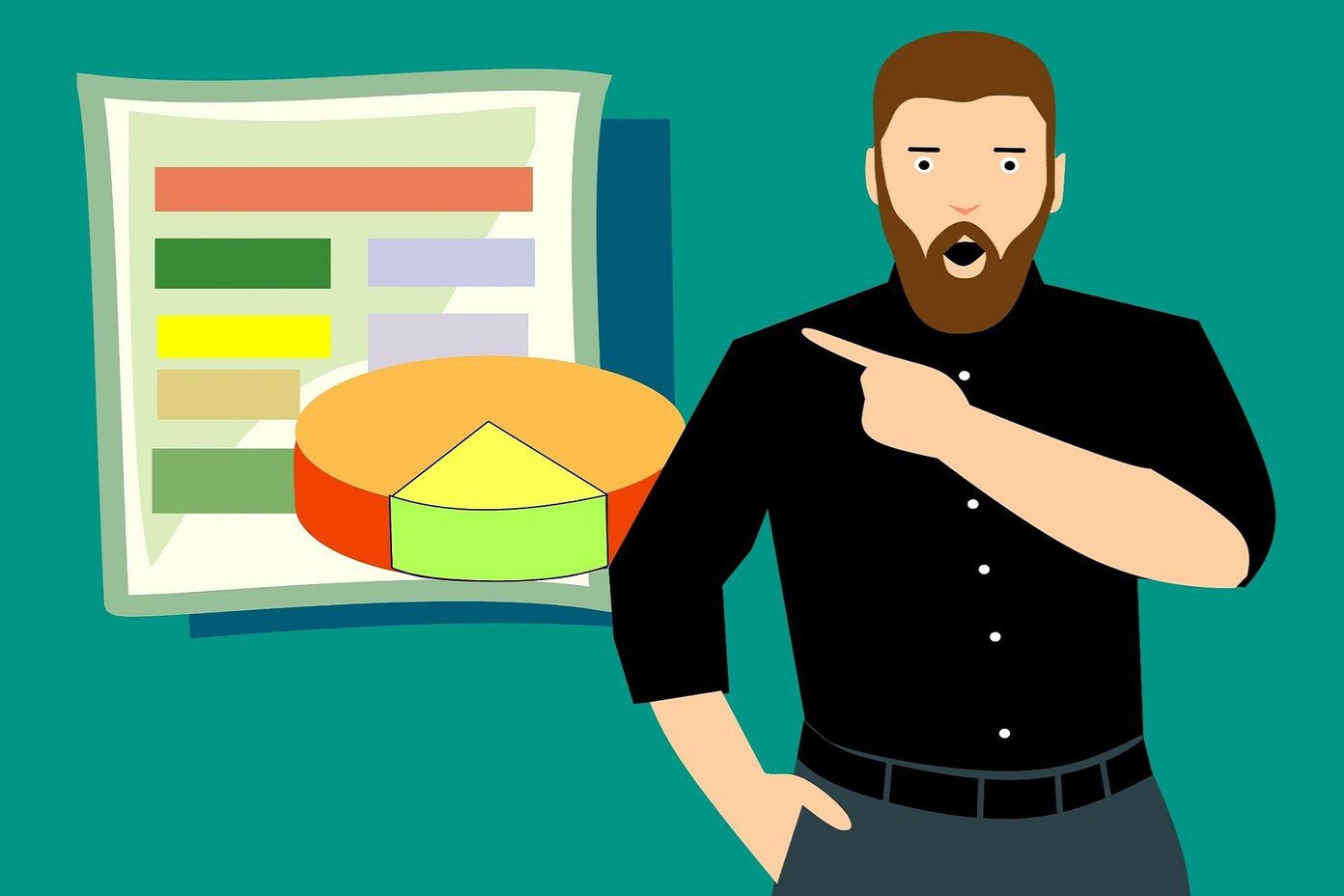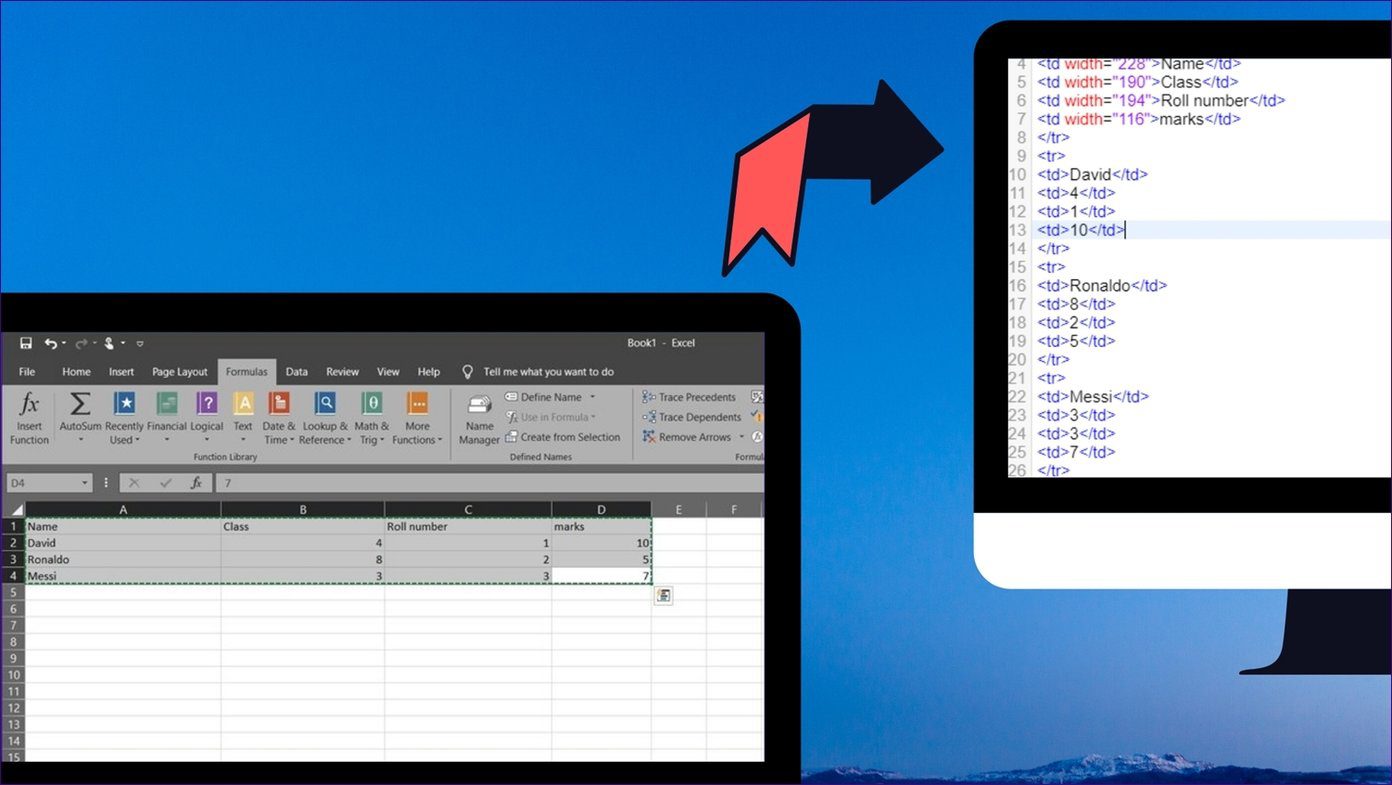stream these videos from Windows to Android over a Wi-Fi connection rather than saving them on the SD card. People who just love the music can simply convert the videos to MP3 and transfer them to the device. Now the question is, if you want the audio or the video on Android, why download it on computer and then transfer it to the device via cables or Wi-Fi? Why not directly download the videos on to the device and subsequently convert them to MP3 audio files if at all we are only interested in listening to music? If you agree, let’s see how we can download videos from YouTube and convert them to MP3 directly on Android.
Downloading Videos
Step 1: Download and install TubeMate on your device. As the app is not available on Google Play Store, you must enable the permission to install apps from unknown sources on your device. To do so, navigate to Settings—>Applications and check the option Unknown Sources. If you are on Android ICS, you will find it under Security settings. Step 2: Having done that, download the APK file of TubeMate from Android Freeware. On the page, click on the button Mirror Download to save the file on your computer. Transfer the file to your phone and install it manually. Cool Tip: You may try out AirDroid app for android to transfer and install the app over Wi-Fi. Step 3: After you have installed the application, launch it. The interface of TubeMate resembles official YouTube app for Android, and you can search and view any YouTube video on it. To download a video, open the video page to find a green download arrow at the bottom of the screen. Press the button to fetch the video information. Step 4: TubeMate will now ask you the quality of the video you would like to download. Choose the optimal quality and format for your device, and begin the download. You will be able to see the download process in the notification area.
Converting the Video to MP3
Step 5: After the download is complete, open TubeMate, press the menu button and select the Download option to see the list of all the videos you have downloaded using TubeMate. All the videos are saved in the Video folder of your SD card. Step 6: Touch a downloaded video to open up the option menu. You may now sit back and watch the video. The menu also gives two options namely Save as MP3 and Convert to MP3. The Save as MP3 option works on most of the devices and simply extracts and saves the audio of the video as a MP3 file. The second option, Convert to MP3 would require you to download an additional app from the market called the MP3 Media Converter. In the app add the downloaded video and select the option convert to MP3.
Conclusion
That’s all! You can now save all your favorite YouTube videos directly to your Android and convert them to MP3. If you know any other way to download YouTube video on Android, don’t forget to share it with us. The above article may contain affiliate links which help support Guiding Tech. However, it does not affect our editorial integrity. The content remains unbiased and authentic.