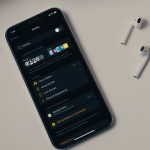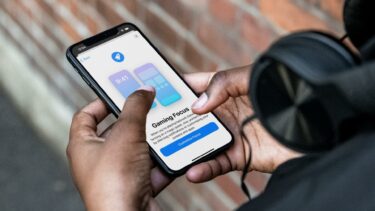Before we show you how to create a custom Focus mode profile on iPhone, let’s understand the Focus mode in iOS 15.
What Is Focus Mode on iPhone
Focus Mode takes the DND experience to the next level with custom Focus profiles and settings. By default, Apple has added DND, Personal, Sleep, Driving, and Work as Focus profiles. Based on your preference, you can enable a Focus profile and continue with activity in a quiet environment. The system disables notifications and pop-ups from specified apps and contacts. One can also design the homepage and place widgets specifically for the Focus mode. The default Focus profiles are fine. But what if you want to create a Focus profile for Writing, Yoga, Running, and more? Yes, you can create a custom Focus profile for every situation possible. It’s up to you how you want to customize the whole experience. The good news is, all your Focus profiles get synced with iPad and Mac using the same Apple account. Meaning, you can enable Focus profile on iPhone and it will turn on the toggle on the Mac and iPad (all devices need to be on the same Apple account with iCloud enabled) as well. No manual input is needed. Let’s set up a custom Focus profile for Writing so we can use it when drafting articles like these.
How to Create Focus Profile on iPhone
In the example below, we will create a Focus mode for Writing. You can change it and customize the options based on your preference. Follow the steps below. Step 1: Open Control Centre on your iPhone. Those using an iPhone with a physical home button can use the swipe-up gesture from the bottom. iPhone X and above can swipe down from the upper right corner. Step 2: Tap on Focus and it will open current Focus profiles to choose from. Step 3: Tap on the + icon at the bottom and iOS 15 will offer you to select more Focus profiles or create a custom one. Step 4: Select Custom. Give it a relevant name and choose a theme. Select an icon that represents the activity and hit Next at the bottom. Step 5: From the following screen, the system will ask you to choose the people you want notifications from when this Focus is on. By default, it will offer a few suggestions based on your past interactions. You can add more or remove the suggested ones. One can also select Favorites from Allow Calls From menu at the bottom. Step 6: Add relevant people to the list and tap on Allow x People at the bottom. Step 7: Choose the apps you want notifications from when this Focus is on. Add relevant apps to the list and go ahead with the process. Step 8: iOS will ask you to allow Time-Sensitive notifications It will enable apps to deliver important notifications immediately, even when you have a Focus turned on. We would recommend enabling this option. That’s it. Your custom Focus is ready. Hit Done at the bottom and the system will take you to more options to customize it further.
Create Custom Home Screen and Lock Screen for a Focus Mode
iOS allows you to pick specific Home Screen pages to show when the Focus is turned on. For a specific Focus mode, you can define which apps to show on the Home Screen. Here’s how to set it up. Step 1: Open the Settings app on the iPhone. Step 2: Go to the Focus menu and select the Focus profile you want to customize. Step 3: Go to Options > Home Screen and select Custom Pages. Step 4: Select the Page you want to showcase during Focus mode and hit Done at the top. From now on, iOS will only showcase the selected Home Screen page when Focus is turned on. Similarly, you can go to the Lock Screen menu and Dim Lock Screen when Focus is enabled.
How to Turn on Focus Mode Automatically
You can automate Focus mode based on time. For example, users can enable Sleep Focus mode at 11 PM and disable it at 6 AM in the morning. One can even enable Focus mode based on Location or App. For instance, you can automatically enable the Work Focus profile when you reach the office. Or you can set the system to turn on Focus profile when you open a specific app. Step 1: Open the Settings app on the iPhone. Step 2: Go to the Focus menu and select the Focus profile you want to automate. Step 3: Add Schedule or Automation. Step 4: From the New Automation menu, you can define the Focus mode to turn on based on Time, Location, or App. Let’s say your working hours range between 10 AM to 6 PM. You can automatically enable/disable the Focus profile during that timeframe. Going to a church frequently in a week? You can use the Location option and turn on DND Focus mode whenever you arrive at that specific location. The possibilities are endless here. We are glad to see Apple not backing down in terms of customization options.
How to Delete Focus Profile on iPhone
At any point, you can go ahead and delete custom Focus profiles from the iPhone. If you no longer need it or you want to simplify your options, you should remove unnecessary Focus profiles from the phone. Step 1: Reveal the Control Centre on the iPhone. Step 2: Tap on Focus and it will open all the current Focus modes. Step 3: Tap on the three-dot menu beside the Focus profile that you want to delete. Step 4: Go to Settings. Step 5: It will open the Focus mode in detail with all the settings and customization. Step 6: Select Delete Focus at the bottom and confirm your decision. iCloud will remove the Focus profile from all the connected devices.
Stay Focused
Focus Mode is one of the best add-ons in the iOS 15 update. Apple has nailed the implementation with lots of flexibility, cross-device sync, and customization options. It all works seamlessly in a true Apple fashion. The automation options are also rich and useful. We can’t wait to see how Apple takes it further with the upcoming OS updates in the future. Next up: Are you still getting calls when DND is on your iPhone or Android? Read the post below to learn why it’s happening and how to fix it. The above article may contain affiliate links which help support Guiding Tech. However, it does not affect our editorial integrity. The content remains unbiased and authentic.