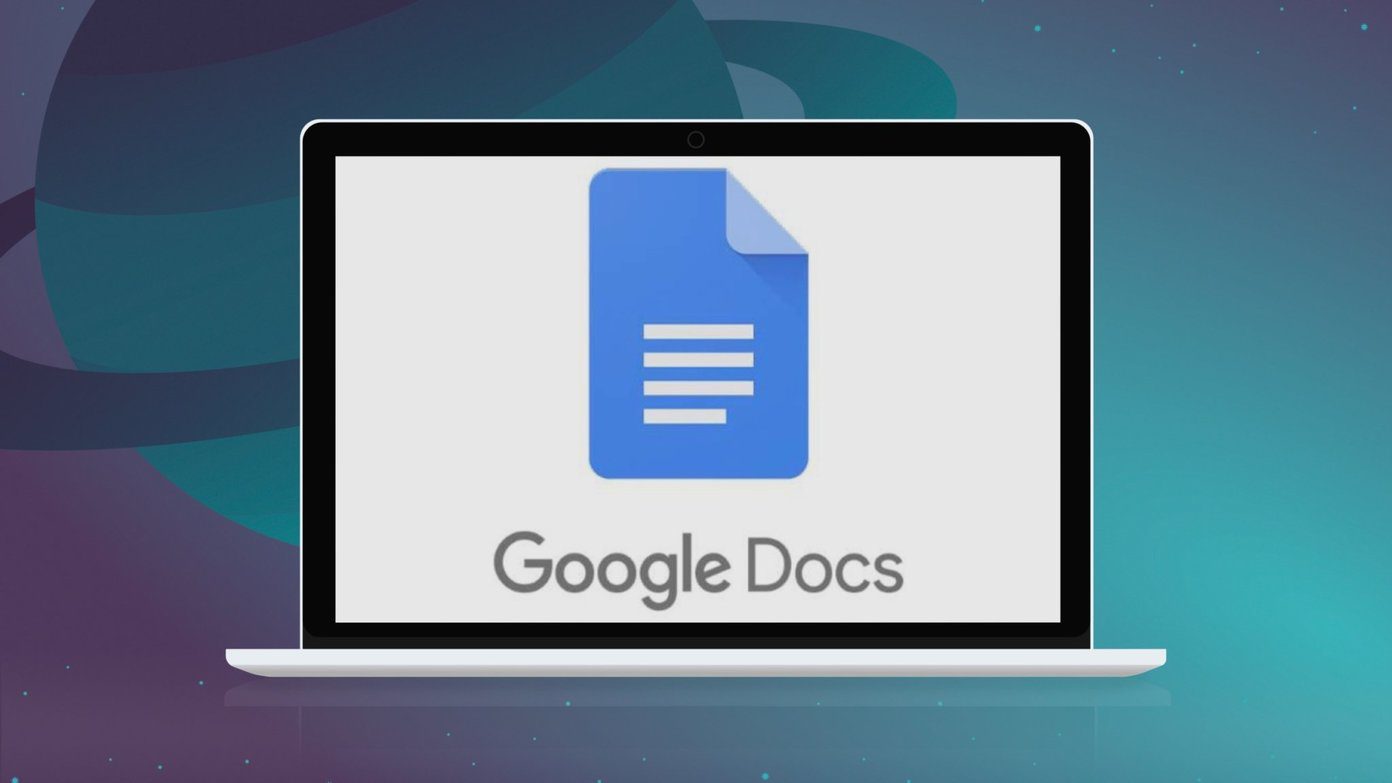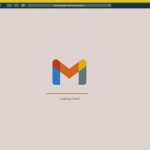Nested labels were introduced last year and they have gone a long way in meeting demands for categorizing and sub-categorizing your inbox. Here’s a primer on how nested labels function: Labels are like folders for your incoming emails. But labels are more flexible because an email can be marked with more than one label (you can’t put an email in more than one folder). Nested labels are like sub-folders. Nested labels can be used to further mark out emails that fall under a common label. Labels can be continuously split up as each label ‘nests’ with the ones above it. Nested Labels recently graduated from Labs and became a full-fledged feature. Now, one can easily create them with a single click. Clicking on a label’s downward pointing arrow on Gmail’s sidebar reveals the Add sublabel option in the menu.
You can see how easy it is to create a sub-label and nesting it under another label. In this case, I have created a sub-label marked as ‘Urgent’ for all emails that get labeled as ‘Important Stuff’.
Similarly, you can create more sub-labels and nest them under any of the labels above them. I have created two more – ‘Warm’ and ‘Cold’ and nested them under the parent label of ‘Important Stuff’.
Sub-labels enable you to create a powerful automated email system. For instance, you can use filters to sieve your emails as they come in and use label-sublabel combos to mark them out. My example is a very basic GTD system. You can nest similar labels together and reduce the clutter in Gmail’s sidebar. For instance, you can have a Label named ‘Social’ and under that, you can nest labels for Digg, Facebook, Flickr et al. When you need to check social notifications, just expand the social label and do it. Nested labels make for a colorful and a better organized inbox. Tell us how you play around with nested labels in Gmail. The above article may contain affiliate links which help support Guiding Tech. However, it does not affect our editorial integrity. The content remains unbiased and authentic.