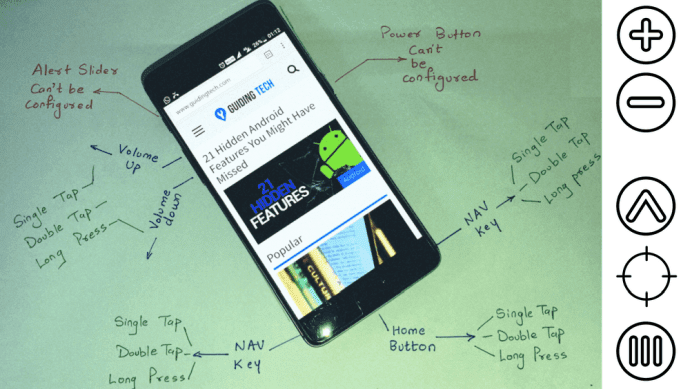If you have ever worked on Picasa you must have noticed the two options it gives a user after a fresh installation. The options are to either allow Picasa to limit its scan to the My Documents folder or allow a complete control over all the photographs in your entire hard disk. Now if all your photos are limited to the My Pictures folder then selecting the first option solves the problem, but if you have a scattered collection of snaps then you must go with the second one. However, giving Picasa the complete control over all the folders may be a bit annoying at times and the only remedy to this problem is customizing the folders that are scanned by Picasa.
Customizing the Folder Scanner
Step 1: Launch Picasa and click on Tools –> Folder Manager Step 2: Now on the left hand side, in the folder manager you will see the entire directory listing of your computer. You can now select any folder and take one of the following three actions on it. Scan Once: You can enable this option to scan the folder only once. This option will add all the pictures and videos from the directory at that particular instance. However in the future if you add or delete any file from the folder it will not be reflected in Picasa. Remove from Picasa: As the name says, the folder will be excluded from Picasa library once and for all. Scan Always: The directory with this privilege will be scanned in real-time as long as Picasa is running in the background. Any addition or deletion of media files will be reflected in Picasa instantly. You will also see a section called watched folders. It generally contains the library and is similar to Scan Always attribute. Step 3: If you want to tag faces while scanning you can enable Face Detection option. Step 4: The final step, press the Ok button. Note: You can also right click on a particular folder in Picasa and select Remove from Picasa to exclude it. So from now on you can have complete control over the folders (and hence pictures) you want Picasa to import. The above article may contain affiliate links which help support Guiding Tech. However, it does not affect our editorial integrity. The content remains unbiased and authentic.





![]()

![]()