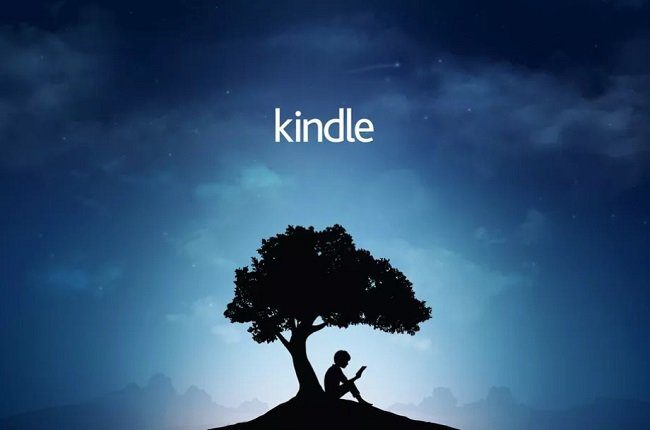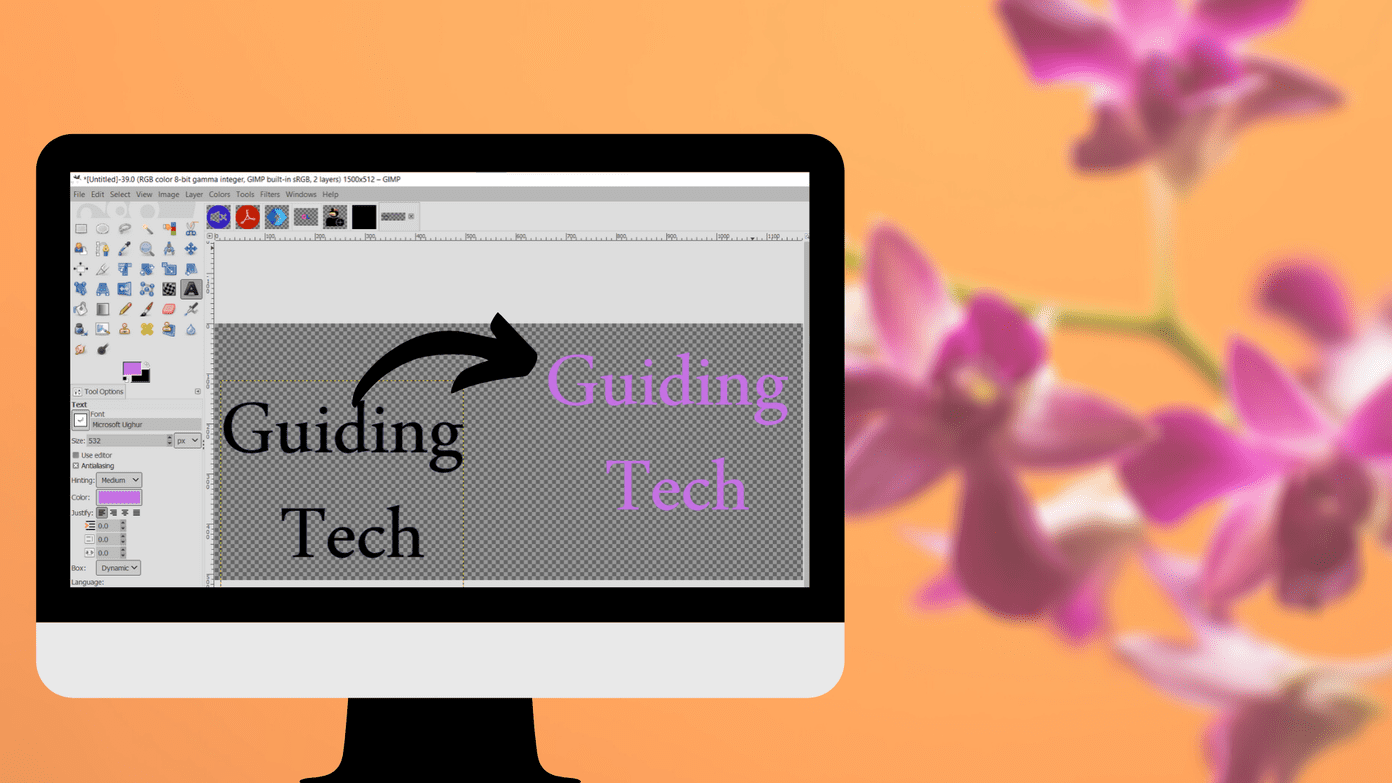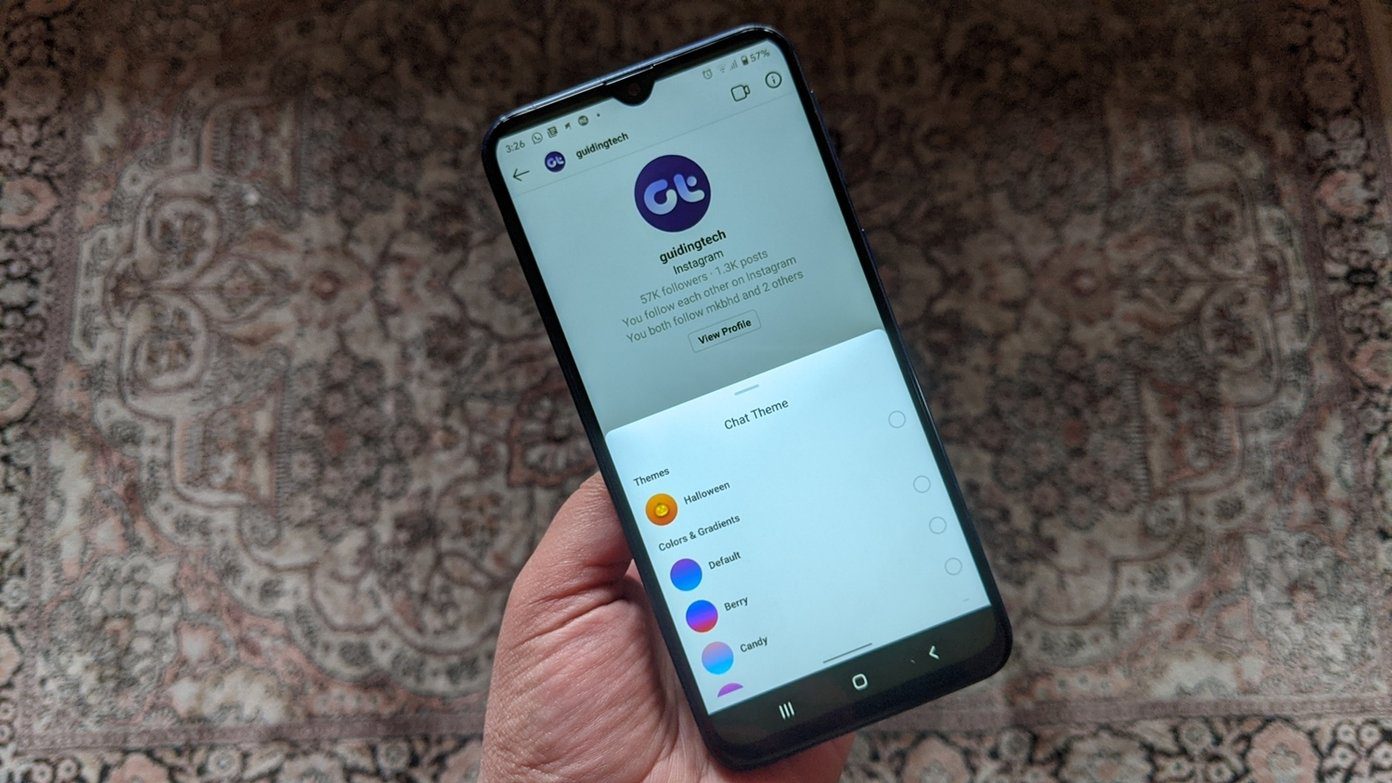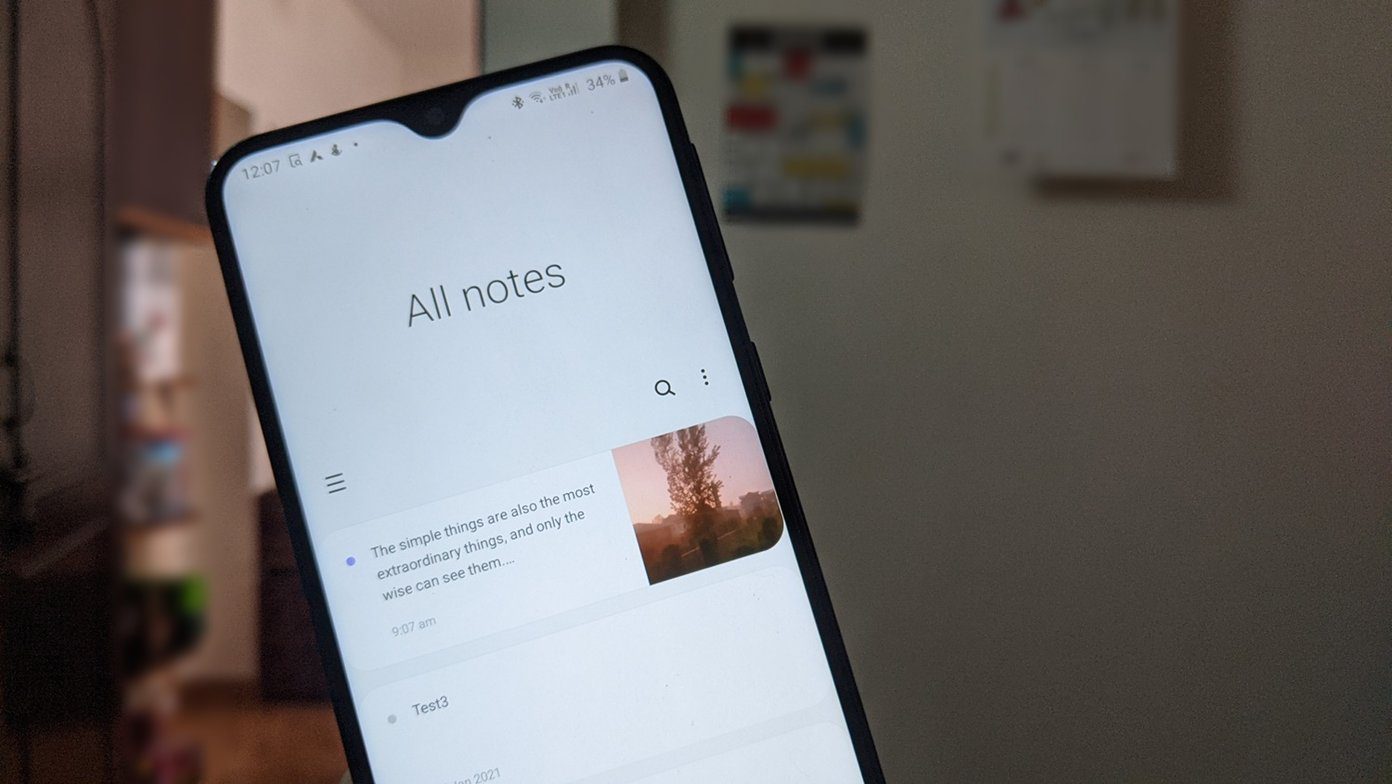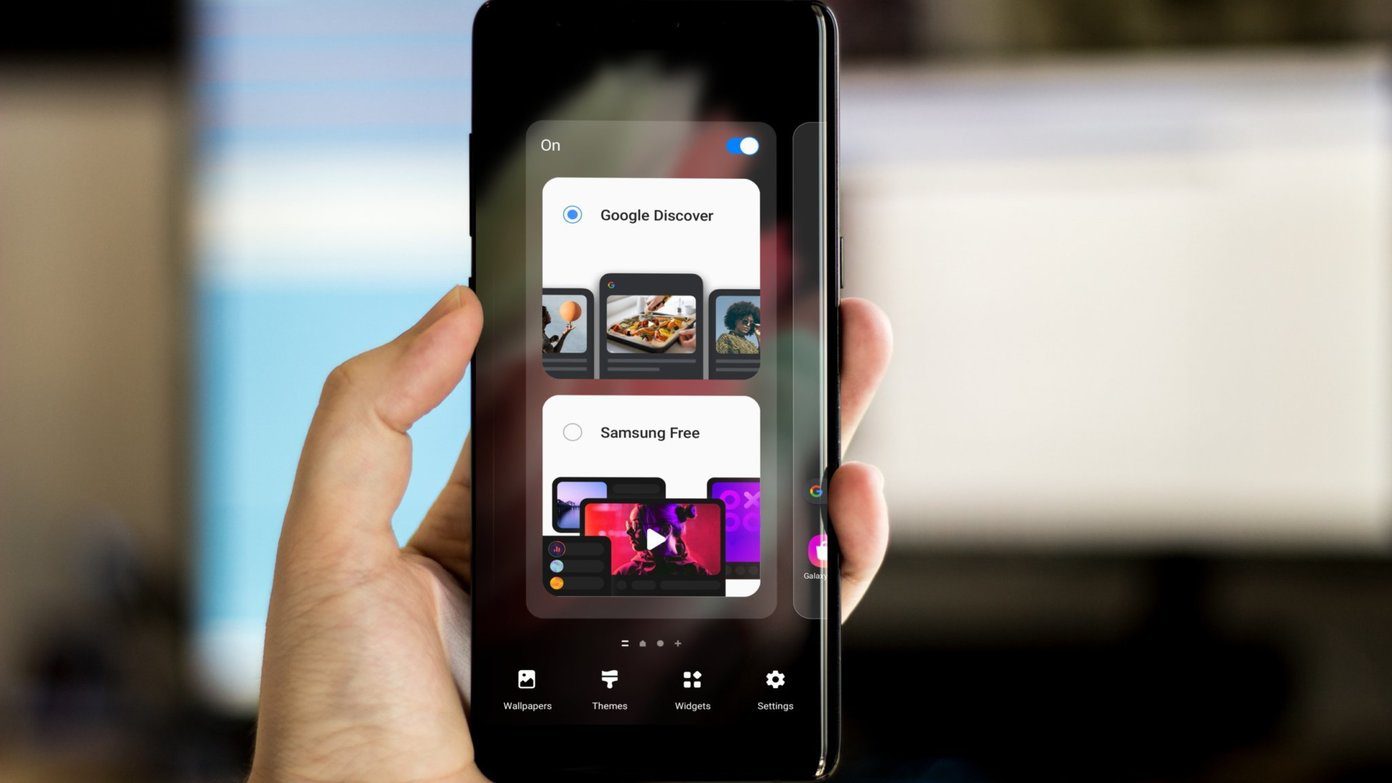Here’s how to use them.
Google Forms Themes
Using Google Forms to collect your friends’ or coworkers’ input is quite easy, as you probably already know, but the problem is that those forms don’t have anything interesting about them. They’re just, well, forms like any other forms, even if the service itself is a great one (it can even be used to track expenses). With that said, let’s say that you’ve just started creating your brand new form that you can’t wait to share with your friends or coworkers. In this case, I want to find out who my friends think will win the UEFA Champions League this year. So I simply go to Google Forms and start creating my form. However, while I like the content of my form, I don’t like the look of it. When I click View live form, I see this: Until a little while ago, there wasn’t too much I could do about it. Luckily all of that has changed now. Google has introduced themes for Forms, and you can even customize things here and there. To do so, start by clicking the Change theme button. You’ll find it in the toolbar above the form editing section. The moment you click it, a list of themes will appear on the right side of your window. At the time this article was written, there were 24 of them, but knowing Google, I’m pretty sure that number will grow. You can click any theme you want and it will be applied to your form instantly. Things look completely different already, don’t they? You can play around with the themes until you come across the one that best sums up your form. So let’s say you’ve picked one, but you still think it could do with a few minor modifications. As you might have noticed, the theme you’ve selected now has a Customize button. Click it to start tweaking its settings around. There are two categories of settings for the theme that you can alter. The first one is related to the fonts. You can change fonts separately, as seen below, for the title, description, question, help text, and options. You’re not limited to the displayed fonts; you can add tons of others from a varied list. After you’re finished playing around with the fonts, you can change the background and images too. There are lots of options. In some cases you can search for an image online or, for the header, you can pick one from a large list. Google has obviously done its homework. So, with just a few clicks (and I’m certainly no artist), you can get something looking like this. I think it beats the plain forms you had until now.
Conclusion
I am sure the new themes feature will attract new users to Google Forms, as it should certainly increase the appeal of the service. I personally find it much more fun now. Image Credit: Shutterstock The above article may contain affiliate links which help support Guiding Tech. However, it does not affect our editorial integrity. The content remains unbiased and authentic.