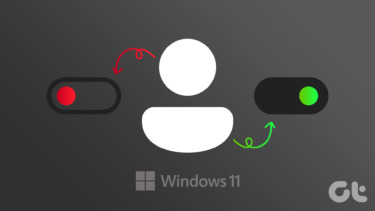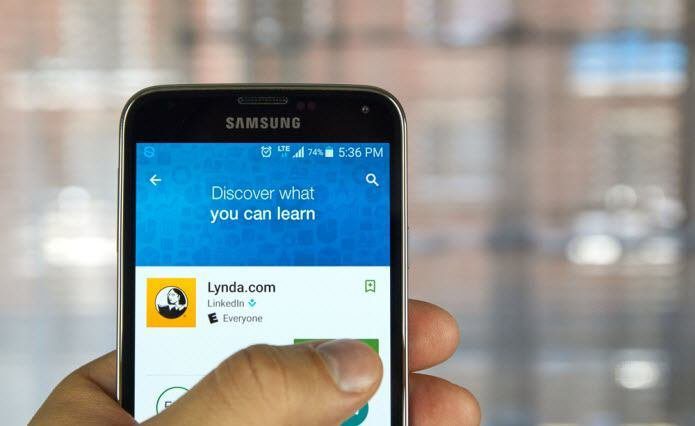This article shows you how to disable and enable user accounts in Windows 7. The process is same for Windows Vista users. Note: This feature might be unavailable in some versions of Windows 7 and Vista.
- Go to start menu. Right click on “Computer” and select “Manage”.
- On Computer management window expand “Local users and Groups” by clicking on white arrow.
- You’ll get all the list of users. If there’s a down arrow (black color) in the small computer icon next to a user name then it means that user account is already disabled (like you can see in the following screenshot). Double click on account which you want to disable.
- I clicked on Children account because I made it for test purpose. I no longer need it, so am disabling it. To disable the account check the box next to “Account is disabled” and click OK. That’s it. Your user account is disabled. You can notice the black arrow in the icon next to it. Also, if you look for the User Accounts in the control panel settings, you won’t find the account you disabled.
How To enable the disabled account
Re-enabling the account is simple. Repeat steps 1 to 3. In user account properties window, uncheck the box next to “Account is disabled”. Your account will be enabled. Also check out How to disable User Account Control in Windows. The above article may contain affiliate links which help support Guiding Tech. However, it does not affect our editorial integrity. The content remains unbiased and authentic.