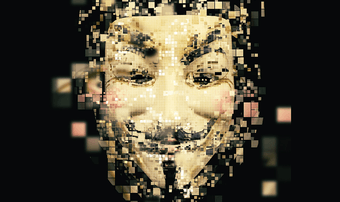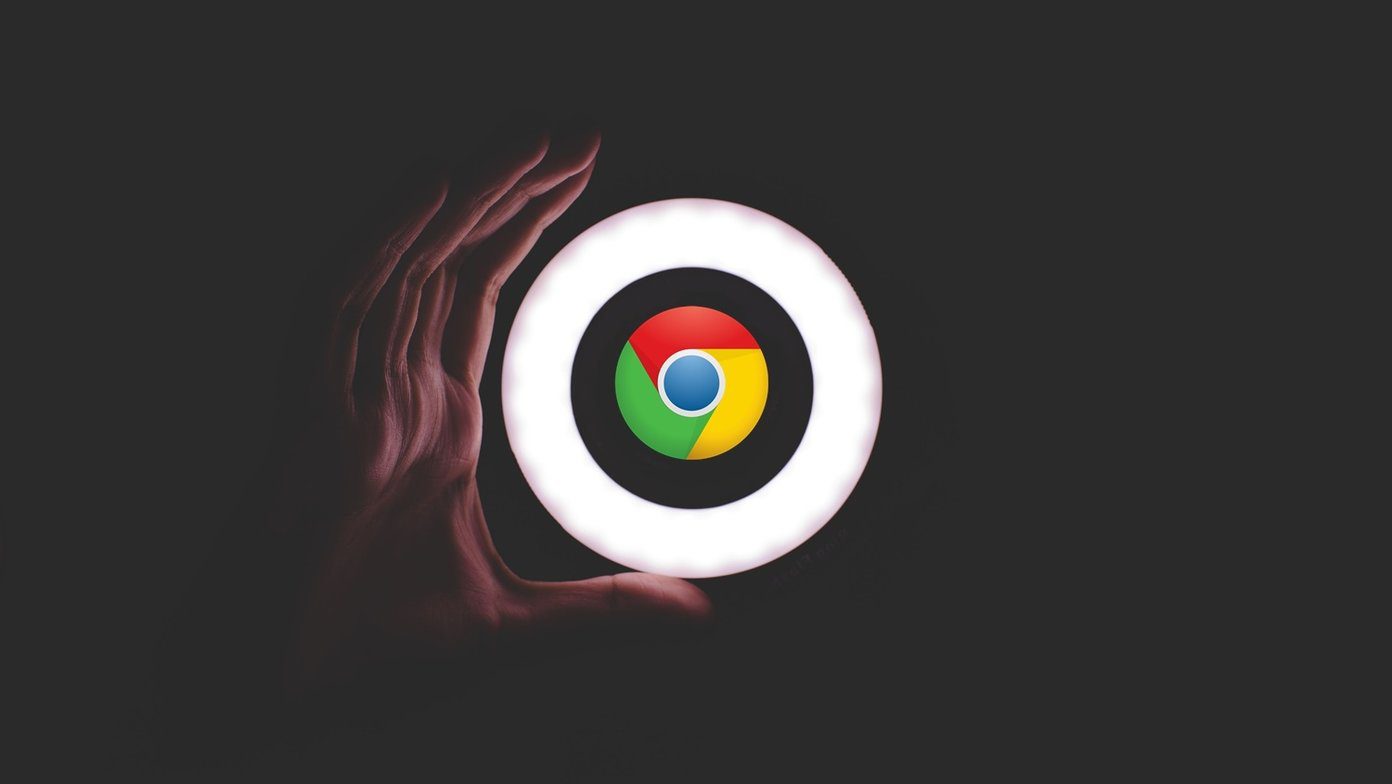About disabling the browser history all together, there’s no such thing in Chrome and browsing in Incognito mode is the only option left with the user. But you can certainly disable the inbuilt dictionary in few simple steps. To disable Chrome inbuilt history click on the wrench icon to open Chrome menu and click on Settings.
On chrome settings page, click on Show advanced settings at the bottom of the page and click on the button Languages and spellchecker settings.
A language settings page will pop-up. Uncheck the option Enable spellchecking and save the settings.
That’s all, you will now longer have red coloured underlines bothering you while jotting down text on Chrome. If you are an Android user, don’t forget to have a look at 2 useful offline accessible dictionaries you can install on your droid. The above article may contain affiliate links which help support Guiding Tech. However, it does not affect our editorial integrity. The content remains unbiased and authentic.