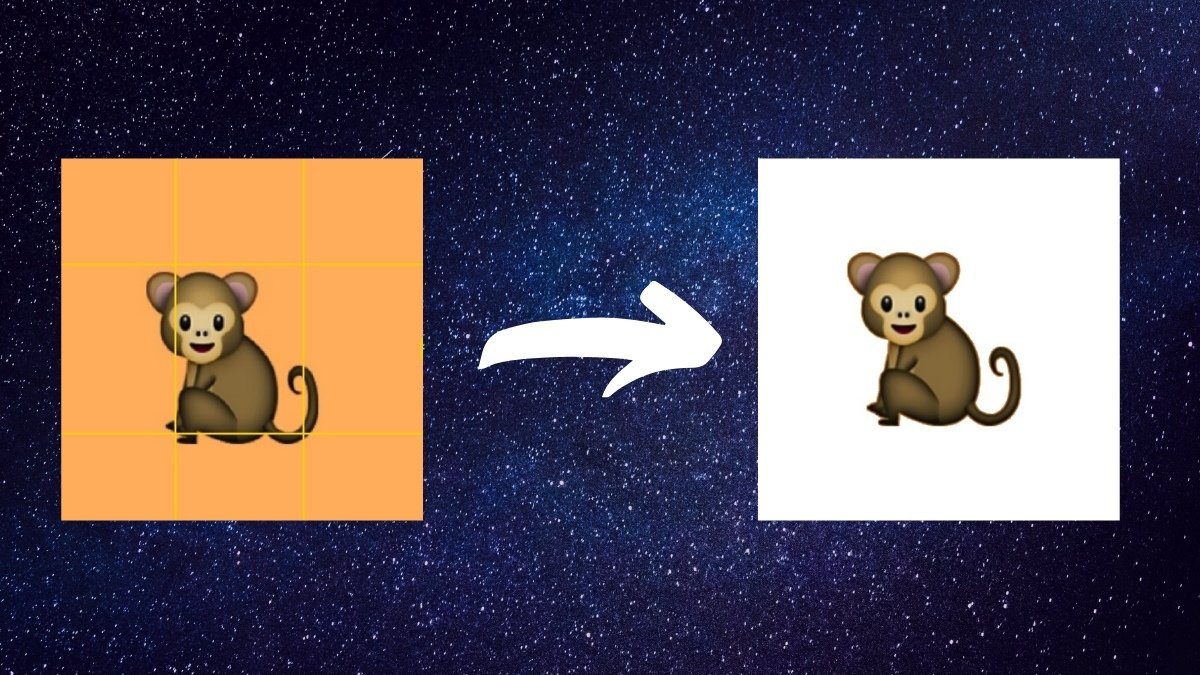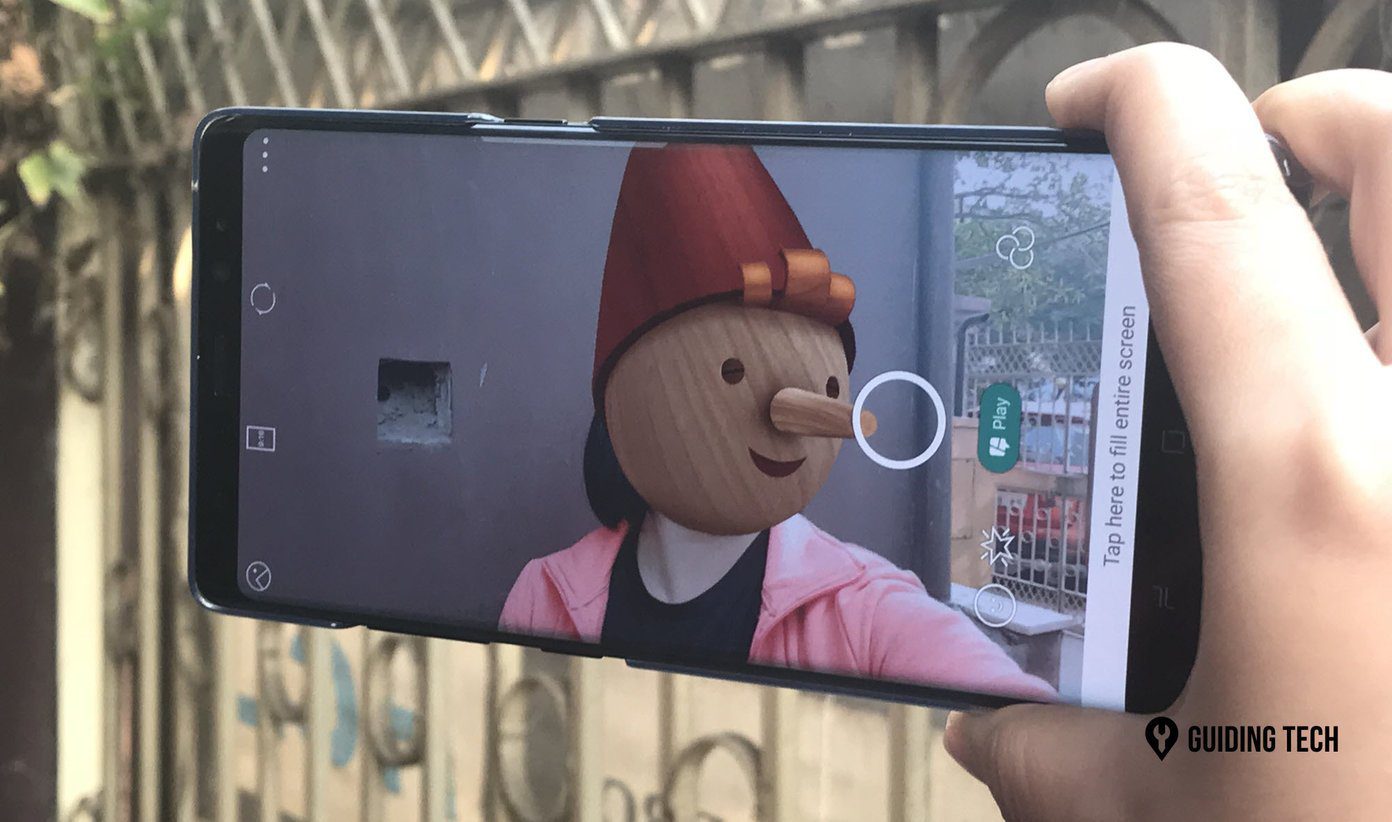If your Android is running on the latest ICS version then you can disable these stock apps easily using the device settings. The feature of disabling the apps was introduced in ICS and was not a part of the earlier versions of Android. There could be many reasons one might want to disable the stock apps. For example, since I use Go Contacts and Go SMS as my default contact and SMS manager, I don’t require the stock applications to run in the background. Furthermore, few days back after I started using the eBuddy multi-messenger client for Android and hence I disabled the Gtalk app as well to take care of the multiple sign-in problem. Note: Please do not disable crucial apps like Google Play Store. It will hamper the behavior of all the related apps.
Disabling Stock Android Apps in ICS
Step 1: Open your Android device settings and navigate to the Applications (Apps) section. Step 2: In the Apps section, open All tab. Some devices, which have a smaller screen resolution might have to swipe the screen from right to left to see the tab. Step 3: Search for the app you want to disable and select it to open the app’s detail page. Step 4: On the app’s detail page, hit the Disable button to permanently disable the app. Confirm to the warning popup message saying that other related app might misbehave to make the changes. Note: You will see the disable button only when you are trying to modify a stock app. If the app was installed using the Google Play Store or from any other 3rd party source, you will see the option to uninstall instead. As soon as you disable the app, it will no longer be functional. In fact, it will be completely hidden from the app drawer of your application launcher, and you will no longer feel it ever existed on your phone. If you wish to enable the app in future, you just need to select the Enable button in the app details page from the All App Info section. Note: By default, all the applications are sorted in alphabetical order, but after you disable an app it will be sent to the bottom of the list thus making it easier for you to spot the disabled app.
My Verdict
Though disabling a stock app restricts the application activity and hides it from the application drawer, it does not free any space on your internal ROM. Still, I feel it’s better to disable the apps we never use and are only hogging the system resources. The above article may contain affiliate links which help support Guiding Tech. However, it does not affect our editorial integrity. The content remains unbiased and authentic.