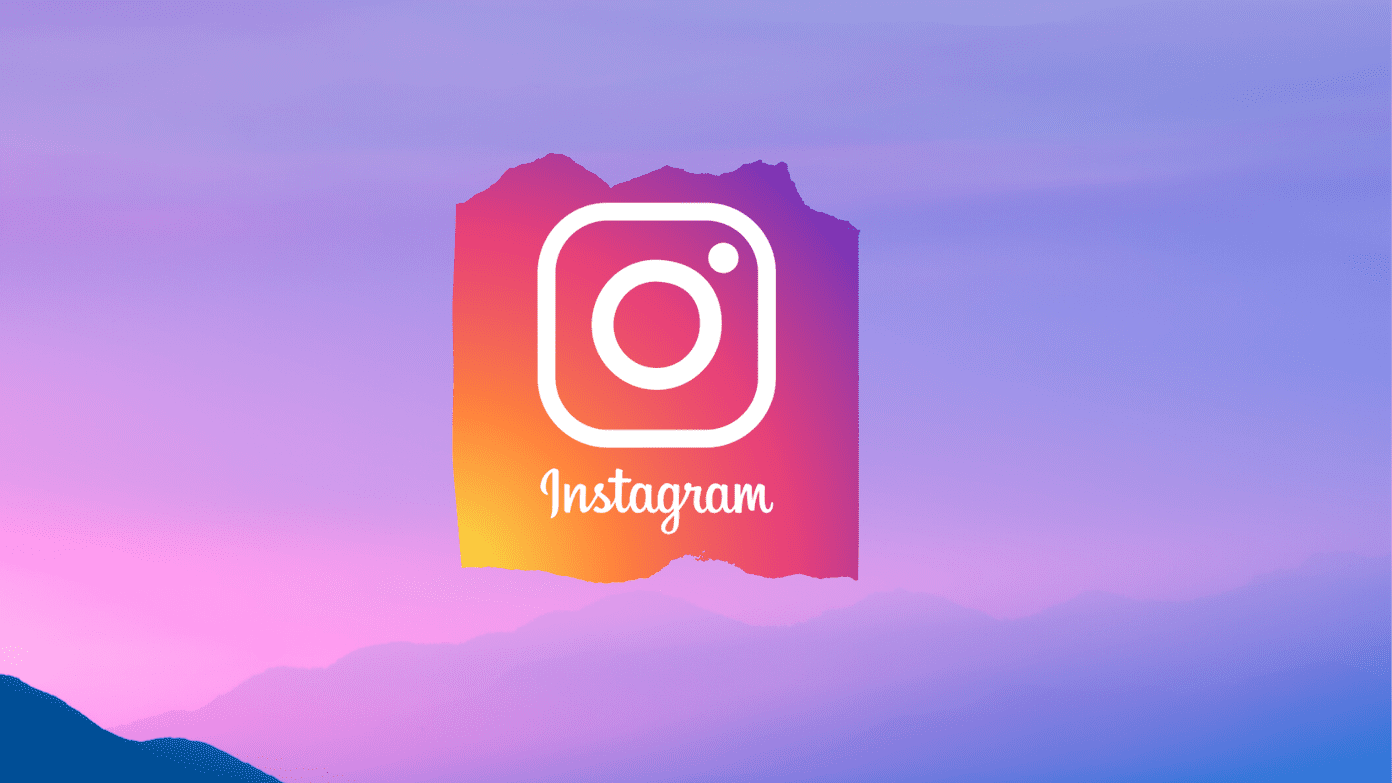Say you are engaged with another user, friend or foe, and want to keep track of what he/she said and when so that when they delete their comments, you will have a record of the same. Or may be you are an influencer and want to collect this valuable data to analyze it further, so you know what sort of updates/pics get the most comments. Also, what kind of comments are you getting in general. Whatever your reason, there are ways to download Instagram comments for your perusal.
1. Microsoft Flow
If you have ever used IFTTT or Zapier online, or even the ever so awesome Tasker app on your Android, then you know what Flow is. A simple tool to automate workflow across online apps and services. Save Instagram comments to Excel is a useful Flow that will let you save all comments across your Instagram posts in an Excel sheet. Not only this, once set up, it will update the sheet every day with all the new comments posted in the last 24 hours, or whatever time you set. Follow the link shared below and sign in, or sign up, to your Microsoft account. Once logged in, the app will redirect you to the Flow template. Sign in to your Instagram account using the link to give Microsoft necessary permissions. Once done, you will be asked to create an excel sheet with the required columns and rows. To do this, click on Create button that will appear after you sign in to your Instagram account above. You can create this Excel sheet inside any of the following cloud storage service. I will be using Google Drive, but you can go for any other service. Sign in to your Google Drive account when prompted to give Microsoft necessary permissions. Now, click on the Continue button. In the next screen, you will see your flow template ready to be used. You can control and change specific parameters like Delay, Output (comments in our case), and so on. Create the following columns in the sheet that you just created: Link, Caption, Comment, Username and Full name. Fill in the file and sheet name in the Flow template under Insert rowScope. In the upper corner, there is a Test button to check if the flow template is working as intended. If yes, then click the Save button next to it. Now, every time you post new media, all the Instagram comments will be pulled in after the time that you have set in the flow. This is how your table will look like: Microsoft Flow will create the last column, PowerAppsId, automatically and insert some random strings that you don’t need to pay attention to. Just keep an eye on the comments and focus on coming up with a new strategy. There are quite a few flow templates available for downloading Instagram comments like email, Twitter, and so on. You can also create your custom template once you get the hang of it. You can run the template 750 times a month in the free plan. If you need more, pricing begins at $5/month. Get Microsoft Flow
2. Spatulah
Spatulah is a fun little piece of software that will help you download Instagram comments one URL at a time. The tool has been designed using bright colors. First, click on the Sign up button and get an account. There is no need to verify your email ID. The app will immediately take you to the scraper screen. There you will be asked to enter the URL of the post of which you need to scrap comments in an Excel sheet. When you click on the scrap button, a CSV file with all the comments will be generated and downloaded to your local hard drive within a few seconds. Spatulah is quick and easy to use. You can now go through all the comments that your followers have made in a neat spreadsheet that you can sort however you want. Spatulah is free to use and will work right out of any browser you use. No need to download or pay for anything. Get Spatulah
3. Iconosquare
Iconosquare is an Instagram software that was designed from the ground up for influencers and companies that need to collect data and make sense of it. As such, it offers some metrics that you can track like comments, likes, shares, and so on. For this guide, we will only be looking at one particular feature. The ability to export Instagram comments in a spreadsheet which is super easy to do once you have subscribed for a pro account. Yes, it is not free, but with the number of tools that it offers at your disposal, it is well worth the money. Sign up for a trial account to test drive the features for up to 14 days. Note that Iconosquare will only work with Instagram business profiles and not ordinary profiles. As I said, it targets business users mostly. Once you have set up your profile and uploaded some media that has received comments, they will be updated every 5-10 minutes in your Iconosquare profile under the Comments section on the left. You can select the media for which you want to download the comments, and the service will generate a file and sent to your registered email address immediately. Get Iconosquare
Upload, Comment, Repeat!
Instagram is the go-to place for posting images of pretty much anything. While it was designed to be primarily on mobile devices, it makes it difficult to keep track of and respond to comments. The tools mentioned above will help you look at the big picture while keeping up with new updates and comments. Next up: Want to download all Instagram data instead of just the comments? Instagram allows you to do just that. Learn how by clicking on the link below. The above article may contain affiliate links which help support Guiding Tech. However, it does not affect our editorial integrity. The content remains unbiased and authentic.