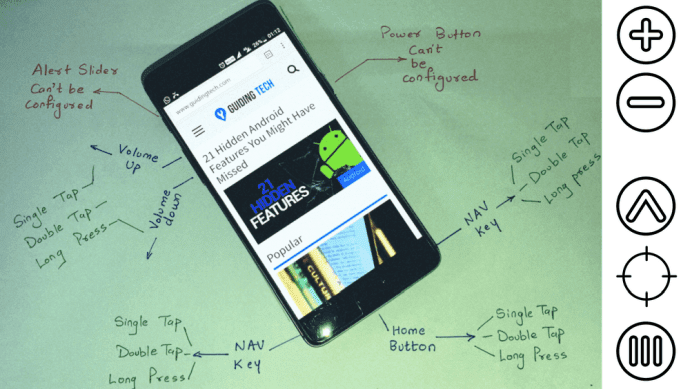Today I am going to talk about an amazing app that smartly controls different modules of volume on your Android device. The app’s name is Persist Volume Control – sure, with it you can control your phones’ volume, but that’s not all. Let’s have a look at the different features the app provides to make our lives easy.
Persist Volume Control for Android
Once you install Persist Volume Control, it will list all the independent volume controls on your phone. You’re probably not even aware of most of them. The app also adds a notification drawer control that handles the volume of individual modules. Moreover, it displays the approximate level each volume control is set to with a swipe on the screen. Persist allows you to configure different profile settings where you can control the volume based upon your location and surrounding. You can create an office profile for minimal sound and a home profile for ringer and media volume to be high. These presets can be applied using the notification drawer in the free version. But in the paid version for $3.49, the app gives you amazing features that allow you to apply these presets automatically. Location, time, calendar schedule, and volume trigger – there are many triggers you can select to auto-apply presets. Like for a location-based preset trigger, you would be asked to select the location and a radius of effect. After you save the settings, the app will automatically apply the preset volume settings whenever you are in the area. Cool Tip: If you wish to auto-toggle home and office mode, you will have to create two location-based triggers. In the settings you have a volume locker for when the phone is in a locked state along with the ability to choose the notification widgets. There’s an experimental feature here that can set different alert levels for ringtones and notification tones. This helps when you wish to ignore your WhatsApp and Messages pings, but still want to keep the ringer on loud. Cool Tip: The app can be used by Samsung Galaxy S4 and S5 users who are experiencing ringtone volume drop for no reason after upgrading to Lollipop. The bug lowers your notification volume when the phone is kept idle for a while, but using Persist Volume Lock fixes the issue.
Conclusion
So that was how you can use this simple app to manage volume on your device in a smarter way. The free version is great for beginners who just need simple volume control. But if you really need hardcore settings to make sure you always have the right volume on Android, buying the app is a great option as well. The above article may contain affiliate links which help support Guiding Tech. However, it does not affect our editorial integrity. The content remains unbiased and authentic.