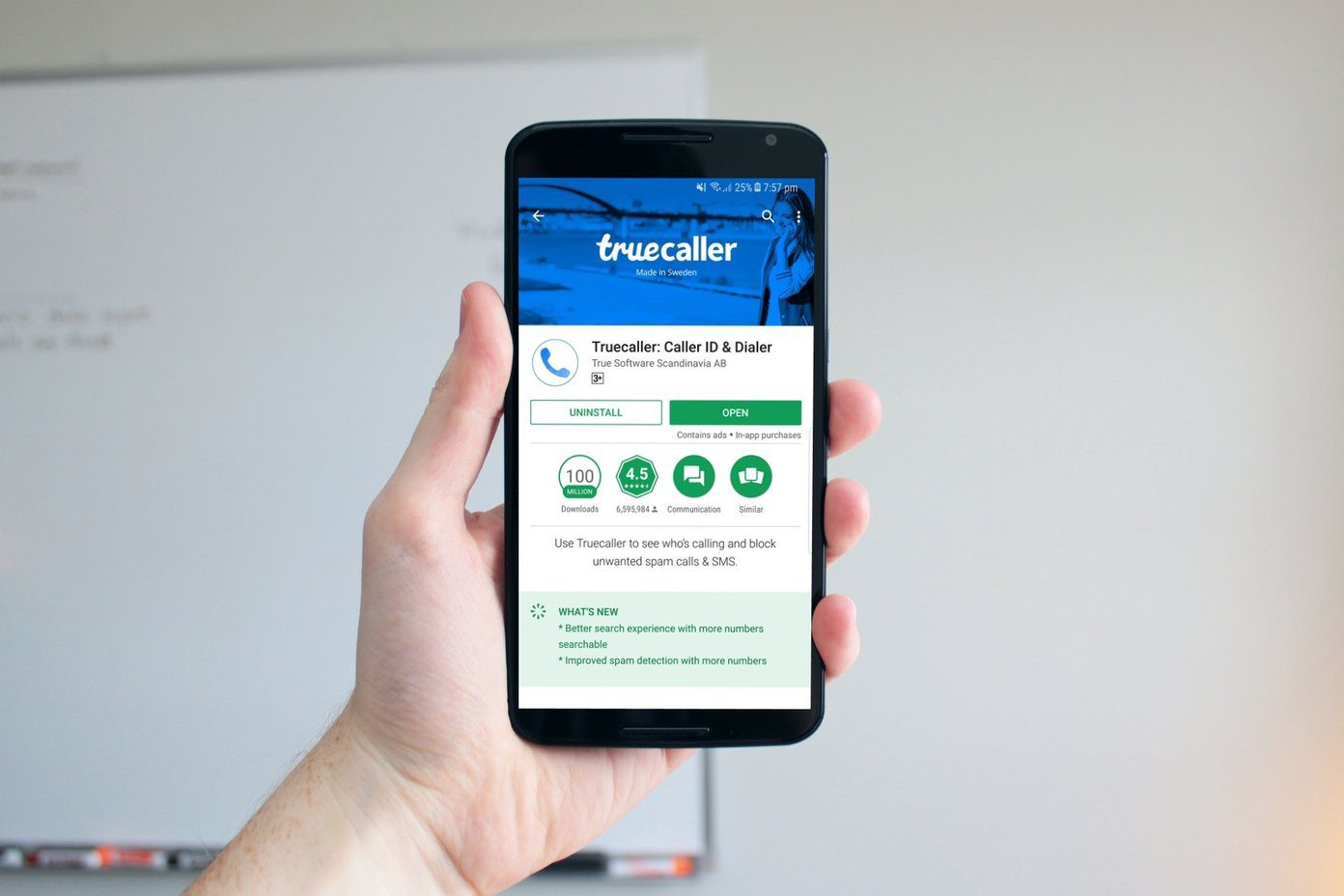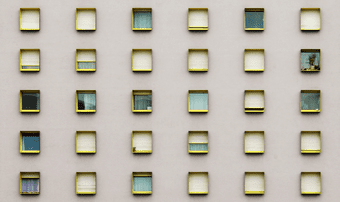NooG
Yes. It’s a weird name. But, the output totally worth it. NooG is a lightweight software that will help you to efficiently search on Google, Bing and Wikipedia. It’s just a 1 MB Windows freeware. But, it works like a charm. Let’s get into the application. Right on opening the app you’ll get the search bar. First, I’d recommend you turn off the compact view. Click on the hamburger bar on the right and unselect Compact View. This will give you the three search engines on the top of the search bar. You can use this search bar as a normal search bar and enter your queries. On clicking the down arrow, you’ll get the advanced search option where its beauty lies. You get different options to choose from. You can select a browser, then the search engine interface, country, language, time period and best of all – the file type. You can even search for specific strings. In the search engine, your string will be replaced to “text” to search an exact phrase. And, you can even trim down the results by excluding specific strings. Here’s a screenshot of the search results on Google with the Hacker interface applied and target domain ign.com included. It supports all popular document file types that are available in search results. You can even save the entire search session with fields filled in. Just click the Save button on top. Enter the file name and it will be saved with .noo file extension, which you can open from the app. Also, in the top-right corner on every field, you’ll get a pin button. Clicking it will save the field value. So, every time you open the app, you’ll have those default values added in the advanced search. You also get customization options for the app. You can change the background color and make it transparent according to your liking. Another nice feature available is History. It keeps track of each and every search results and shows you all the results in a form of a database table. Looking at the cons, there’s no option to minimize the search bar and it always remain on the top of every window. However, you can move it around.
Conclusion
NooG is a great lightweight windows application to search effectively over different search engines. Other search engines like DuckduckGo are expected in the future updates. Let us know your thoughts on NooG in the comments section and if there is any other similar software to effectively search multiple search engines. The above article may contain affiliate links which help support Guiding Tech. However, it does not affect our editorial integrity. The content remains unbiased and authentic.