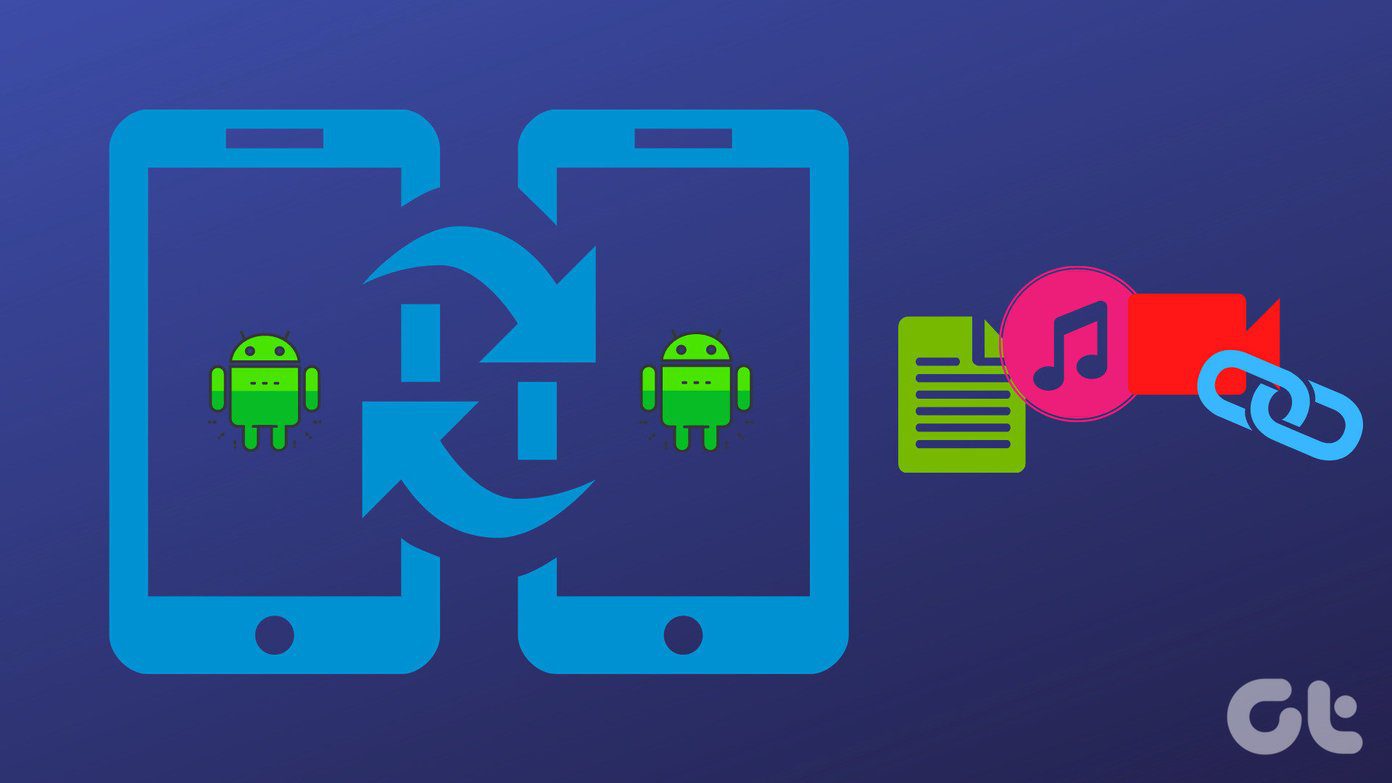How to Enable Google Now on Tap? Go to Google App settings > Now on Tap > Hit the Toggle button to enable it. The Last week’s update included selecting text from any screen for search and not just text but also Images. It also got many bug fixes to increase its accuracy. So, with this update, I thought to revisit Now on Tap feature and start using it on a consistent basis whenever needed. And, here are some effective uses I found out that might lure you to revisit this feature on your Marshmallow phone. So, let’s dig in. Still Stuck on Android Lollipop? Don’t worry, we’ve shared some Marshmallow features that you can easily get on your phone.
1. Quickly Search Any Text on Google From Any Screen
This is one of the features that was rolled in the latest update. Earlier, it could only randomly grab the most prominent text from the screen and show relevant info about it. But now, you can select specific text and let Now on Tap Google it for you. In order to do so long press the Home button to trigger Now on tap. It will perform its magical animation and will give you the options and show on below. Select the third option. Now you’ll be able to select any text from the screen. In the screenshot below, I’ve selected WWDC Afterparty and it gave me some Google results and related news. You can also quickly get the definition of a word as shown in the next screenshot.
2. Quickly Share Screenshots
You can quickly share the current screen to different apps. The first share button in the Now on Tap will do that for you. Tap on the Share and it will take a screenshot. Further, you’ll be presented with share panel to share it with your contacts and apps. It’s one of the quickest ways to share a screenshot right from the current screen. Want Samsung Galaxy 7 like scrolling screenshot on your phone? Here’s how you can get it.
3. Get More Info About an Image
Google has been working hard on Artificial Intelligence making their products self-dependent and smarter. You can get quite an essence of it in Now on Tap. It can now easily recognize an image and give you information about it. Here, I’ve opened a picture of Taj Mahal in my gallery. It works with most of the images. Well-known places, monuments or let’s say you’ve got an Album Art of an album and you want more info about its singer and the songs in it. Now on Tap is the feature you should rely on. You can also select text from images and Google it. Here’s an album art that Now on Tap couldn’t recognize. So, I selected the text from the art and it presented me the result.
4. It even Rules the Camera
It can even scan the camera. Let’s say you want to get information about some product. Here I’ve focused my camera on my Samsung Galaxy Tab. And, Google now on tap easily recognized it. It’s basically scanning text from the camera. But, it works well. And, by the way, Google, that’s Galaxy Tab 4 10.1 Want to translate text using Camera? Here’s how you can do it.
5. Entertainment Unleashed
While listening to a song you sometimes feel the need to check the lyrics. At times, you forget your favorite singer featured in his latest single. Or maybe your favorite superhero movie dropped a trailer and you’d like to know the cast. Google Now on Tap has all the answers. Movie trailers will now be informative. Get cast information, images, and related news. Same can be used on Netflix and even video players on your phone.
Any Other Great Use Cases?
These were some of the best use cases I found out that shows the effectiveness of Now on Tap. But, what about you? Have you ever used it effectively? If not then YOU SHOULD NOW. Don’t forget to share your use cases with us. We’d love to know. ALSO READ: How to Control Your Google Now Cards History on Any Android The above article may contain affiliate links which help support Guiding Tech. However, it does not affect our editorial integrity. The content remains unbiased and authentic.