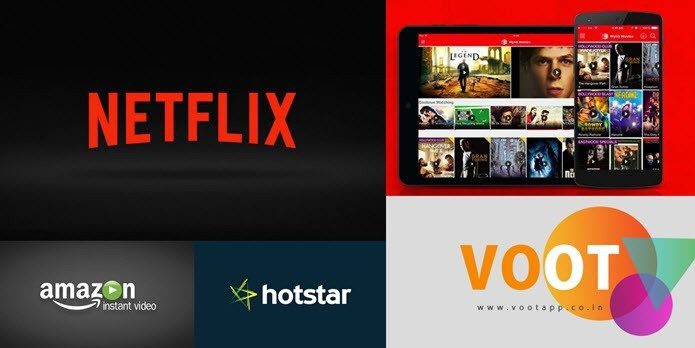Thus you can now preview your video files while they are being downloaded and if any problem occurs you can cancel the download thus saving your time and bandwidth, and of course the frustration of watching your favorite movie in webcam quality video (crappy quality obviously).
How to Enable and Use the Feature
Step 1: Download and Install uTorrent 3.0. The version is slew of improvements and new features. One of the major features are streaming of music and videos. If you are on an older version you can download and install the latest version of uTorrent from the download link provided below or just update it via Help—>Check For Updates. Step 2: Once you are on µTorrent 3.0, go to Options and click Preferences. Step 3: On the left hand side pan you will see options like Transfer Cap, Remote, DNA, Advanced, etc. Select the Streaming option. Step 4: After you select Streaming on the left pane, on the right pane select the media player you want to use to preview the file, from the list of players installed on your system. You can also choose your default media player by simply clicking on “Use Default Player“. I personally, would suggest VLC player for online streaming. Step 5: If you are an advanced user, you can also configure peer timeout, buffer size values. If you have no idea what they mean leave it untouched and finally click ok button Step 6: Next when you try to download any video using µTorrent 3.0 you will see a Stream button next to progress bar. Just click on it and wait for your video player to buffer it. My Verdict I loved this newly added feature of µTorrent and from now on I don’t rely on comments like A08/V09 to tell me how good or bad the quality of video is. Now I stream the video to preview it while its being downloaded in the background. If I see any glitch in the video I discard the torrent immediately. So next time when you are not sure whether the video you are about to download is good or bad you know what to do. Please note that the buffering will take time depending on your internet speed. The above article may contain affiliate links which help support Guiding Tech. However, it does not affect our editorial integrity. The content remains unbiased and authentic.