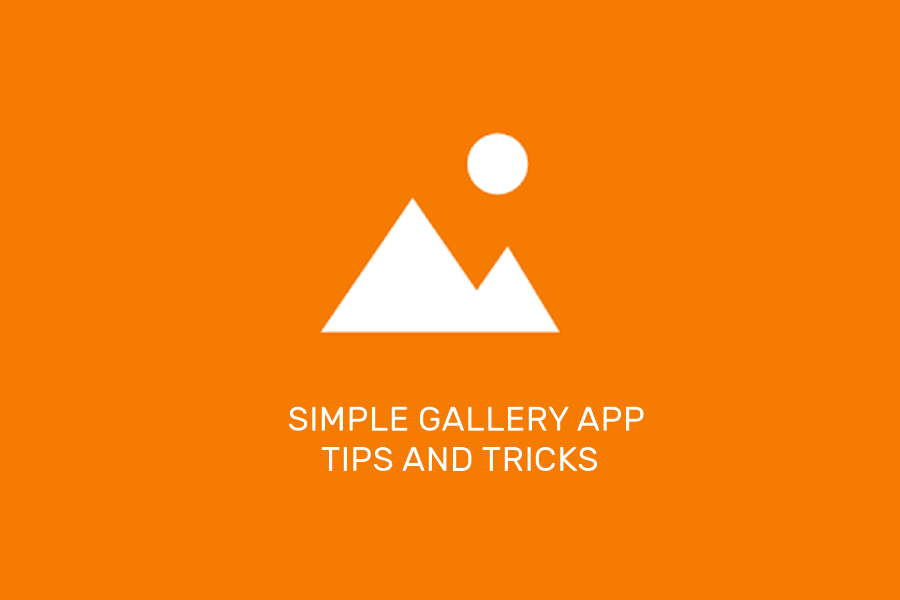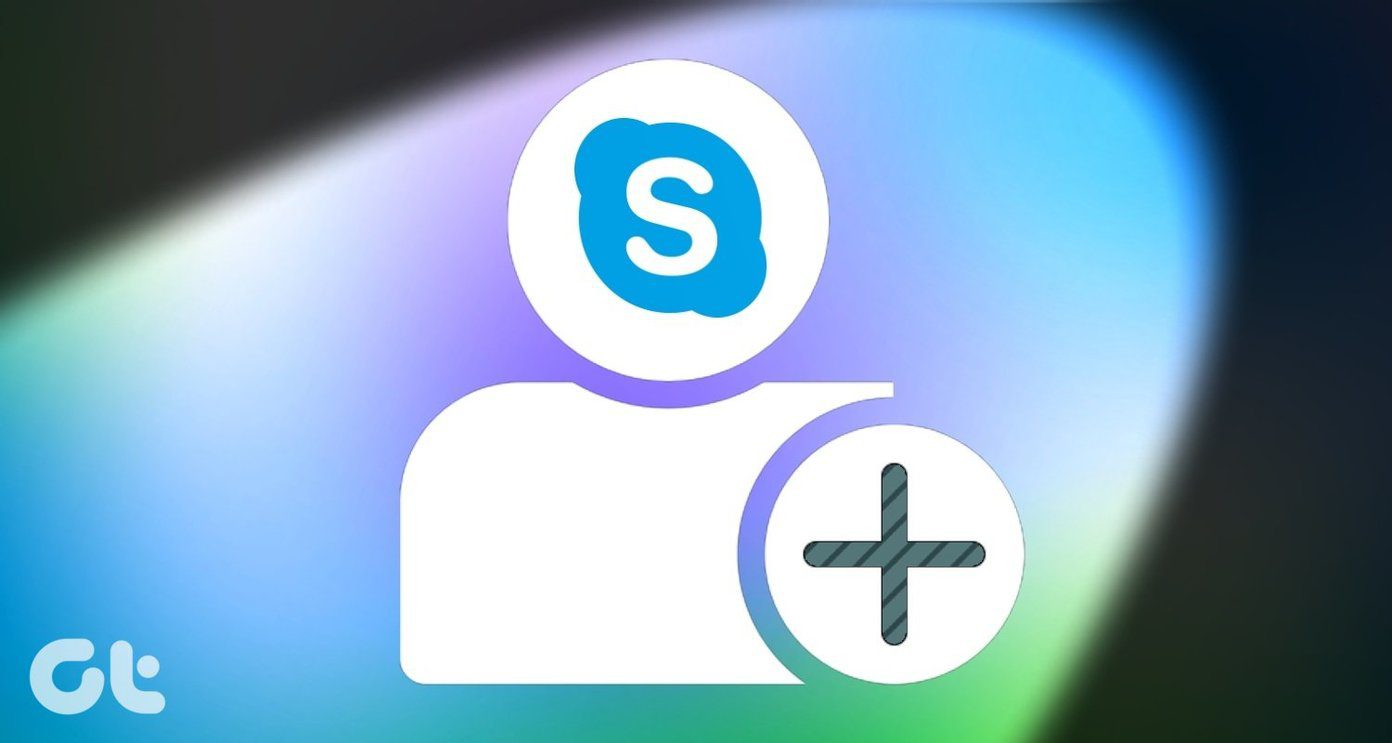You can look for all Skype conversations and call details by going to View-> History. By default, Skype saves all your instant messages, SMS, calls, voicemails and file transfers. And it’s accessible to anyone who can get hold of your PC. You could delete the previous chats and call details and disable the Skype history feature by changing the settings. Go to Tools-> Options. On left pane click on “Privacy settings” tab. Then, on the right, click on “Clear history” button. A dialog box appears to confirm that you want to delete history. It shows you that all the recorded history will be deleted. Click on “Delete” button.
How to disable Skype history feature
Again, go to Tools-> Options-> Privacy settings. Under “Keep history for” area click on drop down and select “no history”. That’s it, Skype will not save any communication details on your computer. Tip: Skype saves all the conversations in C:\Users\Username\AppData\Roaming\Skype folder in your computer. But it is advisable not to touch this folder to delete your communication records. It might affect other settings of Skype. Erasing history from Skype interface is easier and recommended. The above article may contain affiliate links which help support Guiding Tech. However, it does not affect our editorial integrity. The content remains unbiased and authentic.