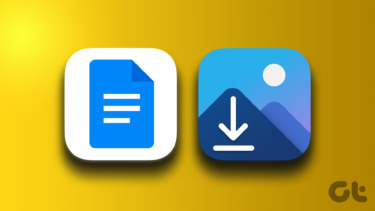Step 1: Right-click on the document to extract images from and choose Open with -> WinZip/WinRAR archiver. If it does not show on the list click on Choose default program and browse for the aforesaid applications.
Step 2: The document will open with the chosen archiver. Navigate to word -> media to find all the images of the document.
Step 3: Select the ones you need and copy them. Browse to the destination folder on your explorer and paste them there. Voila, you have just extracted all the images from a document and saved them separately on your hard disk. Note: The tip will work only on .docx and higher versions because there is difference in the way lower version files are structured and saved. Bonus Tip: Also learn how to extract text from documents easily. The above article may contain affiliate links which help support Guiding Tech. However, it does not affect our editorial integrity. The content remains unbiased and authentic.