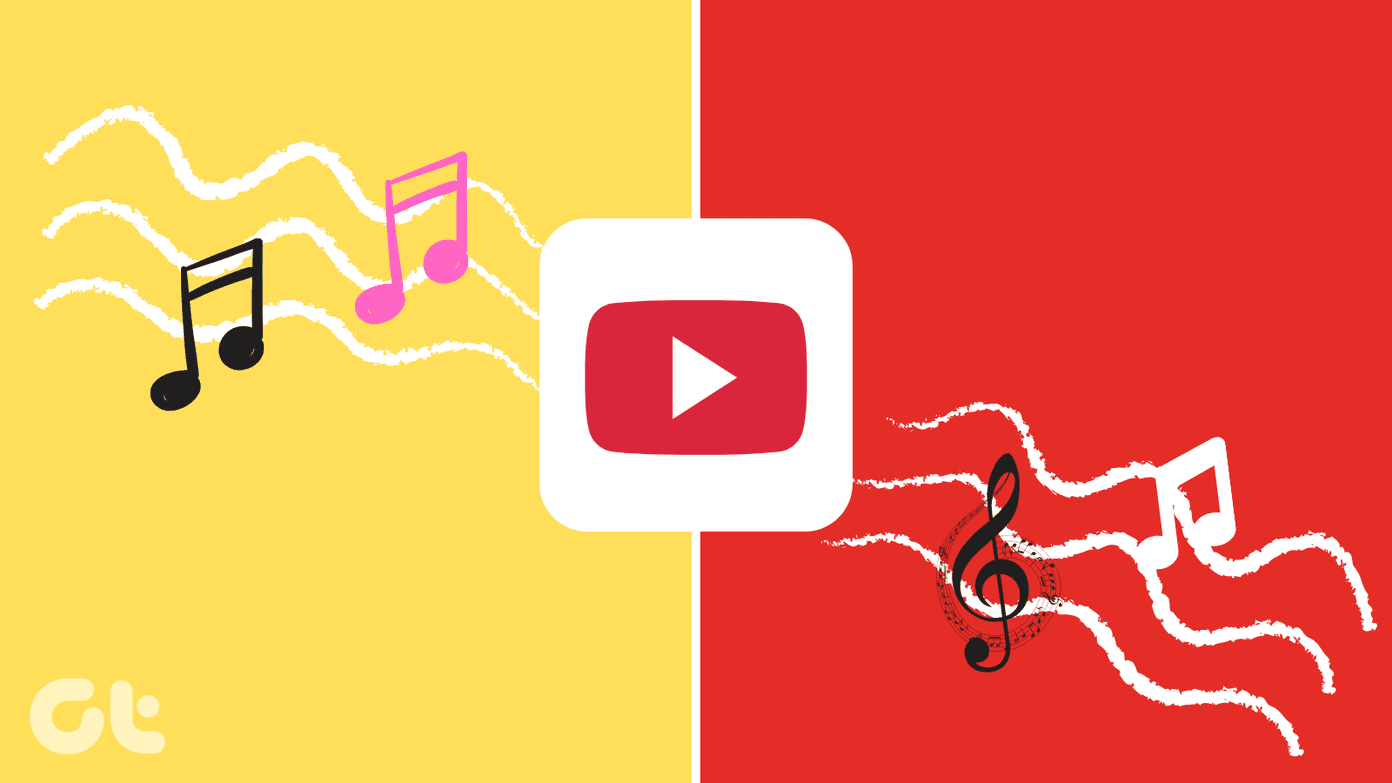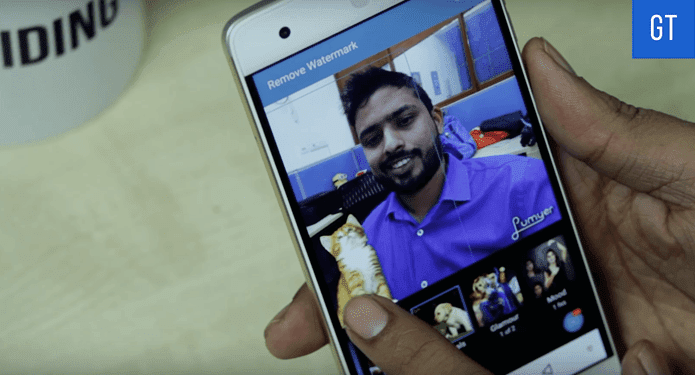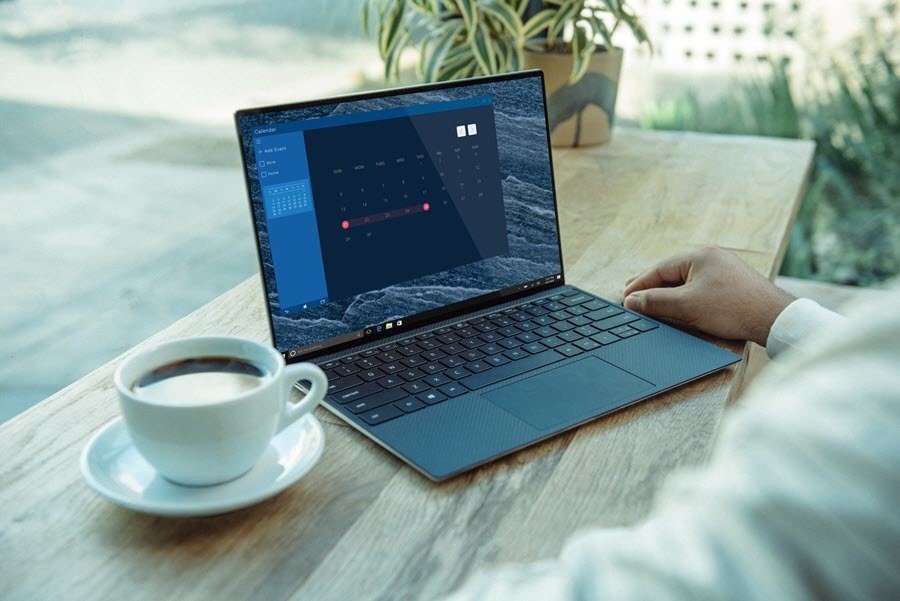Although I don’t need to bother about the Wi-Fi password once it is up and running, there are times when I might need to see them (when I need to share it, for instance). You don’t expect me to remember them, do you? So, this post is about finding the password of a Wi-Fi network that’s saved in your Mac. Unlike in Windows, where you can directly go to the Properties of that particular network and make it show the password, things are a bit different on the OS X versions. Here are the steps to make Mac show a Wi-Fi password. Step 1: Note the name of the network by clicking on the Wi-Fi icon. It goes without saying that this is a network you are connected to or have connected to in the past.
Step 2: Go to Spotlight by hitting Command + Space bar and type Keychain. Keychain is an utility that comes built-into Macs, and does the job of storing system-wide passwords.
Step 3: Open Keychain Access and you should find that network listed there somewhere. If you can’t locate it at a glance, try searching for it using the search bar at the top. In my case, it was there right at top of the list.
Step 4: Right-click on that listing and click on Get Info. You may choose to copy the password to the clipboard and then paste it on TextEdit in order to reveal it, but if you just want to quickly see the password then you can do it right here.
Step 5: You’ll now need to click the Show password checkbox in the box that pops up.
Step 6: Keychain will ask you to enter the admin password before it can show you the password of that particular network. Enter the password, click on Allow and voila, your password will spring up instantly!
That was how you can easily reveal passwords of Wi-Fi networks you’ve used on your Mac. Veteran users of OS X won’t find anything special in this, but people who’ve just switched to a Mac or have been using it for a long time without having a brush with Keychain should find it helpful. The above article may contain affiliate links which help support Guiding Tech. However, it does not affect our editorial integrity. The content remains unbiased and authentic.