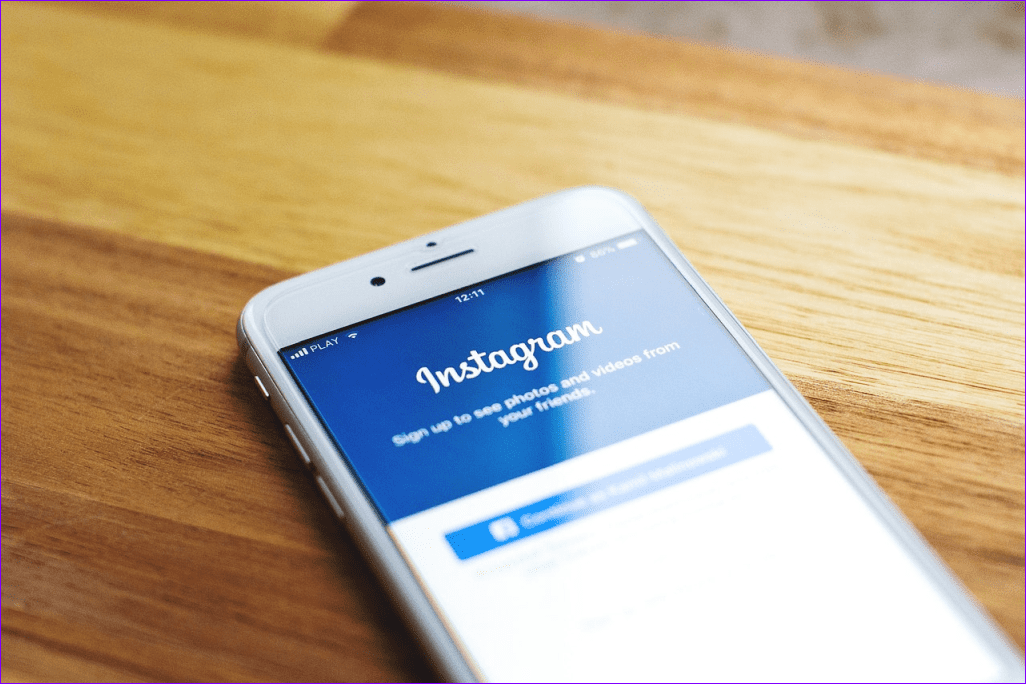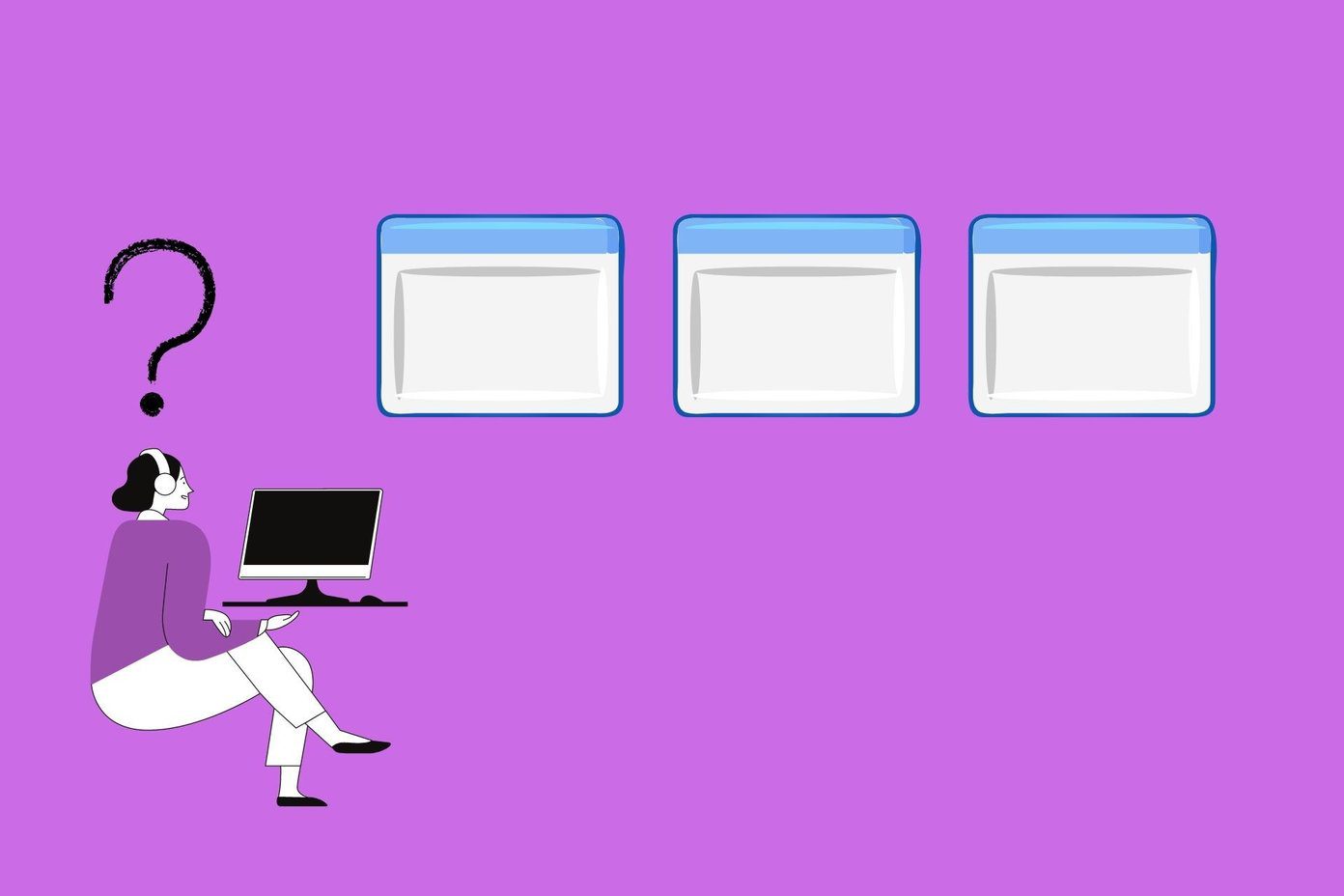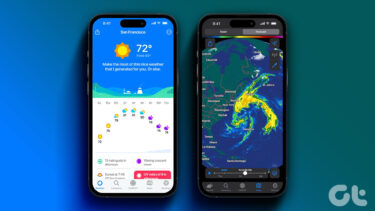That shouldn’t be hard to resolve seeing how well the app was really designed. Just follow through the guide and you should be able to see weather forecasts for tomorrow in no time. Let’s begin.
1. Update the Operating System
A simple trick which will take just a few moments of your time, but can do wonders. Press Windows key+I on your keyboard to open Settings and select Update & Security. Check for updates and download and install them immediately. These updates also contain security updates and patches for a number of apps. Reboot your computer and check MSN Weather again.
2. Update App
Open Windows Store and click on Downloads and updates option in the menu. Click on Get updates and see if there is one available for MSN Weather. Update if yes and reboot if asked.
3. Windows Start Menu
Live Tile is known to mess up MSN Weather. Click on the Start menu and right-click on the app to toggle live tile feature off. Turn it back on and see if MSN Weather not working error is resolved or not. Maybe keep it turned off? One user suggested that unpinning and pinning the weather app to Start menu did the trick for him. Try that as well.
4. Resync Date, Time, and Location
MSN Weather app relies on the present date and time, and your location in order to pull weather forecast information from the servers. Click on the date and time option in the Taskbar and make sure it is correct. If not, right-click on it to select Adjust date/time. Toggle Set time automatically and choose your time zone below that. If that doesn’t work, you can set them manually too. In the same window, under Region, you will select your location or to be more precise, your country. These two things will tell MSN Weather to fetch the correct data. If your laptop comes with GPS, toggle it on. You are not done yet. Open Control Panel and click on Clock and Region. Click on Date and Time. Click on Change settings under Internet Time. Make sure that Synchronize with an Internet server option is toggled on and ‘time.windows.com’ is also selected. If not, do so and click on Update now. You may choose another option too as it is not set in stone. Just update after selecting one and save changes. If you are using a VPN or proxy, disable that as it may be changing your location, confusing the MSN Weather app.
5. Troubleshooting
Every Windows 10 app can be troubleshooted with a built-in setting. Open settings again and search for Find and fix problems with Microsoft Store Apps. Click on Apply repairs automatically and then follow the on-screen instructions to see if something comes up.
6. Reset and Reinstall
Open Settings (Windows key+I) and click on Apps. Under Apps & features, search for MSN Weather and click on it once to reveal Advanced options. Select it. Hmmm, Location app permission is set to off on my computer because I don’t have GPS feature. Well, enable it on your side if possible and check before moving on. I use Google Assistant for receiving weather reports anyway. Scroll a little more to find Reset and Reinstall options. Reset will reinstall the app but you won’t lose any data. If you uninstall MSN Weather, you will have to reinstall from the Windows Store. Try both one at a time and check if either one resolves the MSN Weather not working error in your Windows 10 computer.
7. Clear Windows Store Cache
Press Windows key+E to open file explorer and drill down to the below folder structure. Search for WSReset.exe, right-click on it and select Run as administrator. In case, you are unable to use Windows Store to download and install apps after this, open PowerShell with admin rights and give the below command.
8. Re-register Weather App
Microsoft support suggests that re-registering the weather app can help. Press Ctrl+X to open a hidden menu and select PowerShell with Admin rights there. Copy and paste the command below, and press Enter to execute it. It may take some time and I would recommend you to reboot your computer when it’s done.
9. Third-Party Weather App
MSN Weather is not the only way to gain weather insights and forecasts. A simple Google search will reveal several Windows 10 weather apps. Plus, there are many more for smartphones on both Android and iOS. Not to mention smart assistants like Siri and Google Assistant can also send you daily weather forecasts at a time that suits you.
Cloudy with a Chance of Meatballs
MSN Weather app does an excellent job and loads very quickly. One of the above solutions should work, but if it doesn’t, there are plenty of other ways to get your regular dose of weather forecasts. Next up: Are you using a MacBook? Click on the link below to learn more about Carrot, an amazing weather app for Apple users. The above article may contain affiliate links which help support Guiding Tech. However, it does not affect our editorial integrity. The content remains unbiased and authentic.