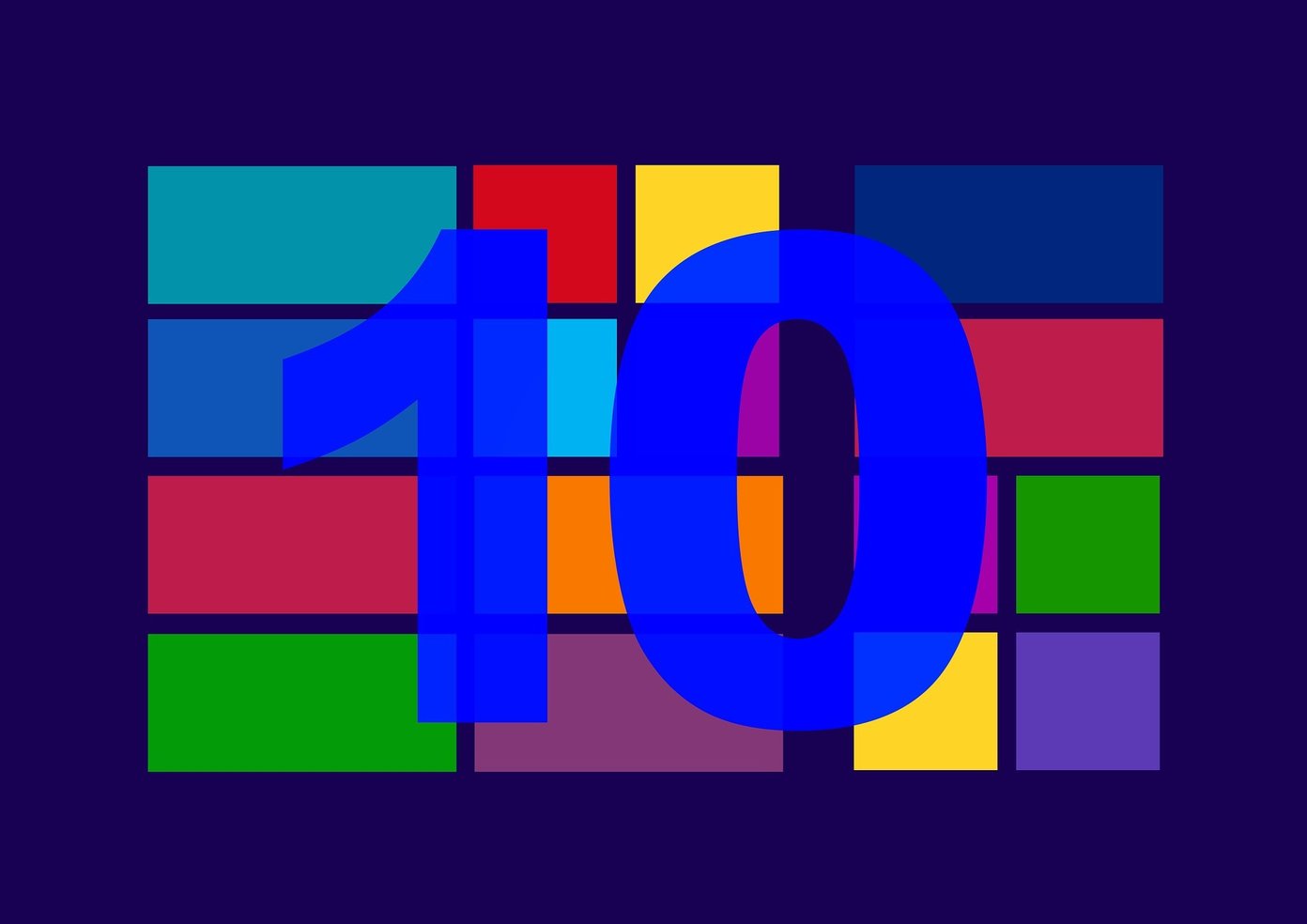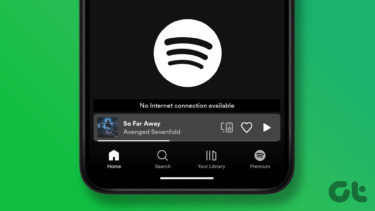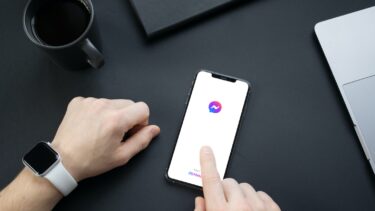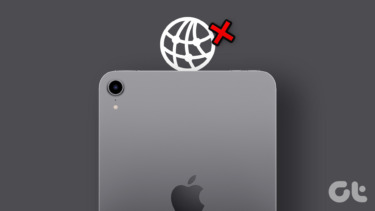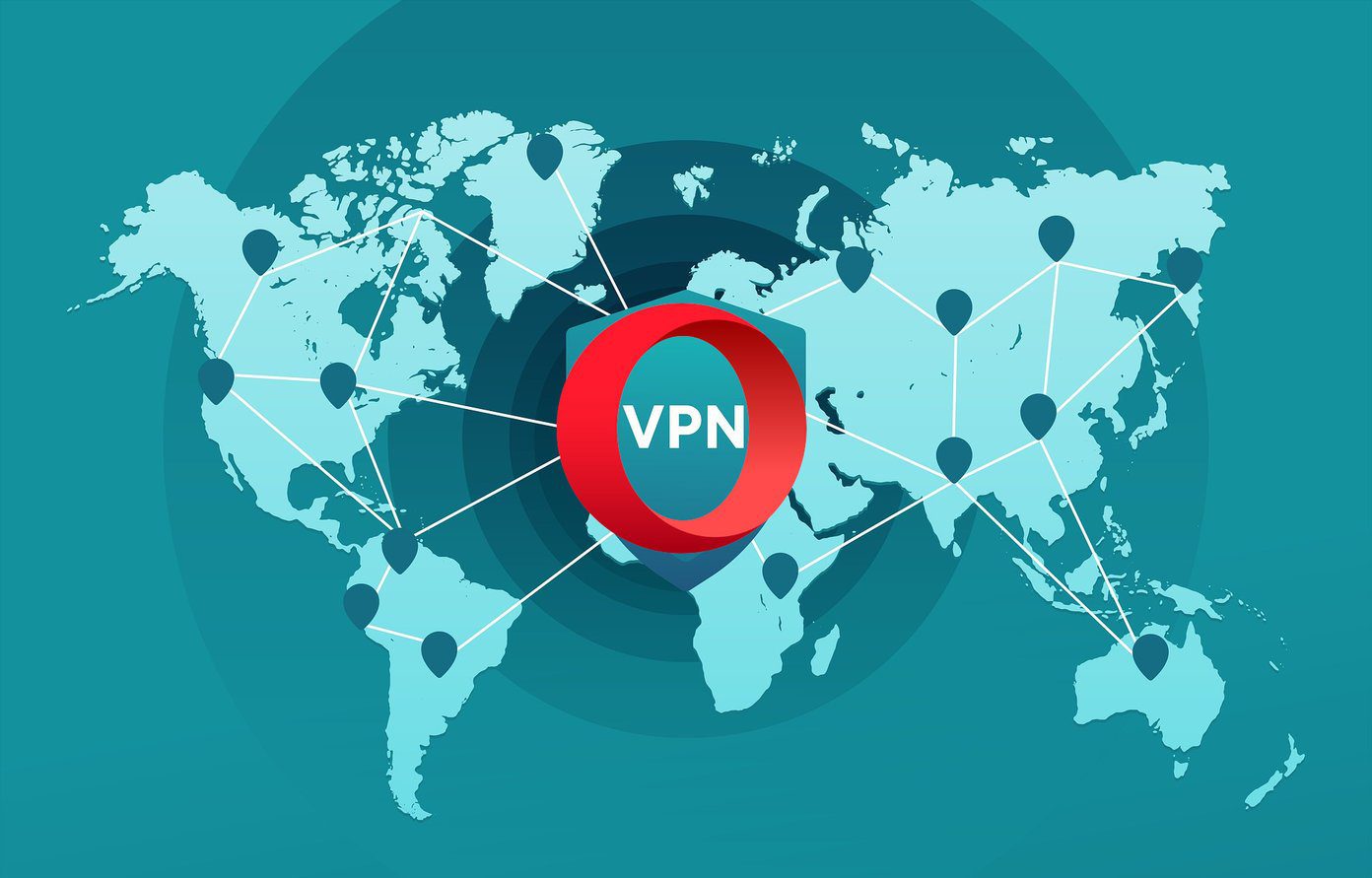Primarily, they work by routing your internet connection through a server from a location of your choice. This has the effect of masking your presence online by assigning you a temporary IP address. VPNs can let users access content which is usually accessible only from specific geographic locations. VPNs are great to have in this age where private information can be so easily compromised. As with all things, however, sometimes things may not work as you would like and you might have trouble connecting to the internet after using the VPN provider of your choice. Let’s explore some options to resolve that.
General Tips
Logically, you should check if your inability to connect to the internet is really due to your VPN provider/software or if the problem lies elsewhere. Disconnect from your VPN and check if you can access the internet. If you can, then the problem probably lies with your VPN. If you aren’t able to connect, then you most likely have other issues which this article isn’t targeting. Try NordVPN: Get an exclusive 70% discount on a 3-year NordVPN plan when you sign up using this link. It’s a good idea to double check the possibility of internet connectivity issues outside of your VPN from another device as well if you have that facility. If you are able to do this, be sure to connect through the same router that you used with the first device. If you’ve carried out the check suggested above and are fairly certain that it’s your VPN that’s causing issues then consider these fixes.
Change Servers
VPN providers offer users a wide selection of servers to pick from. There is always the chance of a server encountering technical difficulties which stop you from being able to connect to the internet. It’s always a good idea to try connecting to another server to see if this resolves your connectivity issue.
Check Kill Switch
Many VPN providers’ software comes with what is referred to as a kill switch. Essentially, the kill switch cuts your internet connection if you become disconnected from a VPN server. This is useful if you don’t wish for your real IP address to be exposed while browsing the internet. However, if you happen to disconnect your VPN connection intentionally, to get access to the internet, you will have to disable the kill switch until you’re ready to reconnect with your VPN. Closing the VPN software also usually works in this case.
Check DNS Settings
DNS (Domain Name System) is responsible for turning domain names (like guidingtech.com) into IP addresses which can be understood by a computer. Faulty DNS settings can cause issues connecting to the internet after connecting to a VPN server. You may, therefore, need to change your DNS settings manually. Google has a helpful guide on how to change your DNS settings on Mac OS, Windows, Linux, mobile devices, and routers. Your VPN provider most likely has recommended DNS settings posted on their website. The instructions from Google can serve as a guide for entering those settings.
Change VPN Protocol
Without getting into too much detail, VPNs use different methods of connecting to servers. These methods are referred to as protocols. Some examples are UDP (User Datagram Protocol), TCP (Transmission Control Protocol), and L2TP (Layer 2 Tunneling Protocol). UDP is commonly used but is sometimes blocked depending on the network you are connected to. For example, many free WiFi hotspots block UDP and only work with TCP. You can go into your VPN software’s settings and change to the most suitable protocol for the situation.
Change Port
VPN ports facilitate the flow of traffic to and from a VPN server. Like with VPN protocols, some ports are blocked, and you will have to choose a port that works depending on your setup. Again, your VPN provider may suggest a port which will work best for you.
Check Proxy Server Settings
A proxy server is an intermediate server that acts as gateway between the local network of your computer and another server on a large scale network such as the internet. You should set your browser to automatically detect proxies or to not use proxies at all to avoid problems connecting to the internet.
Final Thoughts
VPNs can enhance the security of your browsing experience and also let you access sites that are restricted by region. If you run into any trouble with your VPN service however, that can lead to frustration. Hopefully the above tips can help. Don’t forget to check your internet connection without being connected to a VPN first, followed by trying a different VPN server. These are simple to try, and in many cases your problem is related to them. You should also be wary of free VPN providers. Their servers get quickly overloaded and are not the most careful with your private data. In general, due to the high usage of servers, you might find that your internet connection is spotty when using a free VPN provider. Next up: Should you use a free VPN? Click on the link below to to see if these free VPNs are safe to use. The above article may contain affiliate links which help support Guiding Tech. However, it does not affect our editorial integrity. The content remains unbiased and authentic.