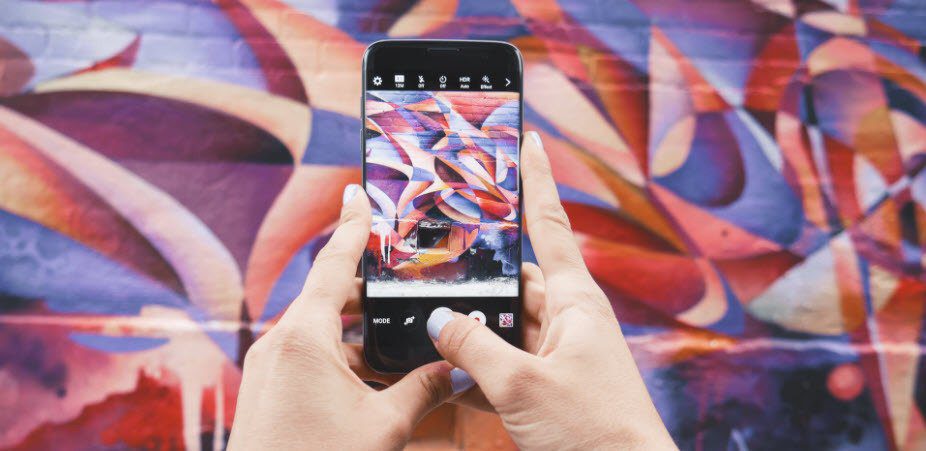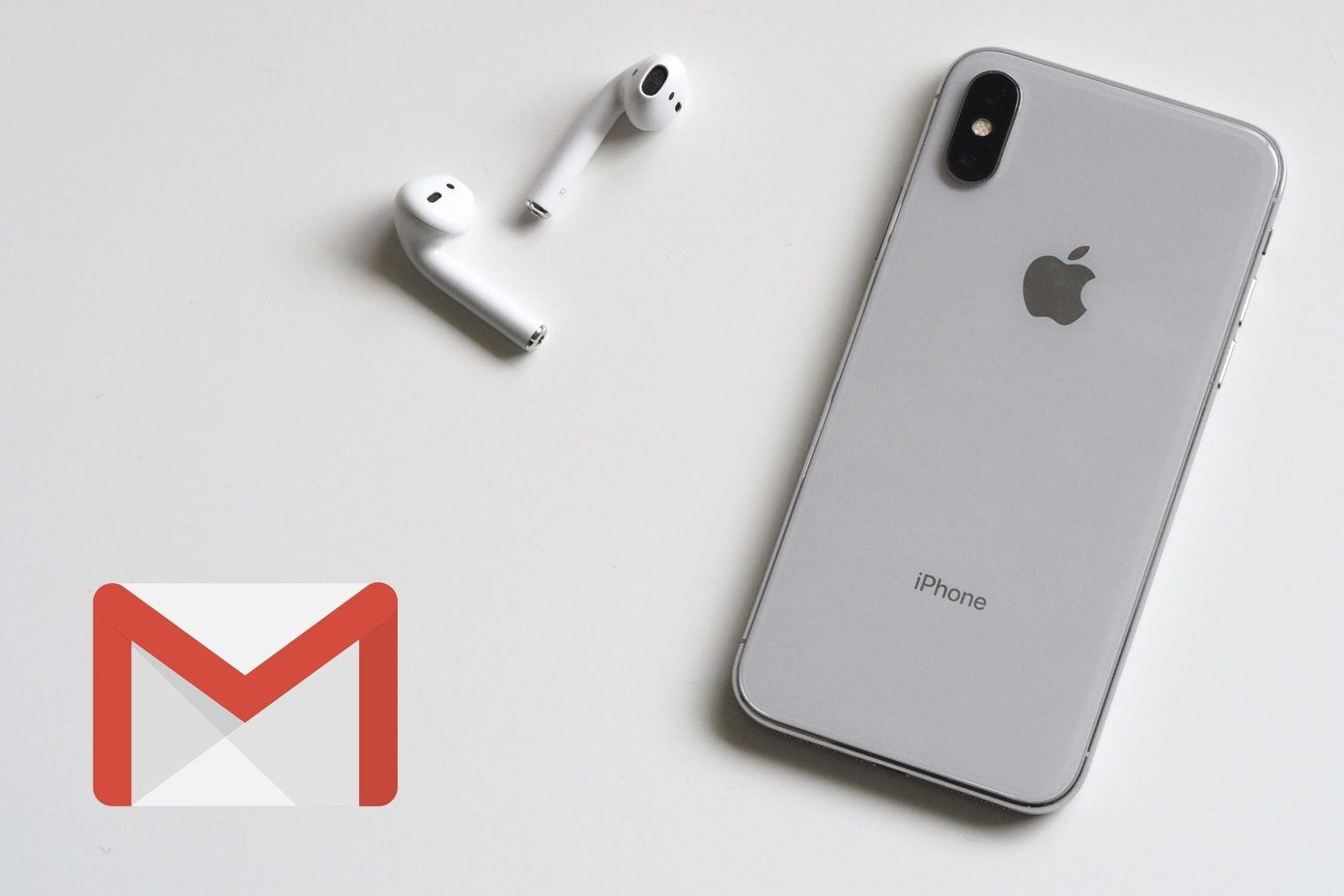How to Troubleshoot the Problem
The thing about troubleshooting is that it’s a step by step process. First thing I checked was the power supply to my external speakers, and if I could hear the sound on my laptop. As I was not able to get any sound on my laptop’s speakers as well, it confirmed that there was some problem in the laptop (hardware or software). The next thing I checked was if the drivers are installed and if the audio output source is correct. To do so, open Control Panel–>Sound. First of all, check if your audio driver is installed, and if it’s the default playback device. Sometimes there can be a problem like Windows might connect to services like Bluetooth’s audio if you have configured it someday, thereby routing all the audio to the Bluetooth port. If the section is not showing any device in the list, there might be some problem with the device drivers. You should download the latest version of your audio drivers and install it on your system to solve the problem. However, none of the above tricks could solve my problem and the last thing I thought that could have gone wrong was the Windows Audio Service. Windows Audio is a Windows service that manages audio for Windows based programs. If at all this service is stopped due to any reason, audio devices will not function properly. To fix audio services, open the run command and launch services.msc. In the services window search for Windows Audio and right click on it to select Start to start the audio service.
Conclusion
In my case, the problem was solved but if none of the above problems is able to restore your Windows sound, I am afraid that the problem is not just related to drivers and software. I would advise you to call a guy from service center and let him have a look at the problem. Still you may always discuss your problems with us using the comments section. The above article may contain affiliate links which help support Guiding Tech. However, it does not affect our editorial integrity. The content remains unbiased and authentic.