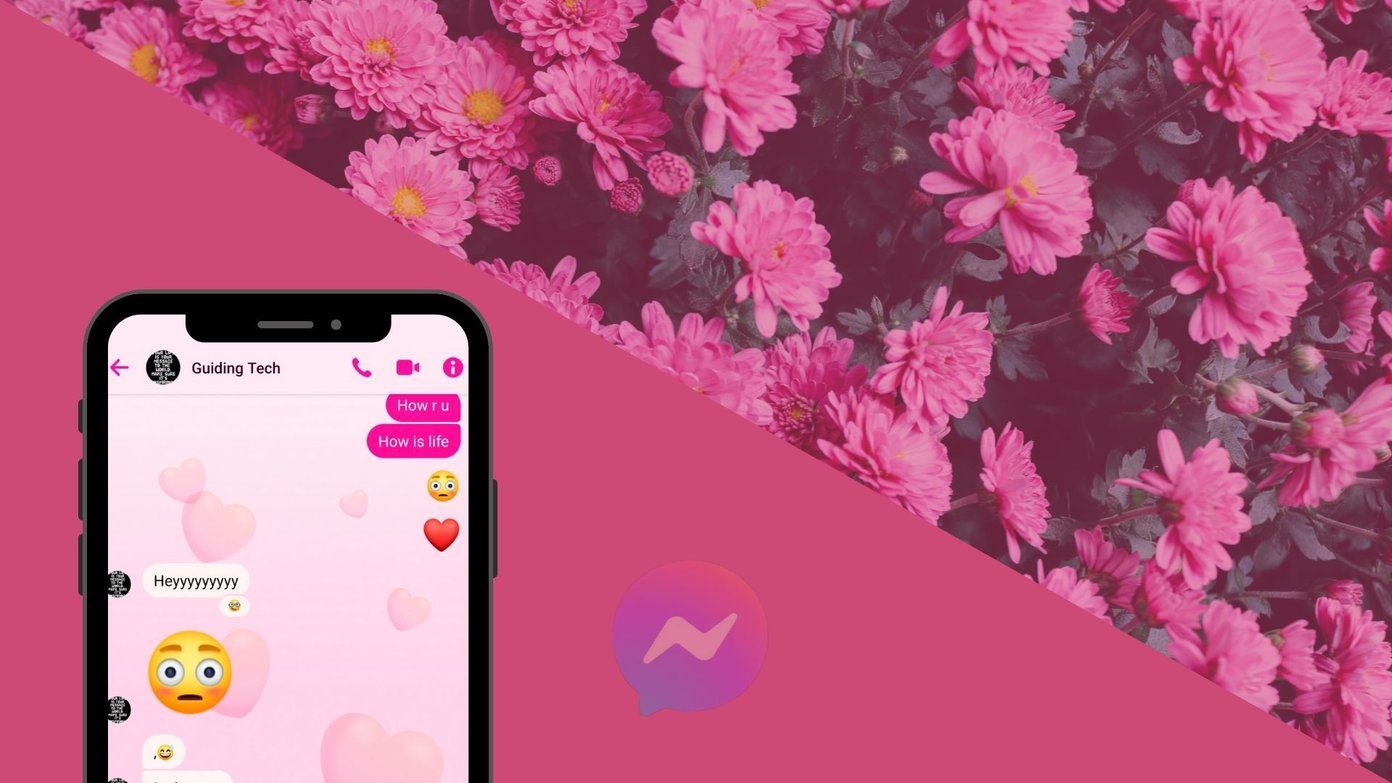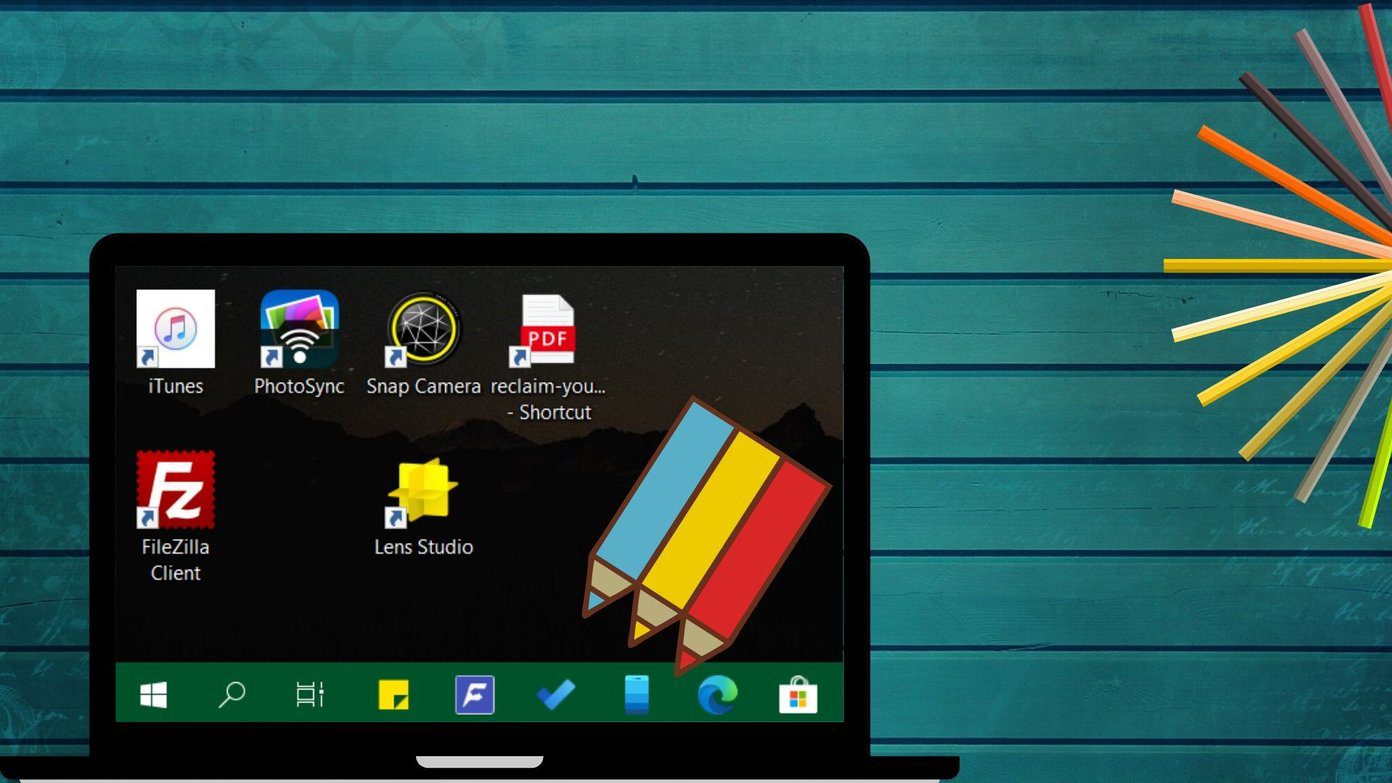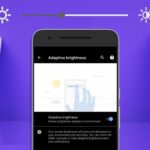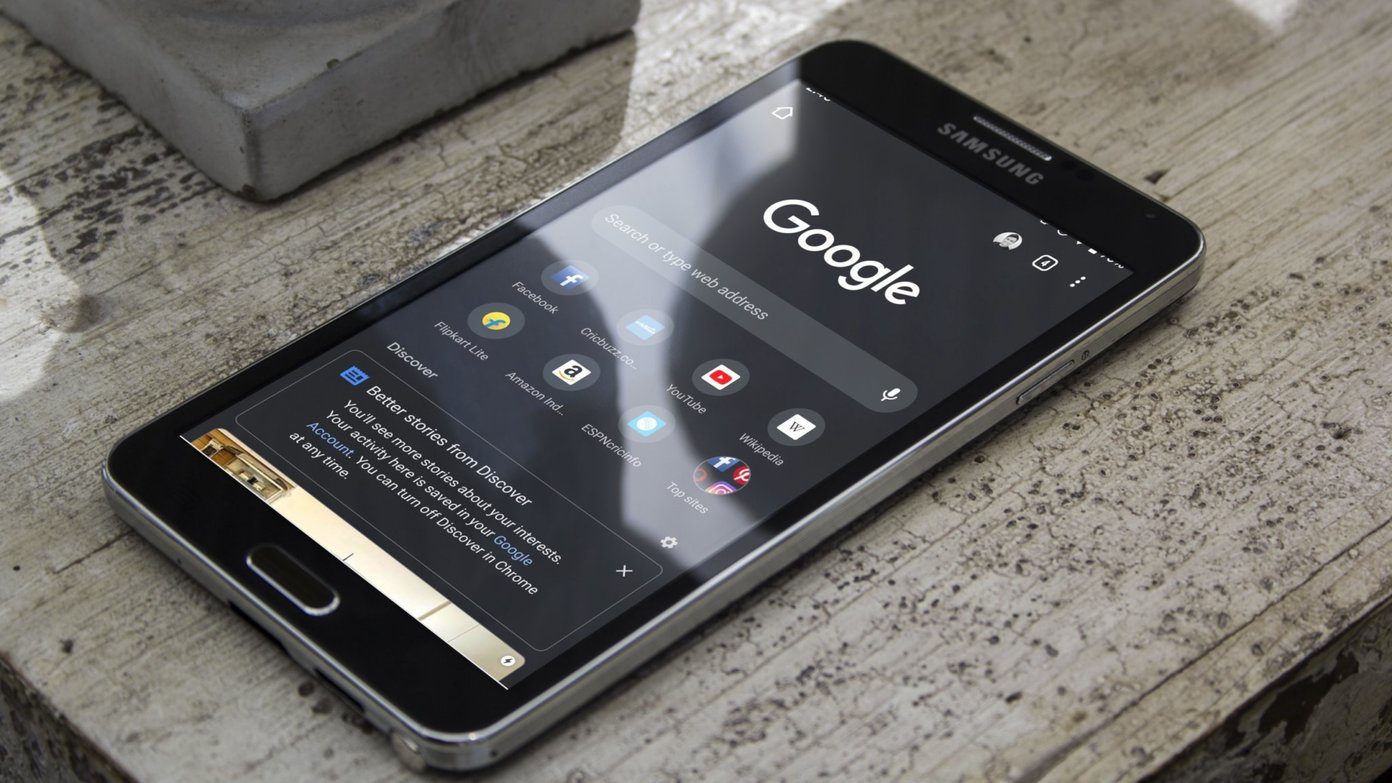Cool Tip: We have already seen many amazing Xposed framework modules that you can install on your device, like changing the application fonts or managing system startup items. Today I am going to show you how you can get an adaptive status bar that changes color based upon the color scheme of the apps you are working on. So for example, if you are using Hike on your Android, the status bar will turn blue to match. This way you can get a fluid experience on all your apps, especially the ones that support Material Design.
Getting the Adaptive Status Bar
The app is still under experiment – you’ll have to make these types of apps visible in the Xposed Installer to be able to download it. Navigate to Settings –> Version to be shown and enable the option Experimental. Now search and download Flat Style Colored Bars and install it. Finally, reboot the device for the changes to take effect. The app is basically a plug and play module and you don’t need to do any initial configuration. Just launch an app on your device and you will be able to see that the status bar color will change to match the app color. There were already some apps in the Xposed repository that promised features like a Tinted Status Bar, but they failed to provide the effect in many situations, like Gmail 5.0 and Hike. However, the Flat Style Colored Bars app takes a screenshot when the activity first starts, extracts the necessary color code and applies it to the Status Bar. For better performance, the colors are then cached in the memory for later use. If by any chance the app is not able to read the color correctly, you can easily define the color for the app or even choose a color from the screen. The new value will be stored in the app and applied each time you launch it. One good thing about the app is if you have soft key navigation bars, you can also color them to match the status bar. Note: The small shaded block on the top left section of the screen is the configuration panel for advanced color changes, if you want to try that out. If that’s not needed, you can disable it from the framework settings.
Conclusion
So that was how you can use the Xposed module to get matching status and navigation bar colors on your Android device. The feature is not going to help you with productivity, but will definitely improve the looks of your high definition big screen Android device. The above article may contain affiliate links which help support Guiding Tech. However, it does not affect our editorial integrity. The content remains unbiased and authentic.